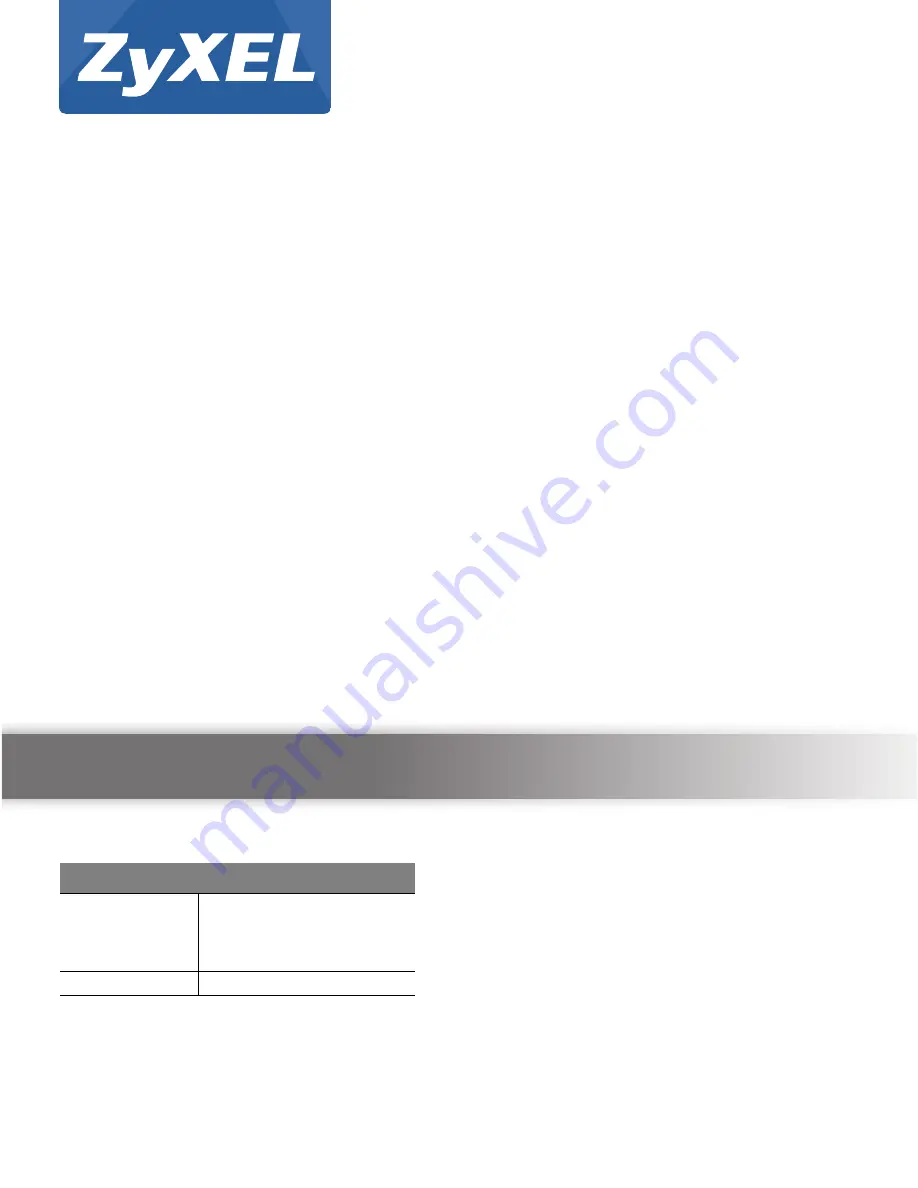
Quick Start Guide
www.zyxel.com
ARMOR Z2
AC2600 MU-MIMO Wireless Gigabit Router
Model: NBG6817
Version 1.00
Edition 1, 05/2016
Copyright © 2016 ZyXEL Communications Corporation
User’s Guide
Default Login Details
LAN IP
Address
http://192.168.1.1
(Router Mode)
http://192.168.1.2
(Access Point Mode)
Password
1234


































