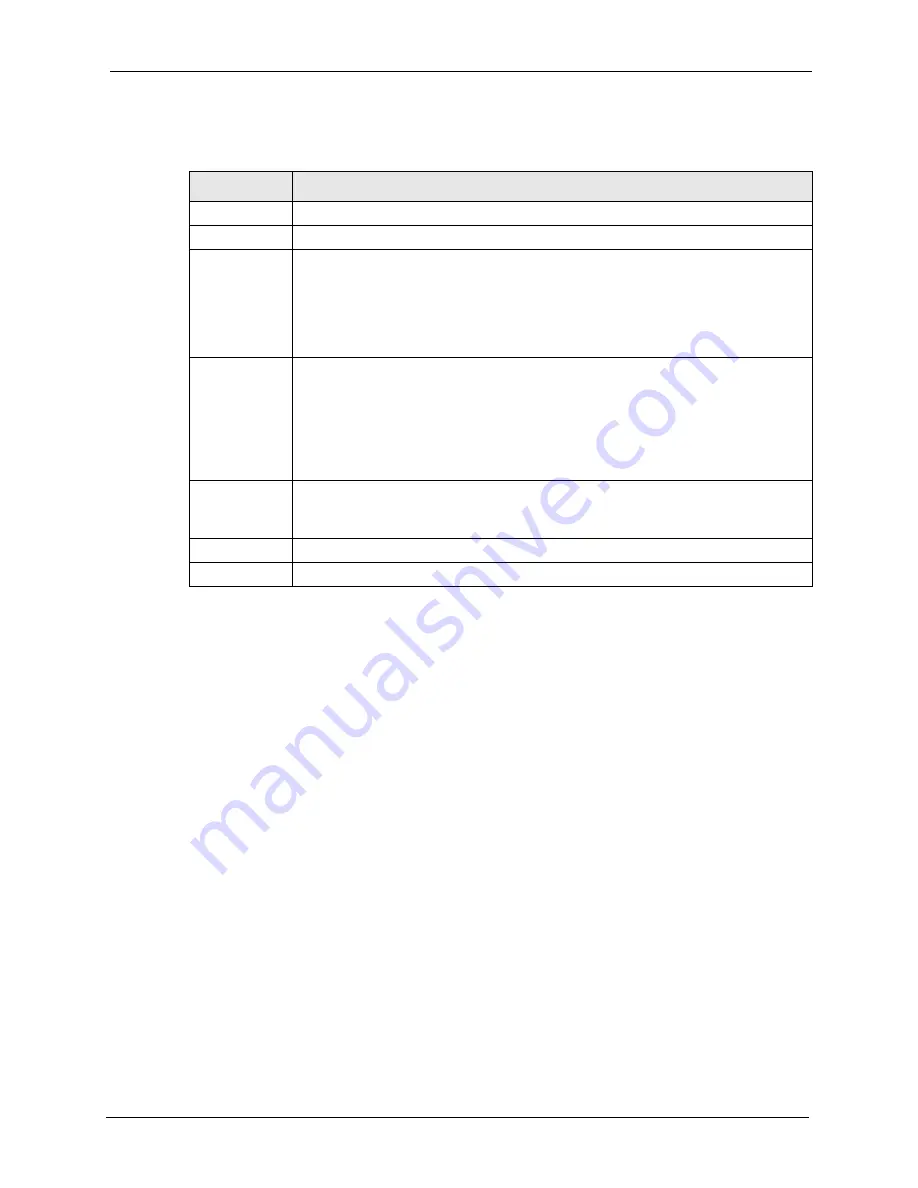
Prestige 660RU-Tx Series User’s Guide
Chapter 3 Wizard Setup
50
The following table describes the labels in this screen.
3.2.5 DHCP Setup
DHCP (Dynamic Host Configuration Protocol, RFC 2131 and RFC 2132) allows individual
clients to obtain TCP/IP configuration at start-up from a server. You can configure the Prestige
as a DHCP server or disable it. When configured as a server, the Prestige provides the TCP/IP
configuration for the clients. If you turn DHCP service off, you must have another DHCP
server on your LAN, or else the computer must be manually configured.
3.2.5.1 IP Pool Setup
The Prestige is pre-configured with a pool of 32 IP addresses starting from 192.168.1.33 to
192.168.1.64 for the client machines. This leaves 31 IP addresses, 192.168.1.2 to
192.168.1.32 (excluding the Prestige itself which has a default IP of 192.168.1.1) for other
server machines, for example, server for mail, FTP, telnet, web, etc., that you may have.
3.2.6 Internet Access Wizard Setup: Third Screen
Verify the settings in the screen shown next. To change the LAN information on the Prestige,
click
Change LAN Configurations
. Otherwise click
Save Settings
to save the configuration
and skip to the section 3.13.
Table 8
Internet Connection with PPPoA
LABEL
DESCRIPTION
User Name
Enter the login name that your ISP gives you.
Password
Enter the password associated with the user name above.
IP Address
This option is available if you select
Routing
in the
Mode
field.
A static IP address is a fixed IP that your ISP gives you. A dynamic IP address is not
fixed; the ISP assigns you a different one each time you connect to the Internet.
Click
Obtain an IP Address Automatically
if you have a dynamic IP address;
otherwise click
Static IP Address
and type your ISP assigned IP address in the IP
Address text box below.
Connection
Select
Connect on Demand
when you don't want the connection up all the time and
specify an idle time-out (in seconds) in the
Max. Idle Timeout
field. The default setting
selects
Connection on Demand
with 0 as the idle time-out, which means the Internet
session will not timeout.
Select
Nailed-Up Connection
when you want your connection up all the time. The
Prestige will try to bring up the connection automatically if it is disconnected.
The schedule rule(s) in SMT menu 26 has priority over your
Connection
settings.
Network
Address
Translation
This option is available if you select
Routing
in the
Mode
field.
Select
None
,
SUA Only
or
Full Feature
from the drop-sown list box. Refer to
for more details.
Back
Click
Back
to go back to the first wizard screen.
Next
Click
Next
to continue to the next wizard screen.
Summary of Contents for ADSL2+ Ethernet/USB Gateway 660RU-Tx Series
Page 1: ...Prestige 660RU Tx Series ADSL2 Ethernet USB Gateway User s Guide Version 3 40 January 2005 ...
Page 2: ......
Page 22: ...Prestige 660RU Tx Series User s Guide 21 ...
Page 26: ...Prestige 660RU Tx Series User s Guide 25 ...
Page 30: ...Prestige 660RU Tx Series User s Guide 29 Introduction to DSL ...
Page 38: ...Prestige 660RU Tx Series User s Guide 37 Chapter 1 Getting To Know Your Prestige ...
Page 56: ...Prestige 660RU Tx Series User s Guide 55 Chapter 4 Password Setup ...
Page 64: ...Prestige 660RU Tx Series User s Guide 63 Chapter 5 LAN Setup ...
Page 74: ...Prestige 660RU Tx Series User s Guide 73 Chapter 6 WAN Setup ...
Page 86: ...Prestige 660RU Tx Series User s Guide 85 Chapter 7 Network Address Translation NAT Screens ...
Page 94: ...Prestige 660RU Tx Series User s Guide 93 Chapter 10 Remote Management Configuration ...
Page 108: ...Prestige 660RU Tx Series User s Guide 107 Chapter 11 Universal Plug and Play UPnP ...
Page 124: ...Prestige 660RU Tx Series User s Guide 123 Chapter 13 Introducing the SMT ...
Page 128: ...Prestige 660RU Tx Series User s Guide 127 Chapter 14 Menu 1 General Setup ...
Page 132: ...Prestige 660RU Tx Series User s Guide 131 Chapter 15 Menu 2 WAN Backup Setup ...
Page 136: ...Prestige 660RU Tx Series User s Guide 135 Chapter 16 Menu 3 LAN Setup ...
Page 158: ...Prestige 660RU Tx Series User s Guide 157 Chapter 19 Static Route Setup ...
Page 162: ...Prestige 660RU Tx Series User s Guide 161 Chapter 20 Bridging Setup ...
Page 178: ...Prestige 660RU Tx Series User s Guide 177 Chapter 21 Network Address Translation NAT ...
Page 206: ...Prestige 660RU Tx Series User s Guide 205 Chapter 24 System Information and Diagnosis ...
Page 224: ...Prestige 660RU Tx Series User s Guide 223 Chapter 26 System Maintenance ...
Page 228: ...Prestige 660RU Tx Series User s Guide 227 Chapter 27 Remote Management ...
Page 238: ...Prestige 660RU Tx Series User s Guide 237 Chapter 28 IP Policy Routing ...
Page 242: ...Prestige 660RU Tx Series User s Guide 241 Chapter 29 Call Scheduling ...
Page 260: ...Prestige 660RU Tx Series User s Guide 259 Appendix B ...
Page 268: ...Prestige 660RU Tx Series User s Guide 267 Appendix C ...
Page 272: ...Prestige 660RU Tx Series User s Guide 271 Appendix E ...
Page 274: ...Prestige 660RU Tx Series User s Guide 273 Appendix F ...
Page 280: ...Prestige 660RU Tx Series User s Guide 279 Appendix G ...






























