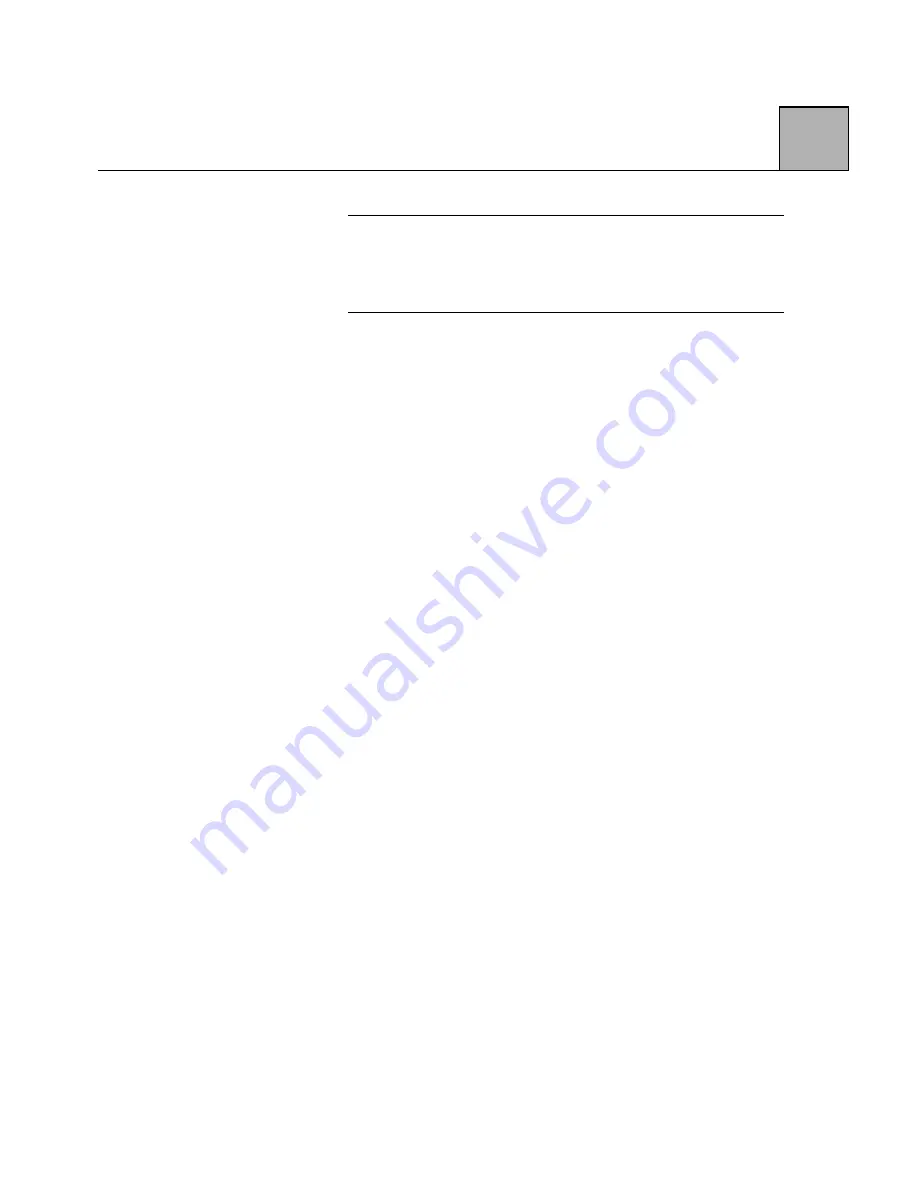
2-9
2
NOTE:
You will need your Windows 95 CD for
this stage so that the necessary files get updated.
(The win95_11.cab file is in the win95 sub-
directory.)
Windows 95 will ask for some basic information; input it
and click on "Next". Check "Finish"; the MODEM
PROPERTIES screen will appear. The "Zypcom Z34-SL"
or "Cirrus 33600 . . ." should be highlighted. At this
point, you can check on DIALING PROPERTIES and
advanced setting from the MODEM PROPERTIES
screen. Close all screens by clicking OK. Close the last
screen by clicking OK.
The Z34-SL is now installed. To install SuperVoice at
this point, see the section on "SuperVoice," which
appears later in this chapter. To use HyperTerminal to
test your new modem, see the section on
"HyperTerminal," which appeared earlier in this chapter.
Using HyperTerminal with Windows 95
After installing the modem and the .INF file, run
Windows 95 HyperTerminal (in the Program Accessories
menu). If you haven’t yet used HyperTerminal for this
modem, you will have to configure HyperTerminal before
it can be used. HyperTerminal first asks for the name
of the session. Enter "Zypcom V.34 L-Series" or some
other name and press "<CR>". A new screen then pops
up. Enter a dummy telephone number such as "1234".
Set the modem configuration. If the correct modem
name is not displayed, scroll down the list until you see
the appropriate Zypcom or Cirrus Logic name. Press
the OK button. A Dial screen pops up. Press the
Cancel button. You should now be able to type AT
commands to the screen.
Summary of Contents for Z34-PL
Page 1: ...Zypcom Data Fax Modems User s Guide Z34 SL Z34 PL Part number 18008 513A August 1997...
Page 3: ...Zypcom Data Fax Modems User s Guide Z34 SL Z34 PL Part number 18008 513A August 1997...
Page 16: ...xiv Z...
Page 92: ...4 16 4...
Page 96: ...Appendix A 4 A...
Page 100: ...B Appendix B 4...
Page 110: ...D Appendix D 4...
Page 114: ...Appendix E 4 E...






























