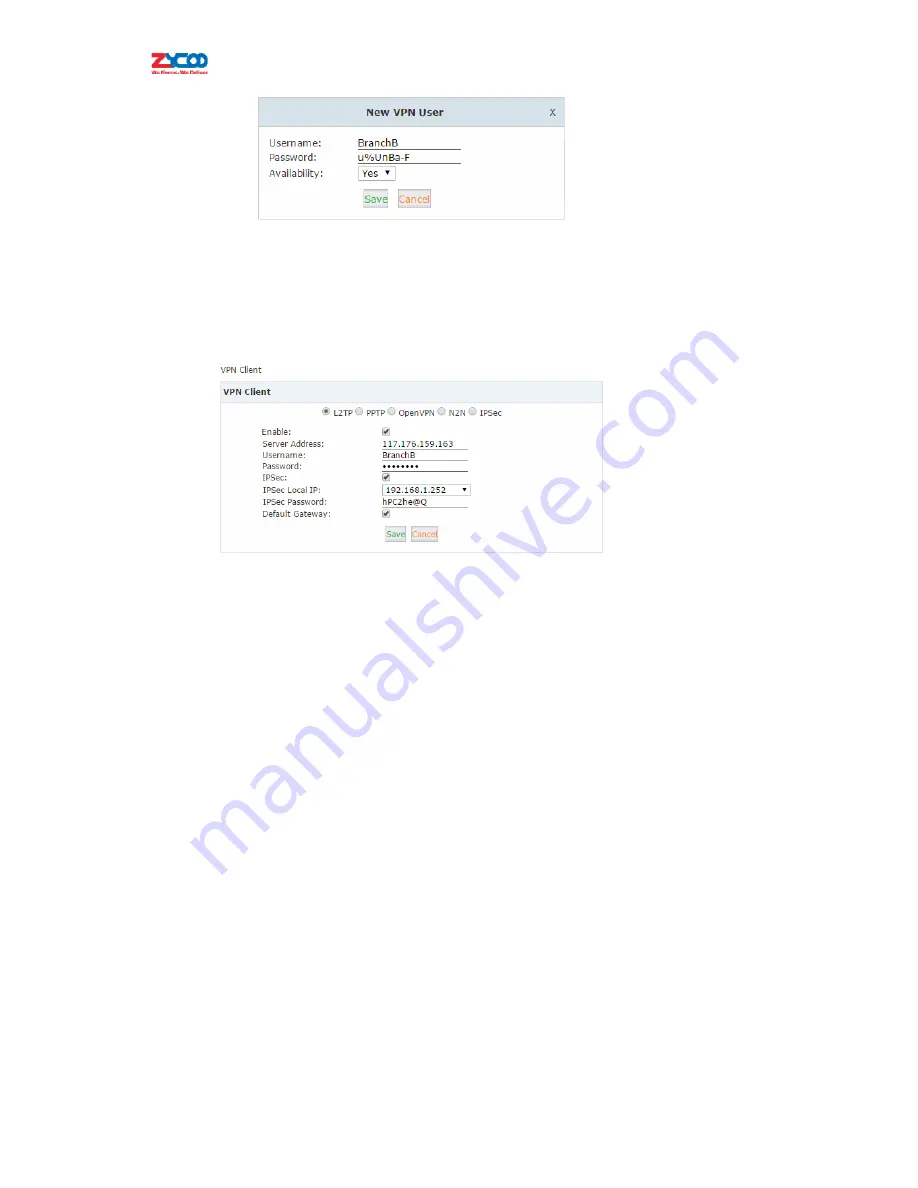
Now
the
L2TP
VPN
client
can
connect
to
the
L2TP
VPN
server.
L2TP
VPN
Client
For
example,
in
the
branch
office
you
are
going
to
connect
another
IPPBX
system
to
the
head
office
usingL2TP
VPN.
Navigate
to
the
web
menu
Network
Settings
‐
>VPN
Client
.
Check
the
radio
button
of
L2TP
to
configure
L2TP
VPN
client.
z
Enable
:
Tick
to
enable
L2TP
VPN
client.
z
Server
Address
:
L2TP
server
public
IP.
z
Username
:
L2TP
VPN
user
name
given
by
the
VPN
server.
z
Password
:
L2TP
VPN
user
password
given
by
the
VPN
server.
z
IPSec
:
Enable
IPSec
support.
z
IPSec
Local
IP
:
CooVox
IPPBX
WAN
IPAddressthatcan
access
the
Internet.
z
IPSec
Password
:
Set
according
to
the
password
specified
on
the
server.
z
Default
Gateway
:
All
traffic
goes
through
the
L2TP
VPN
connection.
Notice
:
If
connection
is
successfully
established,
the
system
will
display
as
follows:
Status:
L2TP
client
VPN
remote
IP
address
172.16.0.1
L2TP
client
VPN
local
IP
address
172.16.0.x
(An
IP
address
between
172.16.0.2
and
172.16.0.9)
5.3.2
PPTP
VPN
The
Point
‐
to
‐
Point
Tunneling
Protocol
(PPTP)
uses
a
control
channel
over
TCP
and
a
GRE
tunnel
operating
to
encapsulate
PPP
packets.
The
intended
use
of
this
protocol
is
to
provide
security
levels
and
remote
access
levels
comparable
with
typical
VPN
products.






























