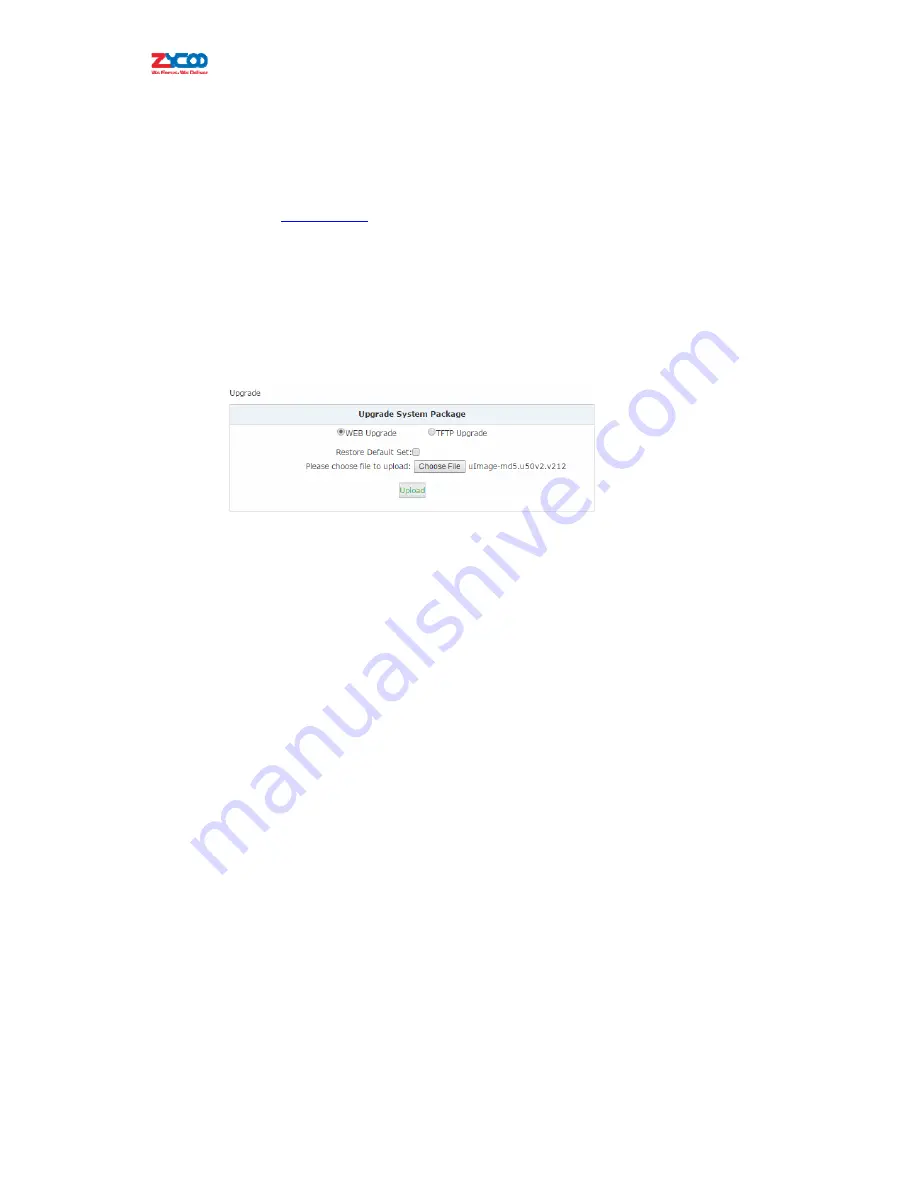
8.7
Upgrade
Zycoo
will
update
the
IPPBX
firmware
at
regular
intervalsfor
new
features
and
bug
fixes.
You
can
visit
our
official
website
www.zycoo.com
to
check
the
updates
for
your
IPPBX
system.
The
downloaded
firmware
package
should
be
in
.rar
or
.zip
format,
please
extract
the
package
first
and
upgrade
with
the
uImage
‐
md5.xxx
file
to
upgrade
your
IPPBX
system.
Navigate
to
web
menu
System
‐
>Upgrade
.
You
can
see
there
are
two
methods
you
can
upgrade
the
IPPBX
firmware,
they
are
web
upgrade
and
TFTP
upgrade.
8.7.1
Web
Upgrade
Check
“
WEB
Upgrade
”
radio
button
and
click
“
Browse
”
button
to
locate
the
new
firmware
in
your
PC
hard
drive.
Click
“
Upload
”andyou
will
be
asked
to
confirm
a
restart
of
the
IPPBX
system
to
complete
the
upgrade
process.
You
can
click
“
Yes
”
to
continue
upgrading.
Notice
:
The
“
Restore
Default
Set
”
option
is
used
to
reset
the
IPPBX
system
configurations
while
upgrading.You
don’t
have
to
enable
this
option
to
reset
the
IPPBX
system
and
only
do
so
if
you
do
actually
wish
to
reset
to
default
settings
as
it
will
reset
all
system
configurations
including
the
network
profiles.
8.7.2
TFTP
Upgrade
If
you
don’t
have
a
TFTP
server,
you
can
tftpd32
and
download
this
application
to
setup
a
lightweight
TFTP
server
on
your
Windows.




















