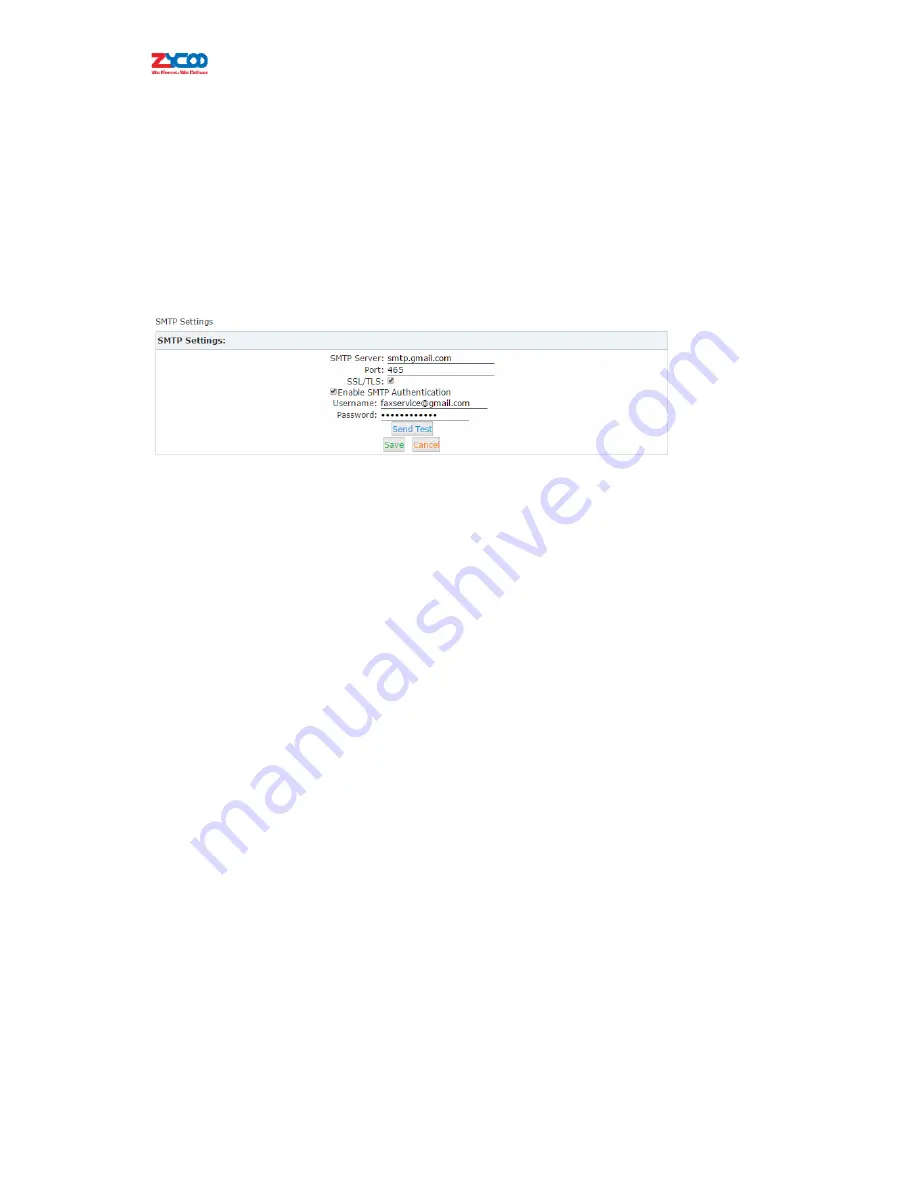
4.3.4
Voicemail
to
To
send
received
voicemail
messages
to
the
user’s
box,
you
need
to
configure
SMTP
support,
format
and
specify
addresses
for
the
extension
users.
Step1
:
SMTP
Settings
Navigate
to
web
menu:
Advanced
‐
>SMTP
Settings
.
Define
an
account
to
be
used
by
the
system
which
will
send
emails
with
voicemail
messages
attached
to
the
extension
users’
boxes.
z
SMTP
Server
:
SMTP
server
domain,
for
example:
smtp.gmail.com,
smtp.tom.com.
z
Port
:
Default
SMTP
service
port
is
25,
but
if
you
are
using
SSL/TLS
then
please
use
port
465.
z
SSL/TLS
:
Encrypts
a
communication
channel
between
the
CooVox
IPPBX
system
and
the
SMTP
server.
z
Enable
SMTP
Authentication
:
If
your
SMTP
server
requiresauthentication
then
please
enable
this
option
and
configure
the
following.
z
Username
:
The
account.
z
Password
:
The
password
for
this
account.
z
Send
Test
:
Click
“
Send
Test
”
to
send
a
test
to
see
if
SMTP
is
working
correctly.
If
it
is
working
then
you’ll
receivean
sent
by
the
IPPBX
system.
Step
2
:
Settings
Navigate
to
web
menu:
Advanced
‐
>Voicemail
‐
Settings
.
On
this
page
you
can
define
the
contentthatwill
be
sent
to
the
extension
users’
boxes.






























