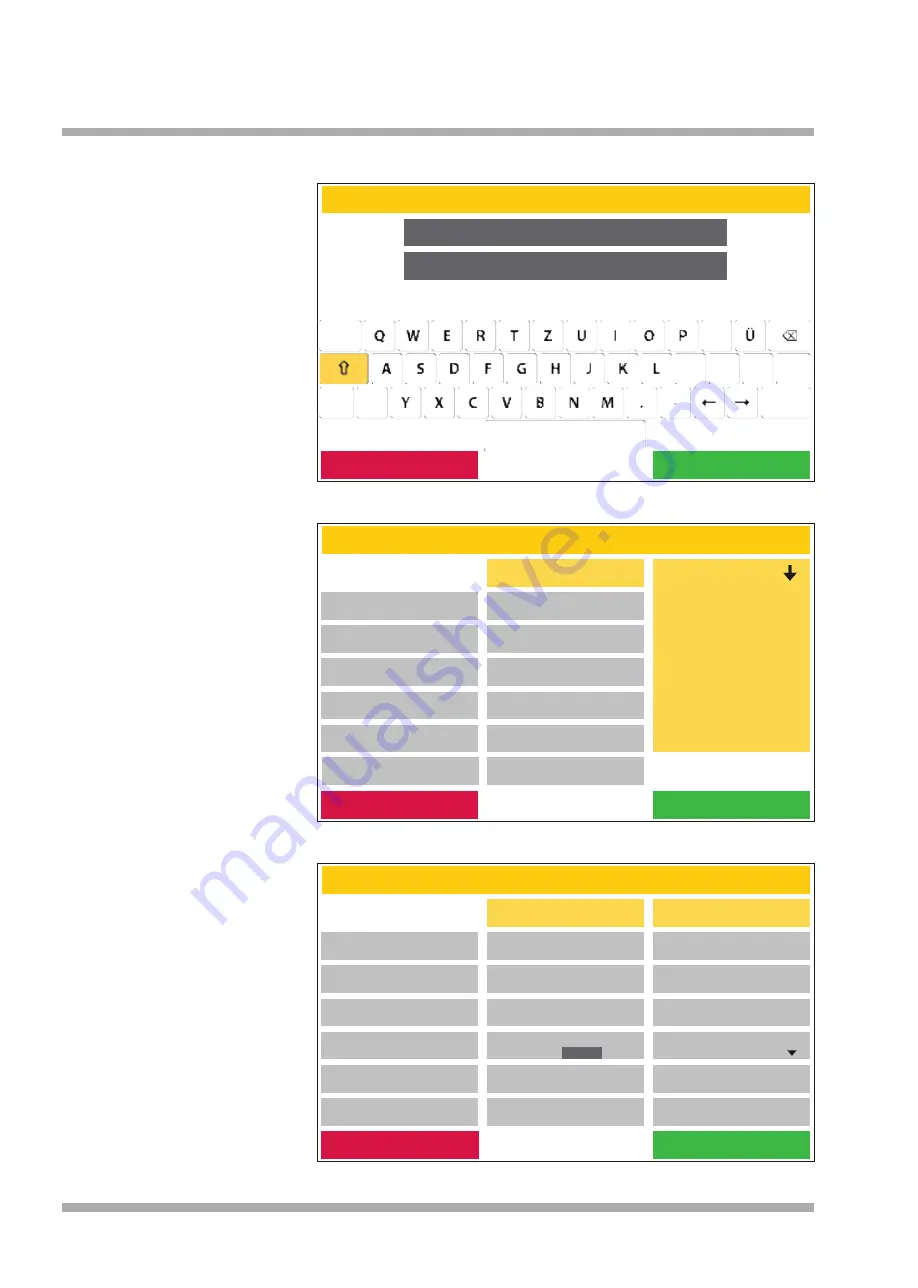
18
DC 12.5
Dentin 1
500°C
DC 9.2
500°C
DC 9.2
Dentin 1
500°C
Dentin 1
Homogenisieren
ja/nein
Öffnungszeit
[min/s]
Anzahl der Rampen
1/2/3/4/5
Vakuum
ja/nein
Professional TTC
Professional
Professional TTC
2-Stepp
2-Stepp TTC
Display, Status: Edit program / select a folder / Programs / New (after the name is entered)
OK
Abort
Create program
Start temp.
450 °C
Heat rate
55 °C/min
Pre dry
Yes
Final temp.
820 °C
Pre dry time
03:00 mm:ss
Hold time
01:00 mm:ss
Closing time
03:00 mm:ss
Temper
yes/no
Soak temp. .
450 °C
Temper temp.
690 °C
Opening temp.
820 °C
Opening time
00:00 mm:ss
Vacuum
Yes
Release vacuum
Heat up
Vacuum end
820 °C
Soak time
00:30 mm:ss
Temper time
02:00 mm:ss
No
Professional
Display, Status: Edit program / select a folder / Programs / select a free program field / New
Display, Status: Edit program / select a folder / Programs / New (after the name is entered)
Abort
OK
Abort
Edit program
Create program
Start temp.
450 °C
Heat rate
35 °C/min
Pre dry
Yes
Final temp.
780 °C
Pre dry time
03:00 mm:ss
Hold time
01:00 mm:ss
Closing time
03:00 mm:ss
TTC
Yes
Soak temp.
450 °C
TTC cool rate
35 °C/min
Soak time
01:00 mm:ss
Save
8
Name programs / folders
If a new program or a new folder is
to be created, a name must first be
entered.
Two lines of text, each with a maxi-
mum of 12 characters or letters, are
available for this purpose (image 18.1).
When programs are created, the
second step is to select the program
type. To do this, as shown in the
diagram on the right, activate the
arrow in the program type. A list with
all available program types opens.
After the desired program type has
been selected, the oven offers the
parameters required for this type.
These parameters can now be
programmed at will. To do this, select
the respective parameter and enter
the desired value using the number
field that is now active. A green
OK
field is now activated with which this
value can be confirmed. The initial
value is called up again by pressing
the red
Abort
field. If all parameters
are named accordingly, they can
finally be saved with the green
Save
field.
Image 18.1
Image 18.3
Image 18.2
Ctrl
















































