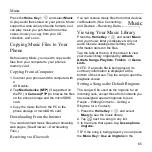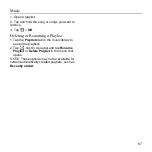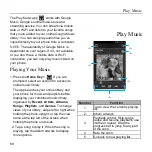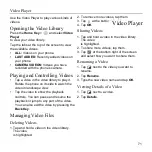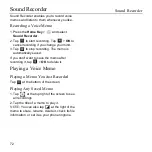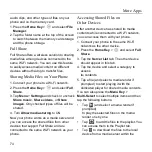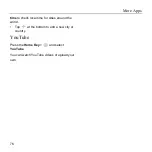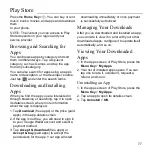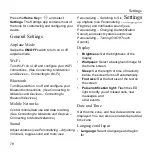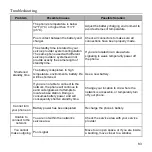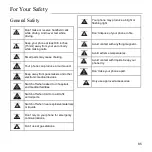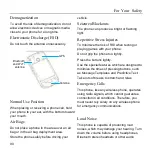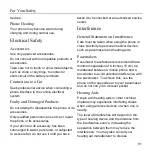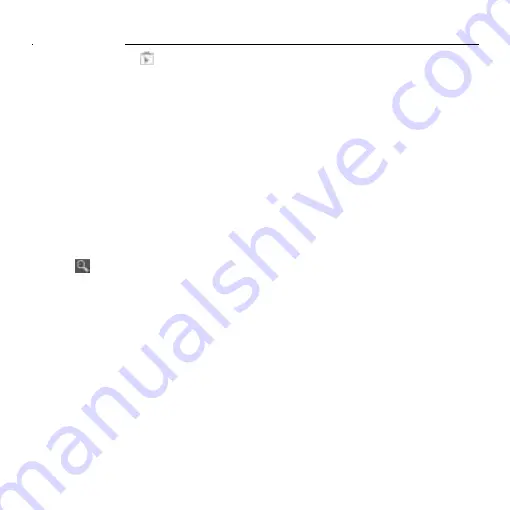
Play Store
77
Press the
Home Key
>
. You can buy or rent
music, books, movies, and apps and download
them
to your phone.
NOTE:
The content you can access in Play
Store depends on your region and your
service provider.
Browsing and Searching for
Apps
You can browse apps by category and sort
them in different ways. Tap a top-level
category, such as Games, and tap the app
from any subcategory.
You can also search for apps using an app’s
name or description, or the developer’s name.
Just tap
and enter the search terms.
Downloading and Installing
Apps
When you find the app you are interested in
through browsing or searching, tap it to open
its details screen, where more information
about the app is displayed.
1. Tap
Download
(free apps) or the price (paid
apps) in the app details screen.
2. If the app is not free, you will need to sign in
to your Google Wallet account and select a
payment method.
3. Tap
Accept & download
(free apps) or
Accept & buy
(paid apps) to accept the
permissions for the app. Your app will start
downloading immediately or once payment
is successfully authorized.
Managing Your Downloads
After you’ve downloaded and installed an app,
you can rate it, view it in a list with your other
downloaded apps, configure it to update itself
automatically, and so on.
Viewing Your Downloaded
Apps
1. In the Apps screen of Play Store, press the
Menu Key
>
My Apps
.
2. Your list of installed apps opens. You can
tap one to rate it, uninstall it, request a
refund, and so on.
Uninstalling an App
1. In the Apps screen of Play Store, press the
Menu Key
>
My Apps
.
2. Tap an app to open its details screen.
3. Tap
Uninstall
>
OK
.
Play Store
Summary of Contents for Z668C
Page 1: ...Edition Time March 2014 Manual No Z8090161500MT Z668C User s Manual ...
Page 18: ......
Page 69: ...Google 51 Tap and you can change your profile photo ...
Page 73: ...Browser 55 To open the Browser settings screen press the Menu Key Settings ...