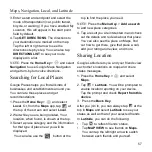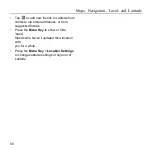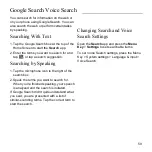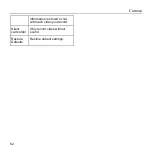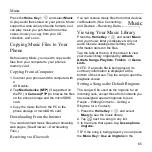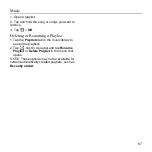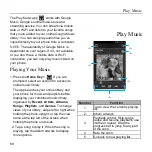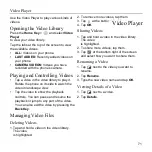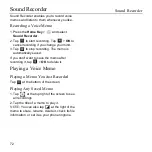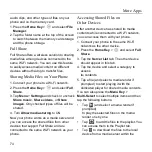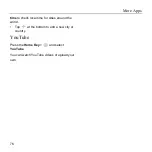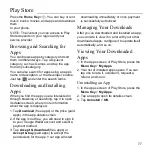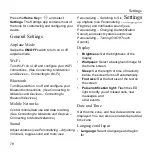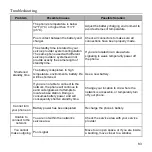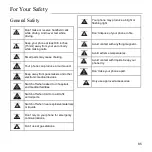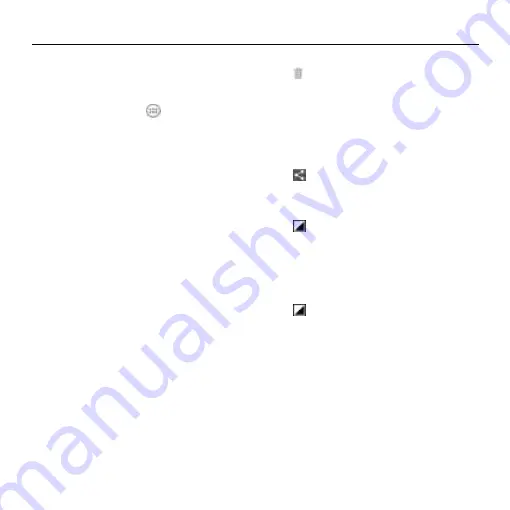
Video Player
71
Use the Video Player to play various kinds of
videos.
Opening the Video Library
Press the
Home Key
>
and select
Video
Player
to view your video library.
Tap the tabs at the top of the screen to view
the available videos.
•
ALL:
Videos on your phone.
•
LAST ADDED:
Recently added videos on
your phone.
•
CAMERA VIDEOS:
Videos you have
recorded with the phone’s camera.
Playing and Controlling Videos
• Tap a video in the video library to play it.
Rotate the phone on its side to watch the
video in landscape view.
• Tap the video to show the playback
controls. You can pause and resume the
playback or jump to any part of the video.
You can also exit the video by pressing the
Back Key
.
Managing Video Files
Deleting Videos
1. Tap and hold a video in the video library.
The video
is highlighted.
2. To remove more videos, tap them.
3. Tap
at the bottom left of the screen.
4. Tap
OK
.
Sharing Videos
1. Tap and hold a video in the video library.
The video
is highlighted.
2. To share more videos, tap them.
3. Tap
at the bottom right of the screen
and select how you want to share them.
Renaming a Video
1. Tap
next to the video you want to
rename.
2. Tap
Rename
.
3. Type the new video name and tap
OK
.
Viewing Details of a Video
1. Tap
next to a video.
2. Tap
Details
.
Video Player
Summary of Contents for Z668C
Page 1: ...Edition Time March 2014 Manual No Z8090161500MT Z668C User s Manual ...
Page 18: ......
Page 69: ...Google 51 Tap and you can change your profile photo ...
Page 73: ...Browser 55 To open the Browser settings screen press the Menu Key Settings ...