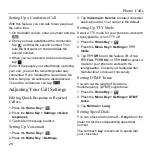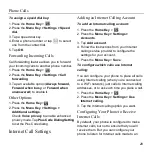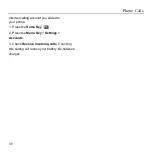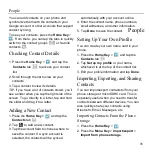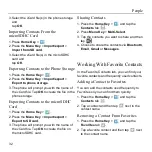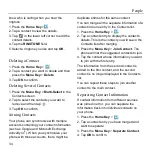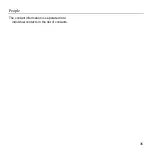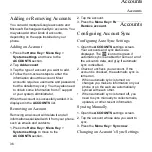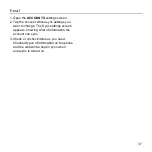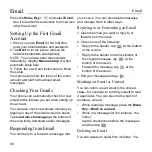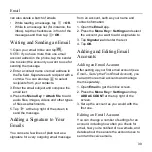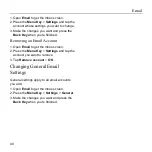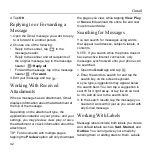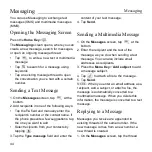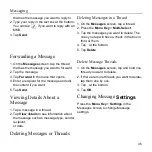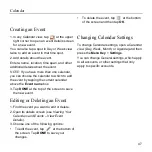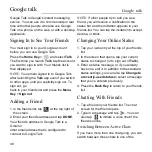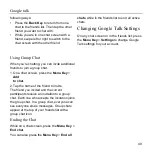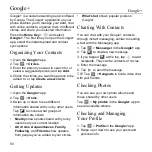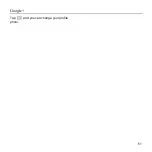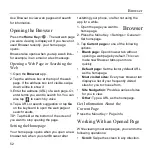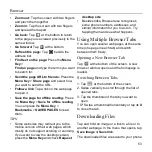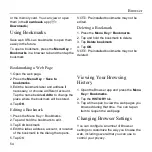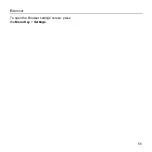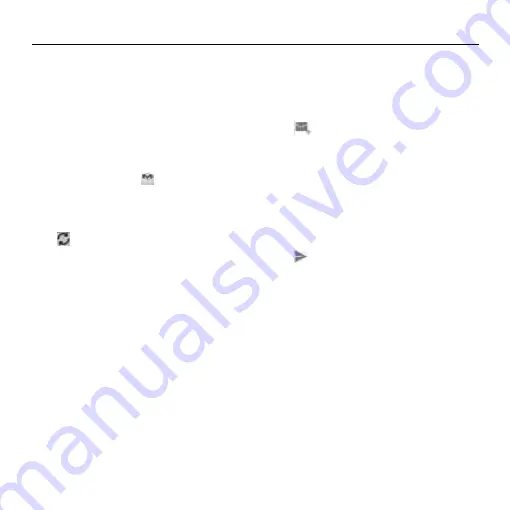
Gmail
41
After you sign in to your Google account on
the phone, you can send and retrieve Gmail
messages with the
Gmail
app.
NOTE:
This feature may not be available in
certain regions or with certain service
providers.
Opening Your Gmail Inbox
Press the
Home Key
>
. The Inbox screen
appears.
If you haven’t signed in, you will be prompted
to do so or create a new account.
Tap
at the bottom right of the screen to
refresh your Inbox and download new
messages.
Switching Accounts
Gmail displays conversations, messages, and
settings from one Google account at a time. If
you have signed in to more than one Google
account on your phone, you can switch
accounts and view information in each
account.
1. From your Inbox, tap the current account at
the top of the screen.
2. From the drop-down menu, tap the account
you want to see. The account’s Inbox will
open.
Writing and Sending a Message
1. Open your Gmail Inbox and switch to the
account you want to use for sending the
message.
2. Tap
.
3. Enter a contact name or email address in
the
To
field. Separate each recipient with a
comma.
4. Enter the email subject and compose the
email text.
5. To attach an image, press the
Menu Key
>
Attach picture
and select a file from the
image gallery.
6. Tap
at the top right of the screen to
send the message.
Adding a Signature to Your
Gmail Messages
You can set a few lines of plain text as a
signature for every outgoing Gmail message.
The signature you set on the phone is
independent of the signature you use for
Gmail on the web.
1. Open the
Gmail
app.
2. Press the
Menu Key
>
Settings
and select
the account you want to add a signature to.
3. Tap
Signature
and enter the text.
Gmail
Summary of Contents for Z668C
Page 1: ...Edition Time March 2014 Manual No Z8090161500MT Z668C User s Manual ...
Page 18: ......
Page 69: ...Google 51 Tap and you can change your profile photo ...
Page 73: ...Browser 55 To open the Browser settings screen press the Menu Key Settings ...