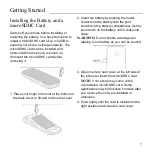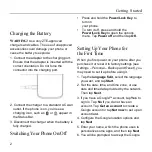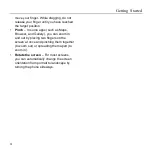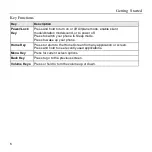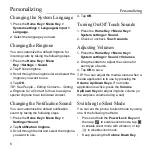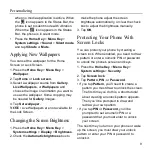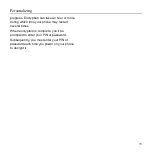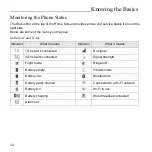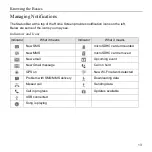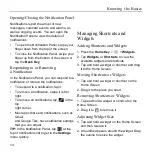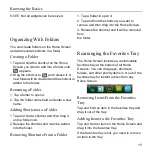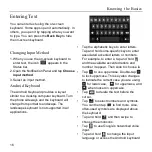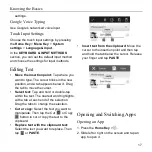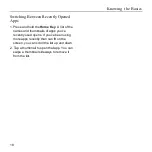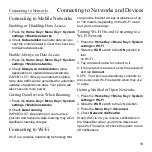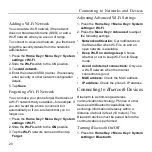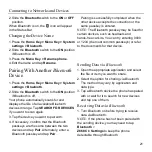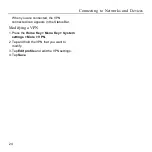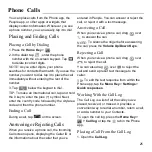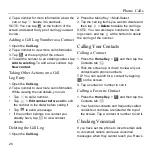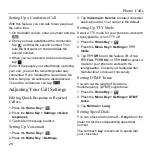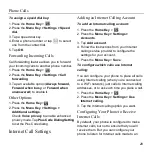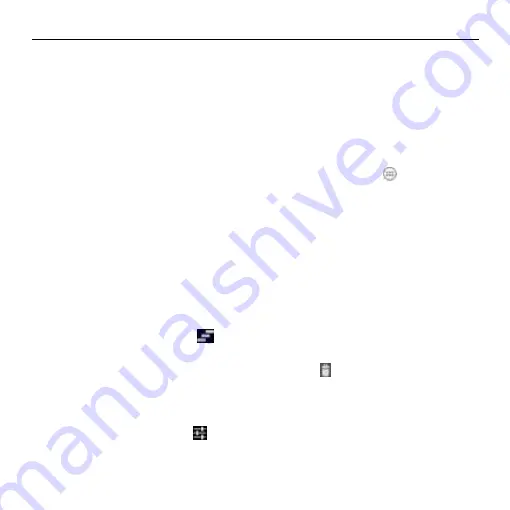
Knowing the Basics
14
Opening/Closing the Notification Panel
Notifications report the arrival of new
messages, calendar events, and alarms, as
well as ongoing events. You can open the
Notification Panel to view the details of
notifications.
• To open the Notification Panel, swipe your
finger down from the top of the screen.
• To close the Notification Panel, swipe your
finger up from the bottom of the screen or
tap the
Back Key
.
Responding to or Removing
a Notification
In the Notification Panel, you can respond to a
notification or remove the notifications.
• To respond to a notification, tap it.
• To remove a notification, swipe it left or
right.
• To remove all notifications, tap
in the
top
right corner.
• Most apps that send notifications, such as
Gmail
and Google Talk, have notification settings
that you can adjust.
TIP:
In the Notification Panel, tap
at the
top of notifications list to get to the
Settings
menu quickly.
Managing Shortcuts and
Widgets
Adding Shortcuts and Widgets
1. Press the
Home Key
>
>
Widgets
.
2. Tap
Widgets
or
Shortcuts
to view the
available widgets and shortcuts.
3. Tap and hold a widget or shortcut and drag
it to the Home Screen.
Moving Shortcuts or Widgets
1. Tap and hold a widget or shortcut on the
Home Screen.
2. Drag it to the place you need.
Removing Shortcuts or Widgets
1. Tap and hold a widget or shortcut on the
Home Screen.
2. Drag it to
to remove it.
Adjusting Widget Size
1. Tap and hold a widget on the Home Screen
and then release it.
2. An outline appears around the widget. Drag
the outline to resize the widget.
Summary of Contents for Z668C
Page 1: ...Edition Time March 2014 Manual No Z8090161500MT Z668C User s Manual ...
Page 18: ......
Page 69: ...Google 51 Tap and you can change your profile photo ...
Page 73: ...Browser 55 To open the Browser settings screen press the Menu Key Settings ...