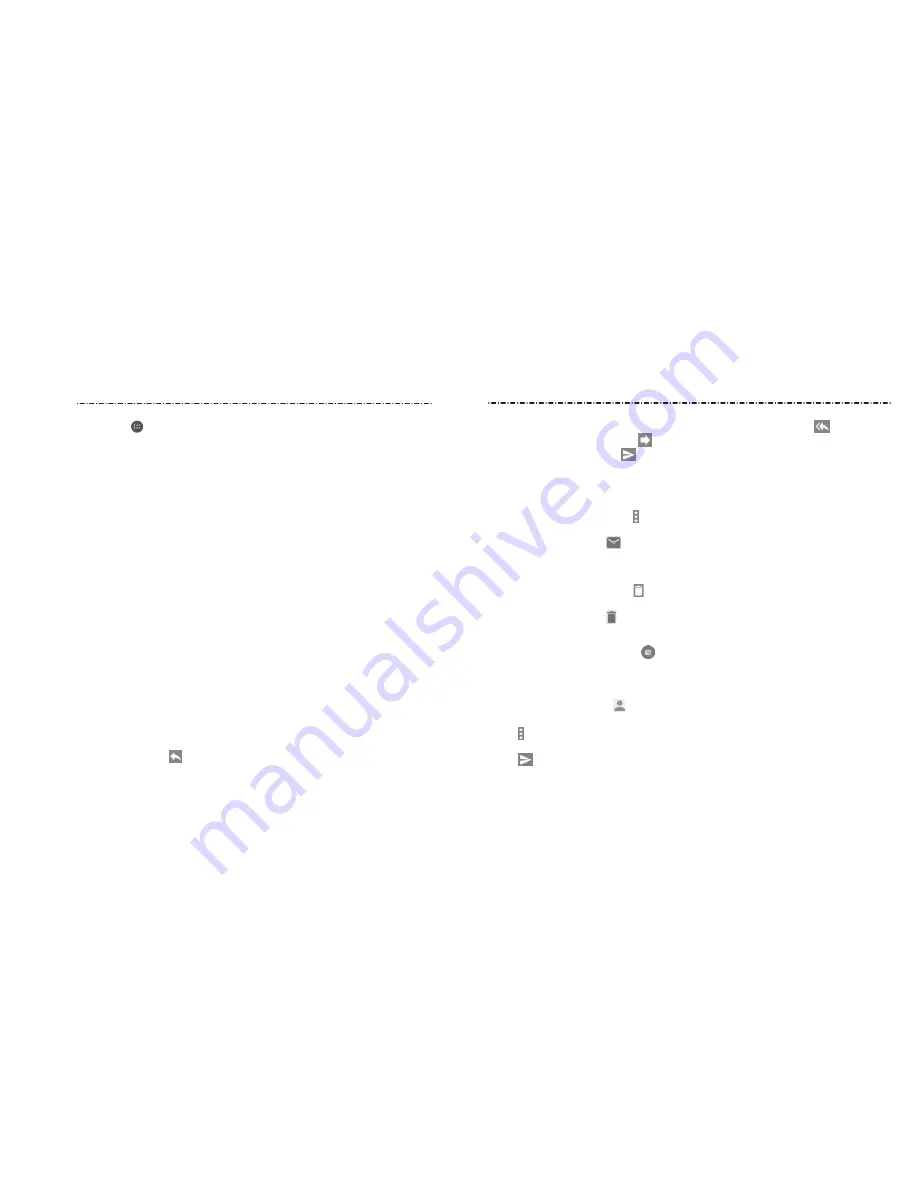
55
54
• To reply to the sender and all recipients of the original message, tap
.
• To forward the message, tap .
3. Edit your message and tap
.
Marking an Email as Unread
You can return a read email to the unread state—for example, to remind yourself to read
it again later. You can also mark a batch of emails as unread.
• While reading a message, tap > Mark as unread.
• While in a message list (for instance, the inbox), tap the checkboxes before the
messages and then tap .
Deleting an Email
You can delete an email from its folder. You can also delete a batch of emails.
• While reading a message, tap > OK.
• While in a message list (for instance, the inbox), tap the checkboxes in front of the
messages and then tap > OK.
Writing and Sending an Email
1. Open your email inbox and tap .
NOTE: if you have more than one email account added on the phone, tap the sender
line to select the account you want to use for sending the message.
2. Enter a contact name or email address in the To field. Separate each recipient with a
comma. You can also tap to select recipients from your contacts.
3. Enter the email subject and compose the email text.
4. Tap > Attach file to add audio files, images, videos, and other types of files as
attachments.
5. Tap
at the top of the screen to send the message.
Press the Home Key > > Email. Use it to read and send emails from services other
than gmail.
Setting Up the First Email Account
1. When you open Email for the first time, tap an email type and then enter your email
address and password.
2. Tap Next to let the phone retrieve the network parameters automatically.
NOTE: You can also enter these details manually by tapping Manual setup or if
automatic setup fails.
3. Follow the on-screen instructions to finish setup.
Your phone will show the inbox of the email account and start to download email
messages.
Checking Your Emails
Your phone can automatically check for new emails at the interval you set when setting
up the account.
You can also check new emails manually by swiping down on the message list. Tap Load
more messages at the bottom of the email list to download earlier messages.
Responding to an Email
You can reply to or forward a message that you receive. You can also delete messages and
manage them in other ways.
Replying to or Forwarding an Email
1. Open the email you want to reply to or forward from the inbox.
2. Choose one of the following:
• To reply to the sender, tap .
















































