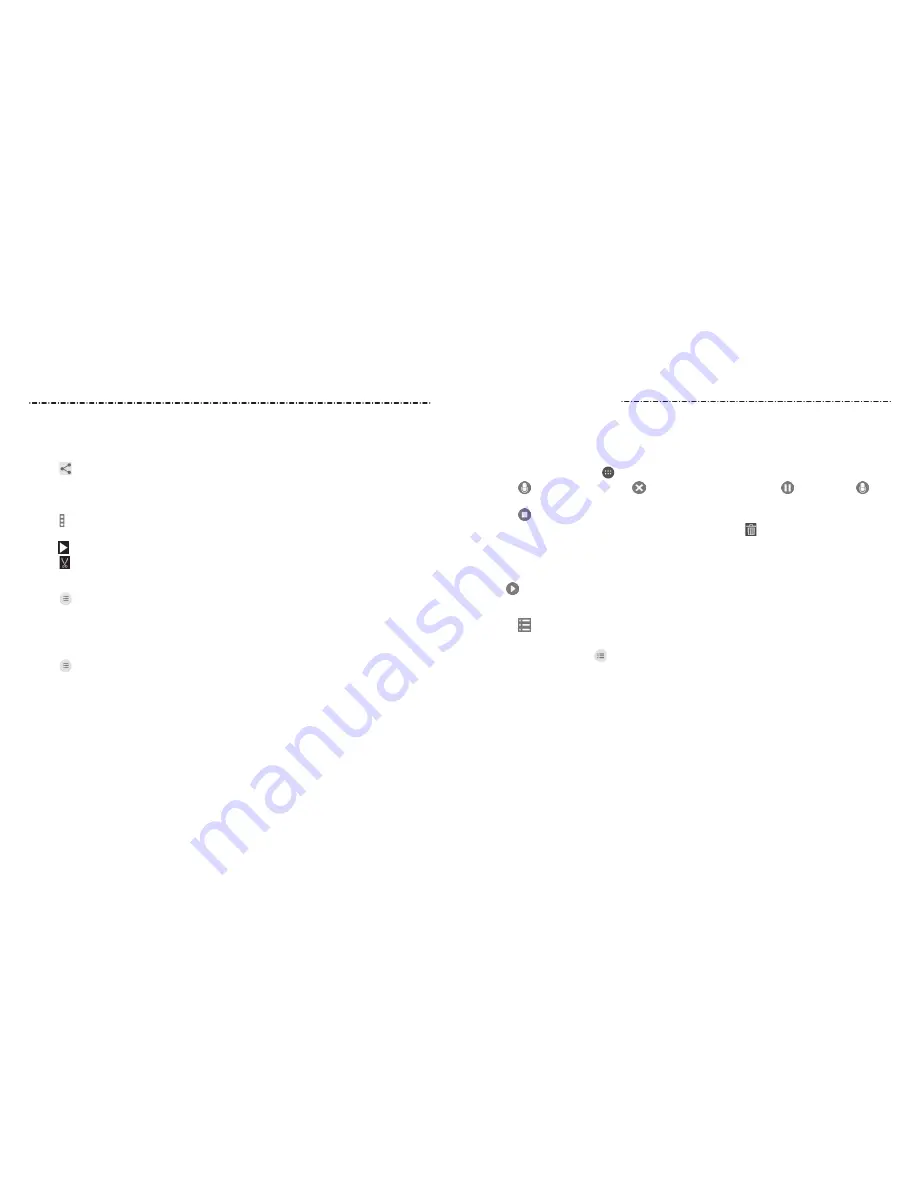
Sound Recorder
83
82
Sharing Videos
1. Tap and hold a video in the video library.
2. To share more videos, tap them.
3. Tap at the bottom right of the screen and select how you want to share them.
Trimming a Video
1. Tap a video to start playing it.
2. Tap > Trim.
3. Drag the two tabs on the progress bar to select the portion you want to keep. You can
tap to preview the selected portion.
4. Tap
. The trimmed video is saved as a new video file.
Renaming a Video
1. Tap next to the video you want to rename.
2. Tap Rename.
3. Type the new video name and tap OK.
Viewing Details of a Video
1. Tap next to a video you want to view the details of.
2. Tap Details.
Sound Recorder enables you to record voice memos and listen to them whenever
you like.
Recording a Voice Memo
1. Press the Home Key > > Sound Recorder.
2. Tap to start recording. Tap > OK to cancel recording. Tap to pause and to
continue recording.
3. Tap to stop recording. The memo is automatically saved.
if you don’t want to save the memo after recording it, tap > OK to delete it.
Playing a Voice Memo
Playing a Memo You Just Recorded
Tap at the bottom of the screen.
Playing Any Saved Memo
1. Tap at the top right of the screen to see all recordings.
2. Tap the title of a memo to play it.
NOTE: You can also tap at the right of the memo to delete, share, rename, tag, trim it,
check its file information, or set it as your phone ringtone.
Video Player
















































