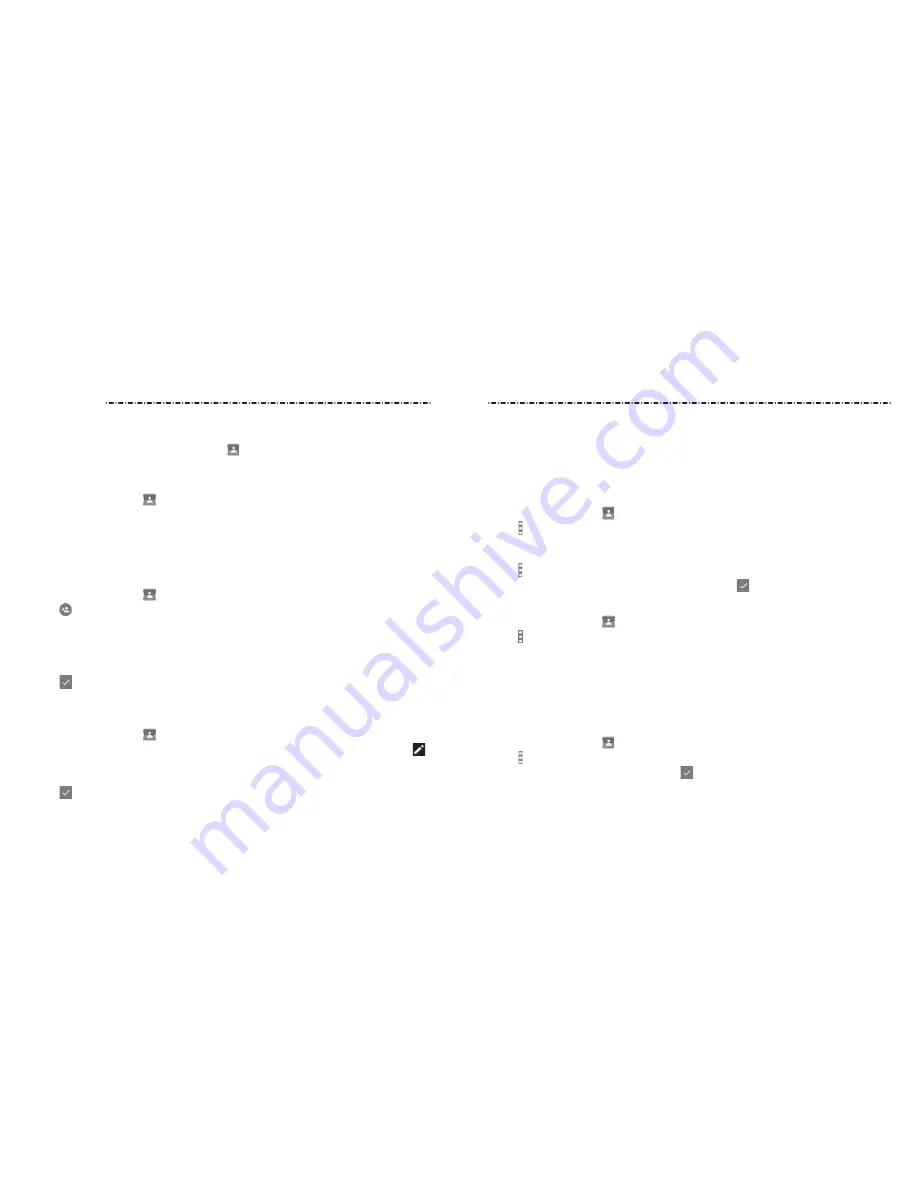
46
47
Importing, Exporting, and Sharing Contacts
You can import/export contacts to/from your micro-SiM card, the phone storage, a
microSDHC card, or your online accounts. This is especially useful when you need to
transfer contacts between different devices. You can also quickly share your contacts
using
Bluetooth
, Email, Messages, etc.
Importing Contacts From the micro-SIM Card
1. Press the Home Key >
.
2. Tap > Import/Export > Manage SIM card contacts.
3. if you have added contact accounts other than the phone, select an account in which
to save the contacts.
4. Tap > Import SIM Contacts.
5. Check the contacts you want to import and then tap .
Importing Contacts From the microSDHC Card or Phone Storage
1. Press the Home Key > .
2. Tap > Import/Export > Import from storage.
3. if you have added contact accounts other than the phone, select an account in which
to save the contacts.
4. Select the vCard file(s) in the microSDHC card or the phone storage.
NOTE: if the microSDHC card is not installed in the phone, you can import vCard file(s)
from the phone storage.
Exporting Contacts to the micro-SIM Card
1. Press the Home Key > .
2. Tap > Import/Export > Export to SIM card.
3. Tap the contacts you need and then tap .
You can add contacts on your phone and synchronize them with the contacts in your
google account or other accounts that support contact syncing.
To see your contacts, press the Home Key >
> CONTACTS. From there, you can tap the
tabs to quickly switch to your contact groups or favorite contacts.
Checking Contact Details
1. Press the Home Key >
> CONTACTS.
2. Scroll through the list to view all your contacts.
3. Tap a contact to view its details.
NOTE: if you have a lot of contacts stored, you’ll see a slider on the right side of the
screen. To go directly to a letter, tap and hold the slider and drag it to a letter.
Adding a New Contact
1. Press the Home Key >
> CONTACTS.
2. Tap to add a new contact.
NOTE:
if you have no contacts added yet, tap Create a new contact.
3. Tap the account field to choose where to save the contact. if a sync account is selected,
the contacts will be synced automatically with your account online.
4. Enter the contact name, phone numbers, email addresses, and other information.
5. Tap
to save the contact.
Setting Up Your Own Profile
You can create your own name card in your phone.
1. Press the Home Key >
> CONTACTS.
2. Tap Set up my profile. if a profile has been set up, tap the listing below ME and tap .
3. Edit your profile information. Tap ADD ANOTHER FIELD to add more information if
you want.
4. Tap .
Contacts
Contacts






























