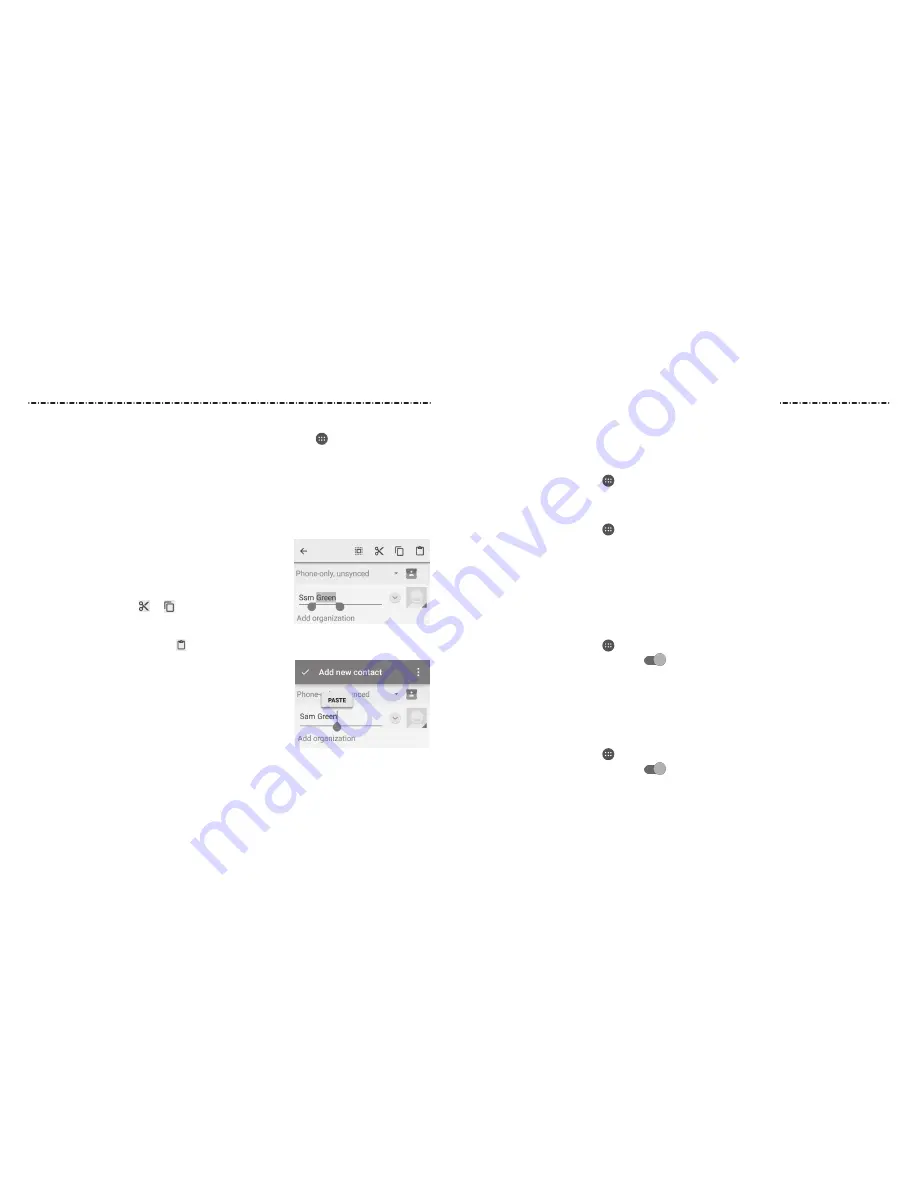
Input Method Settings
Choose the input method settings by pressing the Home Key > > Settings >
Language & input.
in the Keyboard & input methods section, you can set the current input method and
choose the settings for input methods.
Editing Text
• Move the insertion point: Tap where you want to type. The cursor blinks in the new
position, and a tab appears below it. Drag the tab to move the cursor.
• Select text: Tap and hold or double tap within
the text. The nearest word highlights, with a tab at
each end of the selection. Drag the tabs to change
the selection.
• Cut or copy: Select the text you want to
manipulate. Then tap or to cut or copy the
text to the clipboard.
• Replace text with the clipboard text: Select the text
you want to replace. Then tap or PASTE.
• Insert text from the clipboard: Move the cursor to
the insertion point and then tap and hold the tab
below the cursor. Release your finger and tap PASTE.
Knowing the Basics
28
29
Connecting to Networks and Devices
Connecting to Mobile Networks
Controlling Mobile Data Use
To enable or disable data access:
1. Press the Home Key > > Settings > Mobile networks.
2. Tap Mobile Data.
To get data services when roaming:
1. Press the Home Key > > Settings > Mobile networks.
2. Tap Data roaming.
NOTE: Data roaming may incur significant roaming charges.
Connecting to Wi-Fi
Wi-Fi is a wireless networking technology that can provide internet access at distances of
up to 100 meters, depending on the Wi-Fi router and your surroundings.
Turning Wi-Fi On and Connecting to a Wi-Fi Network
1. Press the Home Key > > Settings > Wi-Fi.
2. Slide the Wi-Fi switch to the On
position to turn on Wi-Fi.
3. Tap a network name to connect to it.
4. if the network is secured, enter the password and tap CONNECT.
NOTE: Your phone automatically connects to previously used Wi-Fi networks when they
are in range.
Getting Notified of Open Networks
1. Press the Home Key > > Settings > Wi-Fi.
2. Slide the Wi-Fi switch to the On
position.
















































