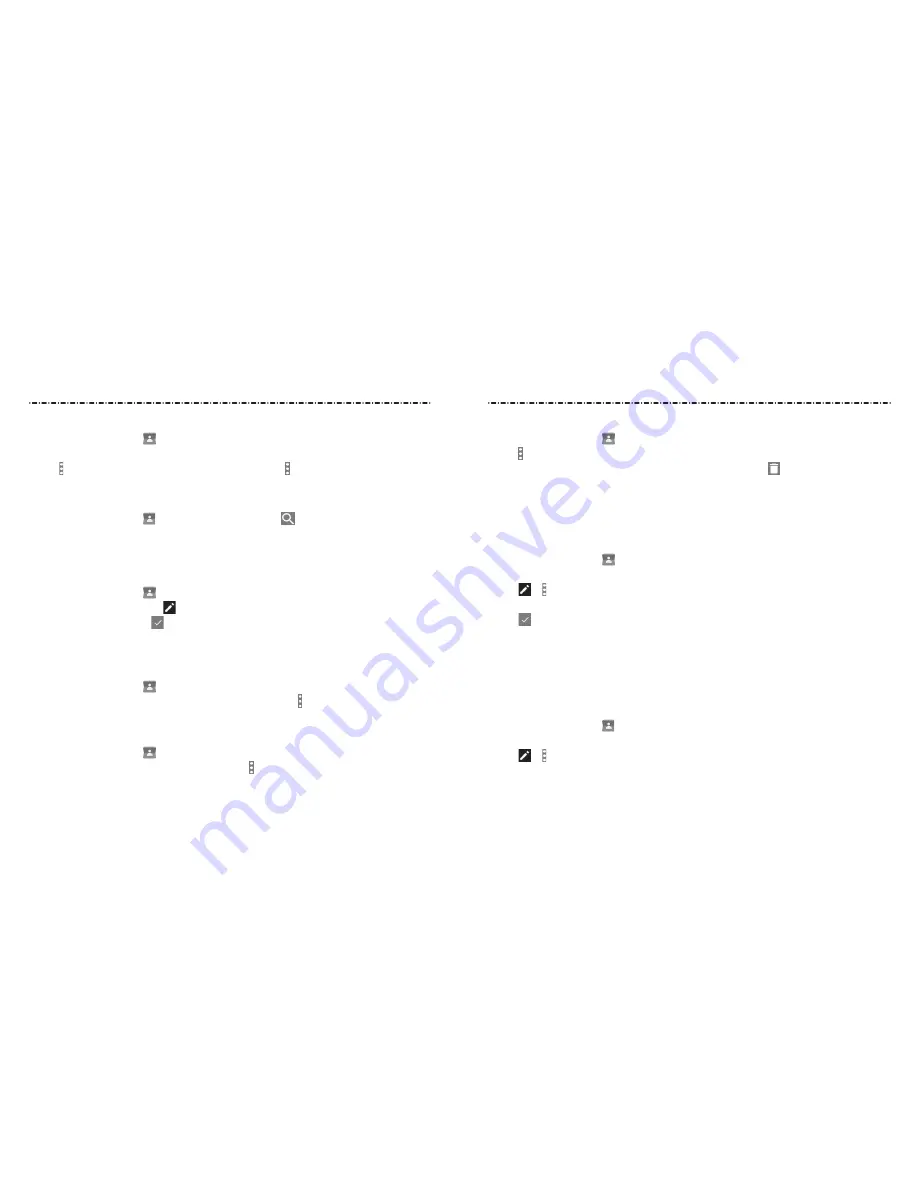
51
Deleting Several Contacts
1. Press the Home Key >
> CONTACTS.
2. Tap > Multi-Select.
3. Tap to select the contacts you want to remove and then tap .
4. Tap OK to confirm.
Joining Contacts
As your phone synchronizes with multiple online accounts, you may see duplicate entries
for the same contact. You can merge all the separate information of a contact into one
entry in the Contacts list.
1. Press the Home Key > .
2. Tap a contact to display the contact’s details.
3. Tap > > Join.
4. Tap the contact whose information you want to join with the first entry.
5. Tap .
The information from the second contact is added to the first, and the second contact is
no longer displayed in the contacts list.
You can repeat these steps to join another contact to the main contact.
Separating Contact Information
if contact information from different sources was joined in error, you can separate the
information back into individual contacts on your phone.
1. Press the Home Key > .
2. Tap a contact you want to separate.
3. Tap > > Separate.
4. Tap OK to confirm.
Contacts
50
Editing a Group
1. Press the Home Key >
> GROUPS.
2. Tap a group.
3. Tap > Rename group to edit the group name. Or tap > Multi-Select to select the
members you don’t need and remove them.
Searching for a Contact
1. Press the Home Key >
> CONTACTS, and then tap to search.
2. input the contact name you want to search for. The contacts matched will be listed.
Editing Contacts
Editing Contact Details
1. Press the Home Key > .
2. Tap a contact and then tap .
3. Edit the contact and tap .
Setting a Ringtone for a Contact
Assign a special ringtone to a contact, so you know who is calling when you hear
the ringtone.
1. Press the Home Key > .
2. Tap a contact you want to set a ringtone for and then tap > Set ringtone.
3. Select a ringtone you like and tap OK.
Deleting a Contact
1. Press the Home Key > .
2. Tap a contact you want to delete and then tap > Delete.
3. Tap OK to confirm.
Contacts
















































