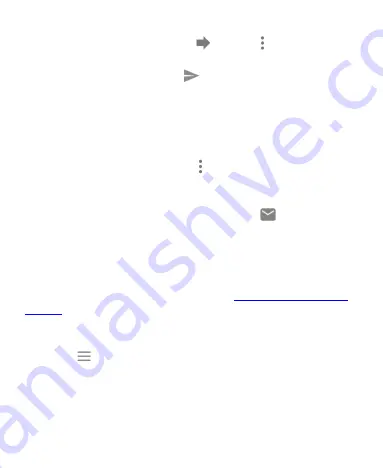
70
To forward the email, touch
or touch next to the
sender and select
Forward
.
3.
Edit your message and touch
.
Mark an Email as Unread
You can return a read email to the unread state - for example, to
remind yourself to read it again later. You can also mark a batch of
emails as unread.
While reading a message, touch next to the sender and select
Mark unread from here
.
While in a message list (for instance, the Inbox), touch the sender
image beside the message(s), and then touch
.
Adding and Editing Email Accounts
Add an Email Account
After setting up your first email account (see
), you can add more email accounts and manage them
separately.
1.
Open the Gmail app.
2.
Touch
> Settings
> Add account
.
3.
Set up the account as you did with the first one.
Summary of Contents for Quest 5
Page 1: ...Z3351S User Manual ...
Page 10: ...10 Flash Headset jack Back camera Charging micro USB jack ...
Page 13: ...13 2 Install the nano SIM card and the microSDHC card as shown nano SIM card microSDHC card ...
Page 58: ...58 2 Touch the More options icon ...
Page 59: ...59 3 Touch Settings ...
Page 60: ...60 4 Touch Accessibility ...
Page 61: ...61 5 Switch on Hearing aids to turn on hearing aid compatibility ...






























