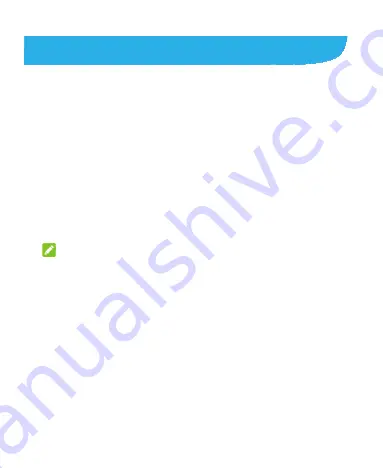
68
Gmail
Swipe up on the home screen and touch
Gmail
. Use it to read and
send emails from Microsoft Exchange ActiveSync, Gmail, Hotmail,
Yahoo!
®
, and more.
Setting Up the First Email Account
1.
Swipe up on the home screen and touch
Gmail
. If it is the first
time the app is opened, touch
GOT IT
.
2.
Touch an email server, and then enter the email address and
password.
3.
Touch
NEXT
to let the phone retrieve the network parameters
automatically.
NOTE:
You can also enter these details manually by touching
MANUAL
SETUP
or if automatic setup fails.
4.
Follow the on-screen instructions to finish the setup.
Your phone will show the inbox of the email account and start to
download email messages.
Checking Your Emails
Your phone can automatically check for new emails at the interval
you set when setting up the account.
You can also check new emails manually by swiping down on the
message list.
Summary of Contents for Quest 5
Page 1: ...Z3351S User Manual ...
Page 10: ...10 Flash Headset jack Back camera Charging micro USB jack ...
Page 13: ...13 2 Install the nano SIM card and the microSDHC card as shown nano SIM card microSDHC card ...
Page 58: ...58 2 Touch the More options icon ...
Page 59: ...59 3 Touch Settings ...
Page 60: ...60 4 Touch Accessibility ...
Page 61: ...61 5 Switch on Hearing aids to turn on hearing aid compatibility ...






























