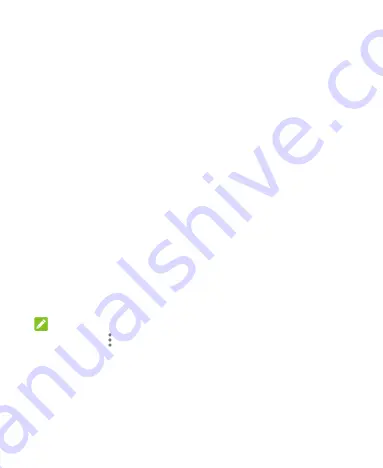
49
3.
To add the number to an existing contact, touch Add to a
contact and select a contact in the list. To add a new contact,
touch
Create new contact
.
Take Other Actions on a Call History Entry
1.
Open the call history.
2.
Touch a listing and then touch
Call details
to view more call
information. While viewing the call details, you can:
Touch
Delete
to delete the entry.
Touch
Copy number
to copy the number to the clipboard.
Touch
Edit number before call
to edit the number in the
dialer before calling it.
Touch the circle in front of an entry to open the contact
information tab from the bottom of the screen. You can send
a message, call back, edit the contact, add the contact to
favorites, or add the number to contacts.
You can also block a number. Just touch a listing in the call history
and touch
Block number
>
BLOCK
.
NOTE:
You can touch
> Clear call history
in the Call history screen to
delete all history records.
Summary of Contents for Quest 5
Page 1: ...Z3351S User Manual ...
Page 10: ...10 Flash Headset jack Back camera Charging micro USB jack ...
Page 13: ...13 2 Install the nano SIM card and the microSDHC card as shown nano SIM card microSDHC card ...
Page 58: ...58 2 Touch the More options icon ...
Page 59: ...59 3 Touch Settings ...
Page 60: ...60 4 Touch Accessibility ...
Page 61: ...61 5 Switch on Hearing aids to turn on hearing aid compatibility ...






























