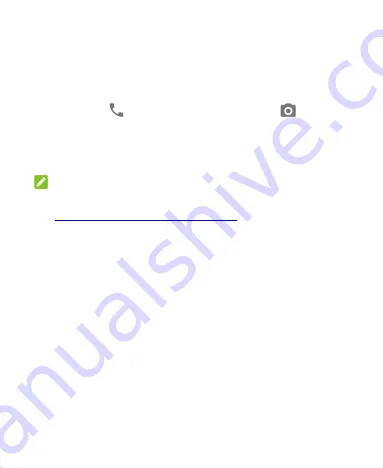
17
To unlock the screen and keys:
1.
Press the
Power
key to turn the screen on.
2.
Swipe up on the screen.
- or -
Swipe from
to dial a number, or swipe from
to open the
camera.
- or -
Touch a notification twice consecutively to open the related app.
NOTE:
If
you have set an unlock pattern, a PIN, or a password for your phone
(see
Protecting Your Phone With Screen Locks
), you’ll need to draw the
pattern or enter the PIN/password to unlock your screen.
Getting to Know the Home Screen
The home screen is the starting point for your phone’s applications,
functions, and menus. You can customize your home screen by
adding shortcuts, folders, and more.
Extended Home Screen Panels
Your home screen is extendable, providing more space for shortcuts
or folders. After adding new home screen panels, swipe right or left
on the home screen to see the extended panels. You can also remove
home screen panels.
Summary of Contents for Quest 5
Page 1: ...Z3351S User Manual ...
Page 10: ...10 Flash Headset jack Back camera Charging micro USB jack ...
Page 13: ...13 2 Install the nano SIM card and the microSDHC card as shown nano SIM card microSDHC card ...
Page 58: ...58 2 Touch the More options icon ...
Page 59: ...59 3 Touch Settings ...
Page 60: ...60 4 Touch Accessibility ...
Page 61: ...61 5 Switch on Hearing aids to turn on hearing aid compatibility ...






























