20
Press and hold the
Power
key and select
Ring
,
Silent
, or
Vibrate
to switch the phone to silent or vibration mode or turn on the
sound.
Using Do Not Disturb Mode
You can limit interruptions with Do not disturb mode. This mode
silences your phone so that it doesn’t make sounds or vibrate when
you don’t want it to.
To turn on Do not disturb mode:
1.
Swipe down from the top of the screen with two fingers to access
the Quick Settings.
2.
Find and touch the word “Do not disturb.”
To set behavior, exceptions, and schedule for Do not disturb mode:
1.
Swipe up from the home screen and touch
Settings > Sound >
Do Not Disturb
.
2.
Touch the following options as you need:
Sound & vibration:
Turn on or off sound/vibration for listed
items in Do not disturb mode.
Notifications:
Set notification behavior in Do not disturb
mode. You can block sound or visuals from notifications, or
customize more restrictions. Note that critical notifications
for phone activity and status cannot be blocked.
Calls:
When Do not disturb is on, incoming calls are blocked.
You can adjust settings to allow friends, family, or other
contacts to reach you.
Summary of Contents for Quest 5
Page 1: ...Z3351S User Manual ...
Page 10: ...10 Flash Headset jack Back camera Charging micro USB jack ...
Page 13: ...13 2 Install the nano SIM card and the microSDHC card as shown nano SIM card microSDHC card ...
Page 58: ...58 2 Touch the More options icon ...
Page 59: ...59 3 Touch Settings ...
Page 60: ...60 4 Touch Accessibility ...
Page 61: ...61 5 Switch on Hearing aids to turn on hearing aid compatibility ...






























