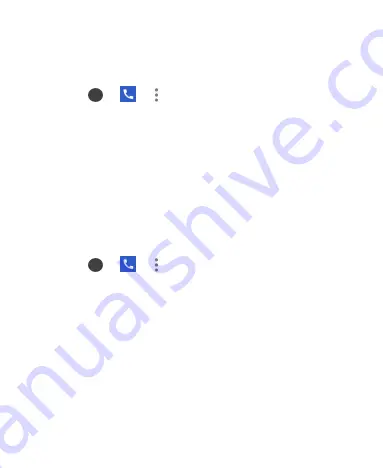
53
Set Sound and Vibration
Set the sound and vibration for incoming calls as well as dialpad
sounds.
1.
Touch
>
>
(in the top search field)
> Settings >
Sounds and vibration
.
2.
Touch the option you want to configure.
Touch
Phone ringtone
to select the ringtone for incoming
call notification.
Switch on
Also vibrate for calls
to enable vibration for
incoming call notification.
Switch on
Keypad tones
to play sounds when you touch the
dialpad keys.
Set Options for Answering and Ending Calls
1.
Touch
>
>
(in the top search field)
> Settings >
Answer and end calls
.
2.
Touch the option you want to configure.
Power button ends call:
This option allows you to end a call
by pressing the
Power
key.
Vibrate when call is answered:
Select whether the phone
will vibrate when a call is answered.
Set Speed Dials
You can touch and hold the 1 ~ 9 keys from the dialpad to call the
corresponding speed dial number.
Summary of Contents for Quest 5
Page 1: ...Z3351S User Manual ...
Page 10: ...10 Flash Headset jack Back camera Charging micro USB jack ...
Page 13: ...13 2 Install the nano SIM card and the microSDHC card as shown nano SIM card microSDHC card ...
Page 58: ...58 2 Touch the More options icon ...
Page 59: ...59 3 Touch Settings ...
Page 60: ...60 4 Touch Accessibility ...
Page 61: ...61 5 Switch on Hearing aids to turn on hearing aid compatibility ...






























