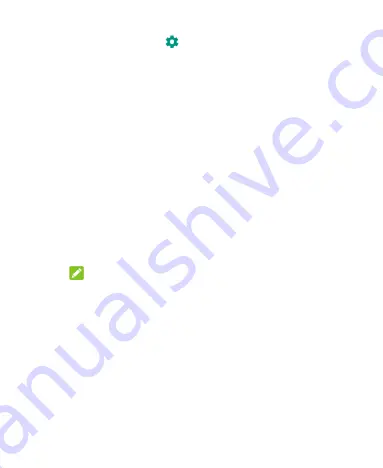
41
3.
In the device list, touch
beside the
Bluetooth
device you
want to forget.
4.
Touch
FORGET
.
Connecting to Your Computer via USB
You can connect your phone to a computer with a USB cable and
transfer music, pictures, and other files in both directions. Your
phone stores these files in internal storage or on a removable
microSDHC card.
Connect Your Phone to a Computer via USB
1.
Connect your phone to the computer with a USB cable.
2.
The
Use USB for
options menu will automatically open.
3.
Choose one of the following options:
File Transfer
(MTP)
:
Transfer files on Windows
®
PC or Mac
®
.
NOTE:
For Windows XP, install the drivers and Windows Media
®
Player 11 (or later version) when you use MTP
for the first
time.
PTP:
Transfer photos or files if MTP is not supported by your
computer.
Charge this device:
Charge your phone via USB.
Install driver:
Install the driver needed for some USB
connection modes (such as MTP). You only need to install the
driver on the same PC once.
Summary of Contents for Quest 5
Page 1: ...Z3351S User Manual ...
Page 10: ...10 Flash Headset jack Back camera Charging micro USB jack ...
Page 13: ...13 2 Install the nano SIM card and the microSDHC card as shown nano SIM card microSDHC card ...
Page 58: ...58 2 Touch the More options icon ...
Page 59: ...59 3 Touch Settings ...
Page 60: ...60 4 Touch Accessibility ...
Page 61: ...61 5 Switch on Hearing aids to turn on hearing aid compatibility ...






























