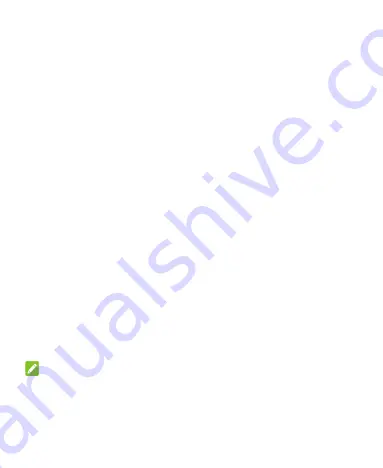
16
charging the phone for at least 20 minutes. Contact customer service
if you still cannot power on the phone after prolonged charging.
Powering Your Phone On/Off
Press and hold the
Power
key to turn on your phone.
To turn it off, press and hold the
Power
key to open the options
menu. Touch
Power off > Touch to power off
.
Setting Up Your Phone for the First Time
When you first power on your phone after you purchase it or reset it
to factory settings, you need to do some settings before using it.
Select the language field and follow the on-screen prompts to set up
your phone.
Locking/Unlocking the Screen and Keys
Your phone allows you to quickly lock the screen and keys (put the
phone into sleep mode) when not in use and also to turn the screen
back on and unlock it when you need it.
To lock the screen and keys:
To quickly turn the screen off and lock the keys, press the
Power
key.
NOTE:
To save battery power, the phone automatically turns off the screen
after some time of inactivity. You will still be able to receive
messages and calls while the phone screen is off.
Summary of Contents for Quest 5
Page 1: ...Z3351S User Manual ...
Page 10: ...10 Flash Headset jack Back camera Charging micro USB jack ...
Page 13: ...13 2 Install the nano SIM card and the microSDHC card as shown nano SIM card microSDHC card ...
Page 58: ...58 2 Touch the More options icon ...
Page 59: ...59 3 Touch Settings ...
Page 60: ...60 4 Touch Accessibility ...
Page 61: ...61 5 Switch on Hearing aids to turn on hearing aid compatibility ...






























