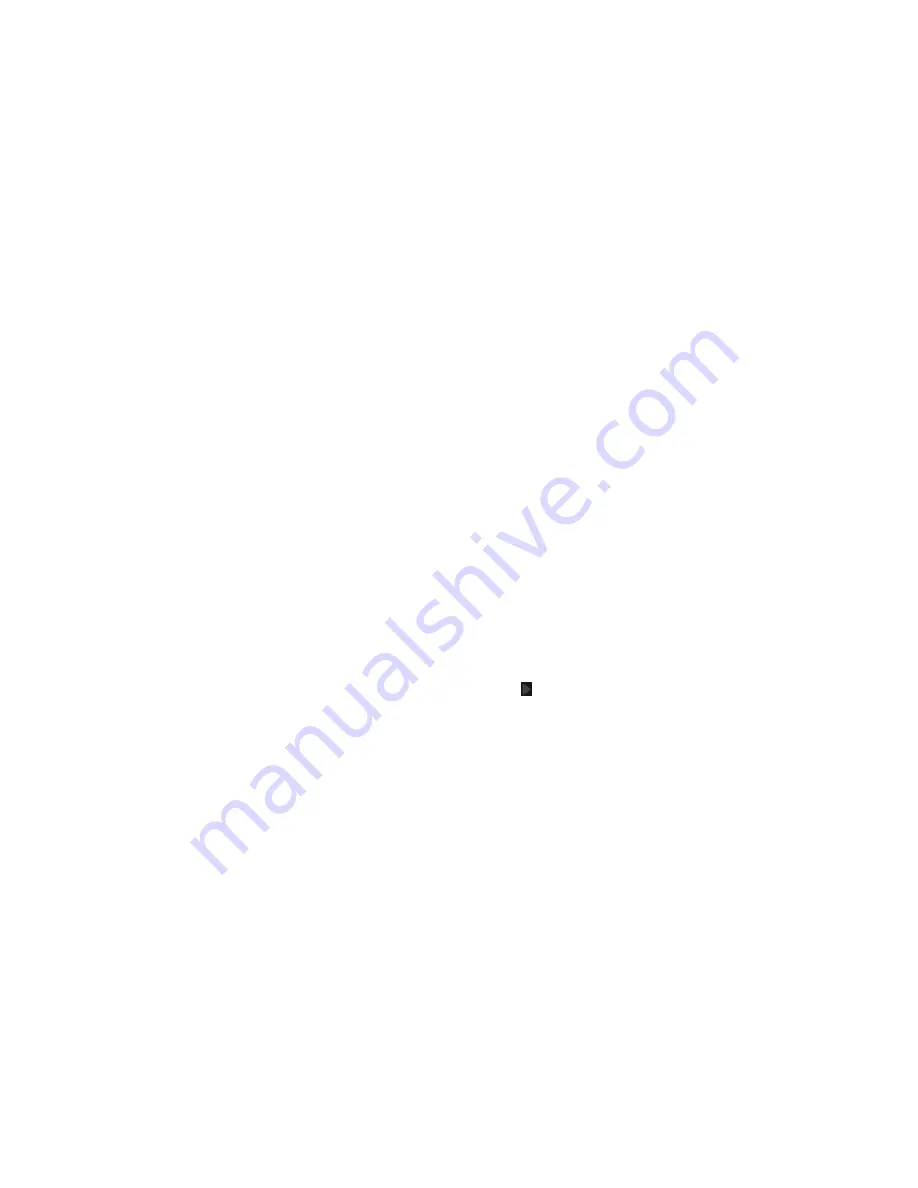
10
GETTING STARTED
11
GETTING STARTED
3 . When the battery is fully charged, unplug the charger and disconnect it
from the phone .
Note:
If the battery is extremely low, you may be unable to power on the
phone even when it is being charged . In this case, try again after charging
the phone for at least 10 minutes . Contact customer service if you still cannot
power on the phone after prolonged charging .
Extending the battery life
Active applications, screen brightness levels,
Bluetooth
, Wi-Fi usage and GPS
functionality can drain your battery . You can follow the helpful tips below to
conserve your battery power:
• Reduce the screen backlight time.
• Lower the screen brightness.
• Turn auto-sync, Wi-Fi, and
Bluetooth
off when not in use .
• Disable the GPS function when not in use. Most applications using this
function will periodically query the GPS satellites for your current location;
each query drains your battery .
Powering your phone on/off
Make sure the micro-SIM card is inserted in your phone and the battery is
charged .
• Press and hold the
Power key
to power on your phone .
• To power it off, press and hold the
Power key
to open the options menu .
Tap
Power off
>
OK
.
Restarting the phone
• If the screen freezes or takes too long to respond, try pressing and
holding the
Power key
to open the options menu . Tap
Restart
and
then tap
OK
.
Setting up your phone for the first time
When you first power on your phone after initial purchase or reset it to factory
settings (see
Settings
–
Personal – Backup & reset
), you need to set up your
phone settings before using it .
1 . Tap the language field to select the language you want to use and then
tap
Start
.
2 . Select data use connections and tap
Next
.
3 . Tap
Skip
to set up Wi-Fi connections later or tap a network . If the network is
secured, enter the password and tap
Connect
>
Next
.
4 . Set the date, time, and time zone, or use date and time data provided by
the network . Then tap
Next
.
5 . Tap
Existing
or
New
to sign into a Google account . Follow the instructions
to complete setup . You can also tap
Not now
to set up an account later .
6 . Configure the Google location options and tap
Next
.
7 . Enter your name, which the phone uses to personalize some apps, and
tap .
8 . You will be prompted to accept the terms of Google service . Tap
Next
to continue .
9 . Tap
Finish
to complete the setup .
Note:
If the SIM is not installed, the step for selection of data use connections
would be skipped, and you will be prompted to read the instructions that
came with your phone .
Summary of Contents for Fanfare
Page 1: ...ZTE Fanfare User Guide ...






















