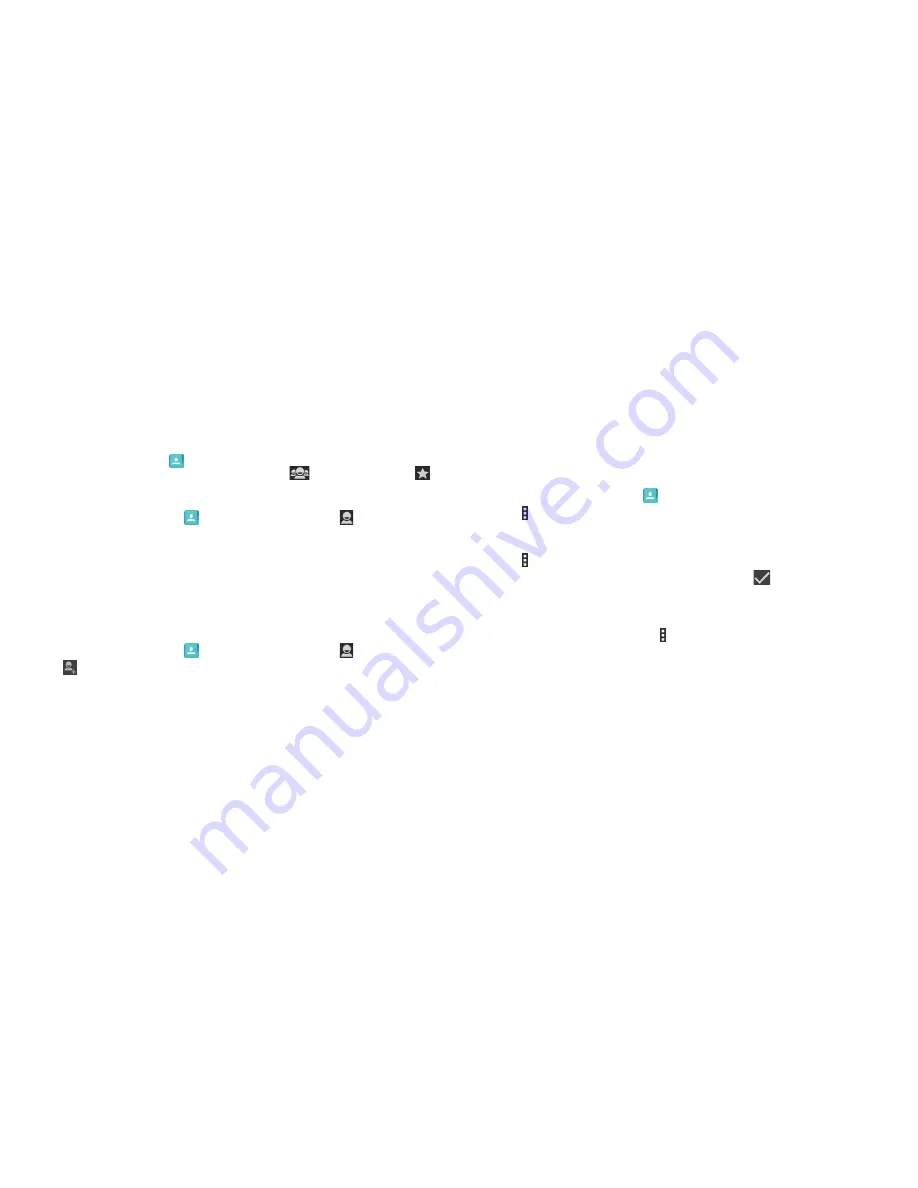
52
PEOPLE
53
PEOPLE
People
You can add contacts on your phone and synchronize them with the
contacts in your Google account or other accounts that support contact
syncing .
From the home screen, tap
. From there, you can tap the tabs on the top of
the screen to quickly switch to the contact groups
or favorite contacts
.
Checking contact details
1 . From the home screen, tap
and tap the
Contacts
tab to access your
contact list .
2 . Scroll through the list to view all your contacts .
3 . Tap a contact to view its details .
Tip:
If you have a lot of contacts stored, you’ll see a slider when you tap the
right side of the screen . To go directly to a letter, press and hold the slider and
drag it to a letter .
Adding a new contact
1 . From the home screen, tap
and tap the
Contacts
tab .
2 . Tap
to add a new contact .
3 . Tap the account field near the top of the screen to choose where to save
the contact . If a sync account is selected, the contacts will be synced
automatically with your account online .
4 . Enter the contact name, phone numbers, email addresses, and other
information .
5 . Tap
DONE
to save the contact .
Importing, exporting, and sharing contacts
You can import/export contacts from/to your SIM or phone storage . This
is especially useful when you need to transfer contacts between different
devices . You can also quickly share your contacts using
Bluetooth
, Email,
Messages, etc .
Importing contacts from the micro-SIM card
1 . From the home screen, tap
.
2 . Tap >
Import/Export
>
Manage SIM card contacts
.
3 . If you have added contact accounts other than the phone, select an
account in which to save the contacts .
4 . Tap >
Export to phone
.
5 . Check the contacts you want to import and tap
.
Importing contacts from a microSDHC card or phone
storage
1 . From the Contacts screen, tap >
Import/Export
>
Import from storage
.
2 . If you have added contact accounts other than the phone, select an
account in which to save the contacts .
3 . Select the vCard file(s) in the microSDHC card or the phone storage and
tap
OK
.
Note:
If the microSDHC card is not installed in the phone, you can import
vCard file(s) in the phone storage .
Summary of Contents for Fanfare
Page 1: ...ZTE Fanfare User Guide ...






























