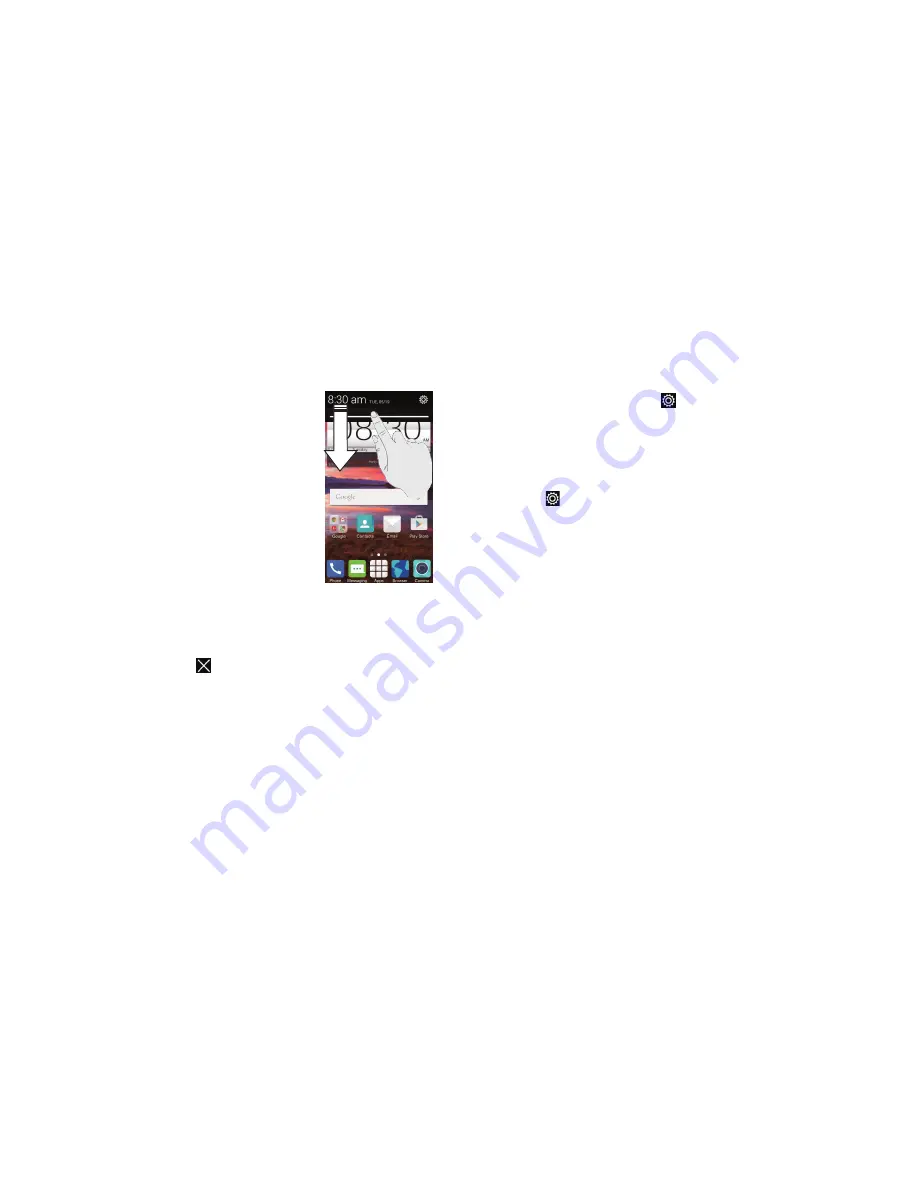
24
KNOWING THE BASICS
25
KNOWING THE BASICS
Using the notifications panel
Notifications report the arrival of new messages,
calendar events, and alarms, as well as ongoing
events, such as when you’ve configured your phone
as a Wi-Fi hotspot . You can open the Notifications
Panel to view the details of notifications .
• To open the Notifications Panel, swipe your finger
down from the top of the screen .
• To close the Notifications Panel, swipe your finger
up from the bottom of the screen or tap the
Back key
.
Responding to or removing a notification
In the Notifications Panel, you can respond to a
notification or remove the notifications . The
Notifications Panel also supports expandable
notifications that let you perform additional actions
right from the notification itself .
• To respond to a notification, just tap it.
• To remove a notification, swipe it left or right.
• To remove all notifications, tap
in the top right corner .
• Press and hold a notification and then tap
App info
to identify the
application that created it . To turn off notifications from that application if
needed, uncheck
Show notifications
in the App info screen .
• Most apps that send notifications, such as Gmail and , have
notification settings that you can adjust .
Note:
If you turn off notifications for an app, you may miss its important alerts
and updates . The notifications of some apps cannot be turned off .
Tip:
In the Notifications Panel, tap
at the top of the notifications list to get
to the Settings menu quickly .
Using quick settings
The Quick Settings above the Notifications Panel make it convenient to view
or change the most common settings for your phone .
Open the Notifications Panel and you can find the following Quick Settings
by tapping
at the top of the screen . Slide up or down to view more
setting options .
•
OWNER:
Tap to add your personal information .
•
BRIGHTNESS:
Tap to adjust the screen brightness .
•
SETTINGS:
Tap to enter Settings screen .
•
WI-FI:
Tap to turn on or off Wi-Fi .
•
DATA:
Tap to enable or disable data access over the mobile network .
•
AUTO ROTATE:
Tap to turn on or off the auto-rotate feature .
•
BATTERY:
Tap to check battery status .
•
AIRPLANE:
Tap to turn on or off the airplane mode .
•
BLUETOOTH:
Tap to turn on or off
Bluetooth
.
•
LOCATION:
Tap to turn on or off the GPS function .
•
SOUND:
Tap to turn sound on or off .
•
SYNC:
Tap to turn on or off account synchronization .
•
FLASHLIGHT:
Tap to turn on or off flashlight .
Summary of Contents for Fanfare
Page 1: ...ZTE Fanfare User Guide ...





























