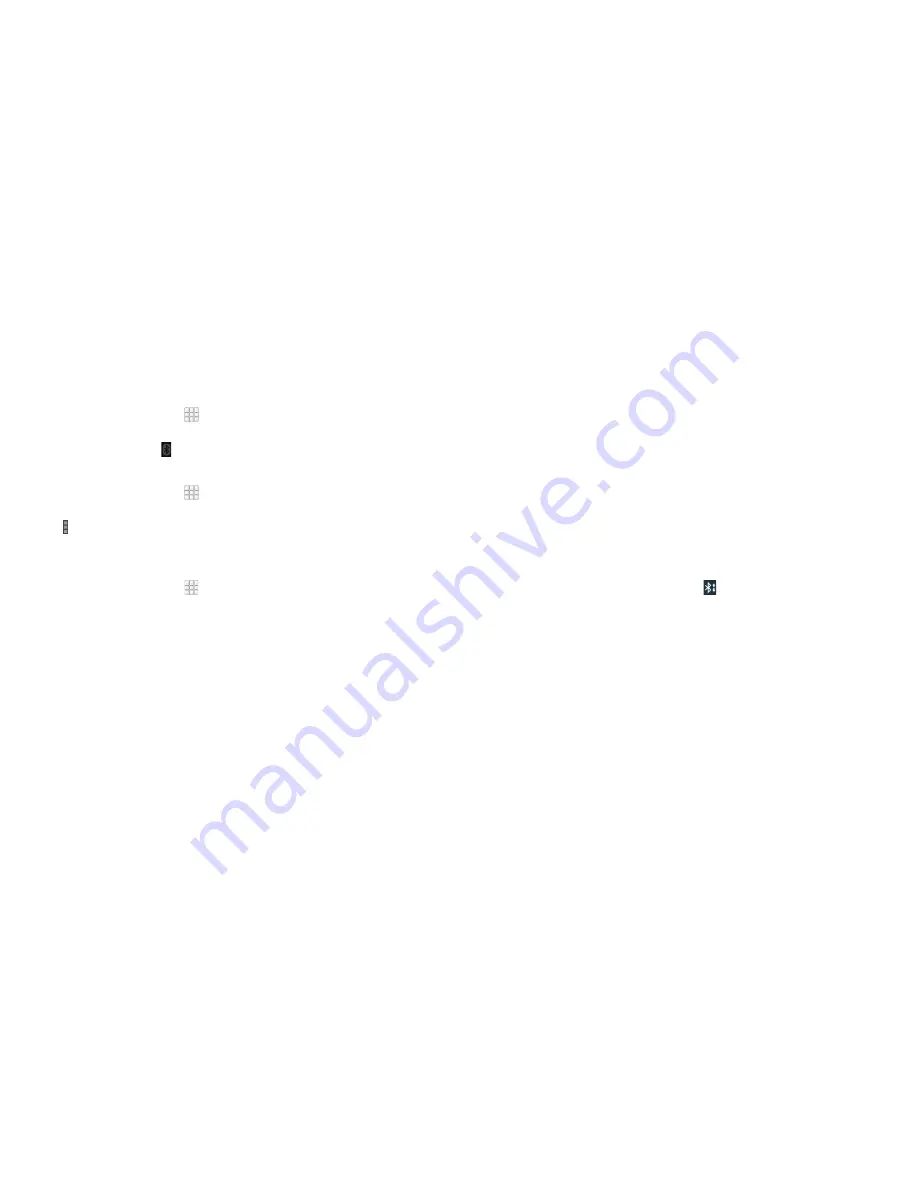
40
CONNECTING TO NETWORKS AND DEVICES
41
CONNECTING TO NETWORKS AND DEVICES
Turning Bluetooth on/off
1 . From the home screen, tap
>
Settings
>
Bluetooth
.
2 . Slide the
Bluetooth
switch to the
On
or
Off
position .
When
Bluetooth
is on, the icon will appear in the status bar .
Changing the device name
1 . From the home screen, tap
>
Settings
>
Bluetooth
.
2 . Slide the
Bluetooth
switch to the
On
position if
Bluetooth
is off .
3 . Tap >
Rename phone
.
4 . Edit the name and tap
Rename
.
Pairing with another Bluetooth device
1 . From the home screen, tap
>
Settings
>
Bluetooth
.
2 . Slide the
Bluetooth
switch to the
On
position if
Bluetooth
is off .
Your phone automatically scans for and displays the IDs of all available
Bluetooth
devices in range . You could tap
SEARCH FOR DEVICES
if you
want to scan again .
3 . Tap the device you want to pair with .
4 . Confirm that the
Bluetooth
passkeys are the same between the two
devices and tap
Pair
. Alternately, enter a
Bluetooth
passkey and tap
Pair
.
Pairing is successfully completed when the other device accepts the
connection or the same passkey is entered .
Note:
The
Bluetooth
passkey may be fixed for certain devices such as
headsets and handsfree car kits . You can try entering 0000 or 1234 (the most
common passkeys) or refer to the documents for that device .
Sending data via Bluetooth
1 . Open the appropriate application and select the file or item you want
to share .
2 . Select the option for sharing via
Bluetooth
. The method may vary by
application and data type .
3 . Tap a
Bluetooth
device the phone has paired with or wait for it to search
for new devices and tap one of them .
Receiving data via Bluetooth
1 . Turn
Bluetooth
on before trying to receive data via
Bluetooth
.
Note:
If the phone has not been paired with the sending device, you may
need to tap
Bluetooth
>
[your phone’s name]
in
Settings
to keep the
phone detectable through
Bluetooth
.
2 . Swipe down on the status bar and tap .
3 . Tap
Accept
to start receiving the data .
Depending on your storage setting and whether a microSDHC card is
installed, received files are stored automatically in a dedicated folder
(
Bluetooth
, for instance) in the phone storage or microSDHC directory . You
can access them with the File Manager app . Received contacts (vCard files)
are automatically imported to your contact list .
Connecting to your computer via USB
You can connect your phone to a computer with a USB cable and transfer
music, pictures, and other files in both directions . Your phone stores these files
in internal storage or on a removable microSDHC card .
Summary of Contents for Fanfare
Page 1: ...ZTE Fanfare User Guide ...






























