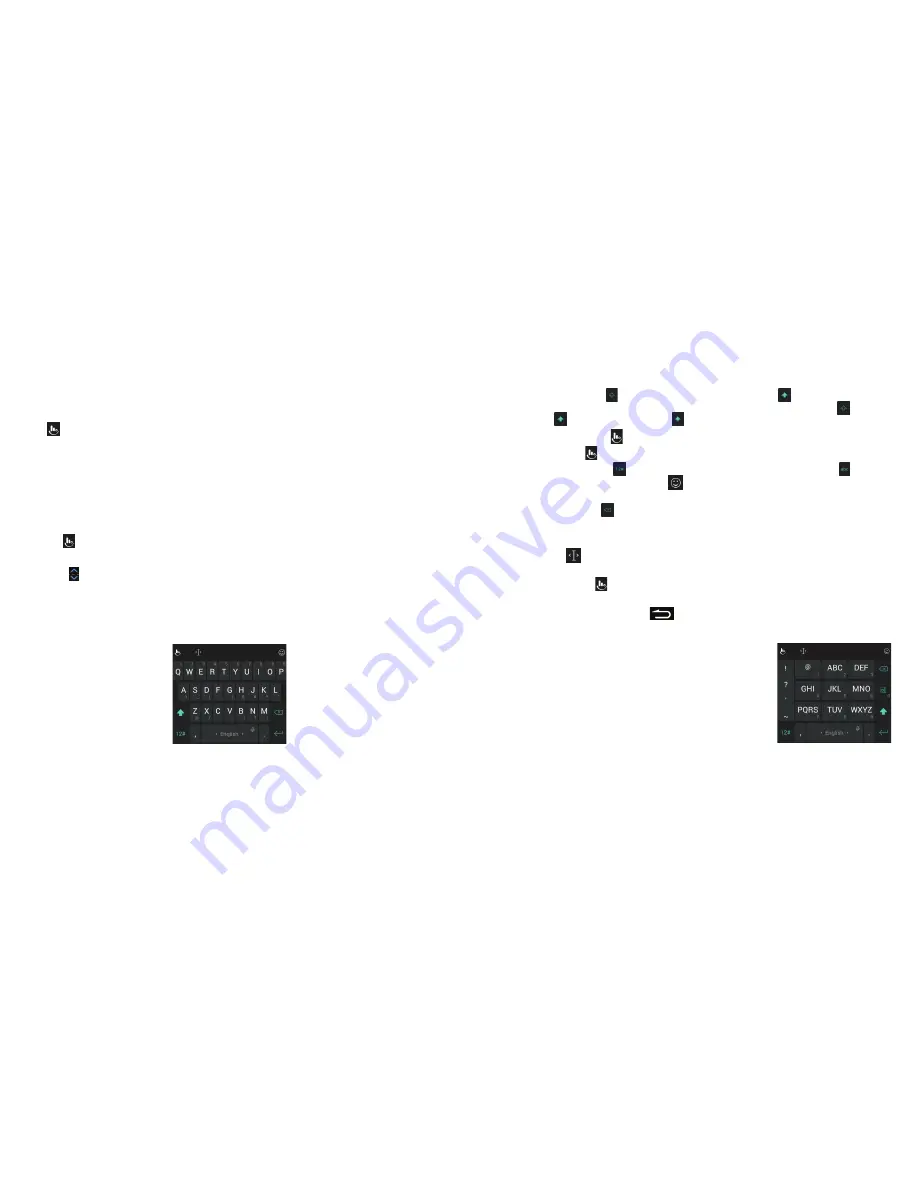
30
31
•
The capital key:
Tap to use uppercase . Double-tap to lock uppercase .
This key also changes to indicate the current case you are using: for
lowercase, for uppercase, and when locked in uppercase .
•
Word prediction:
Tap >
Prediction ON/Prediction OFF
.
•
Languages:
Tap >
Language
.
•
Pre-defined texts:
Tap to enter digits and symbols . You can tap to go
back to the alphabetic keys . Tap
>
Emoji
,
Emoji Art
, or
Emoticon
to enter
emoji or emoticons .
•
The delete key:
Tap to delete text before the cursor . You can also slide
left on the key to delete an entire word .
•
Voice input:
Press and hold the space bar and speak into the microphone .
•
Edit text:
Tap
to open text editing options . You can move the cursor,
select, cut, copy, paste, or delete text .
•
More options:
Tap to access the quick settings of TouchPal keyboard,
change the keyboard theme, and more .
•
Close the keyboard:
Tap the
. You can tap the text field again to show
the keyboard .
The PhonePad layout
The layout is similar to a phone pad .
Tap an alphabetic key repeatedly until the desired
letter or number appears . Press and hold the key and
slide left or right to choose the text you need .
If word prediction is enabled, just tap the keys once
and choose the right word .
TouchPal X keyboard
The TouchPal keyboard offers three layouts:
Full
,
PhonePad
and
T+
. You can
tap >
Language
to select a layout or an input language .
You can also use Curve
®
to speed up text input by replacing the key tapping
operation with a tracing gesture where you move your finger from letter to
letter without lifting the finger until you reach the end of the word .
To resize the keyboard
Before using TouchPal keyboard, you can resize the keyboard to make it fit the
screen .
1 . Tap
on the top left of the keyboard .
2 . Tap
Resize
.
3 . Drag up or down to resize the keyboard .
4 . Tap any place on the screen .
The Full layout
The Full layout offers an input experience similar to a computer keyboard .
•
The alphabetic keys:
Tap the keys to enter letters . Tap a key and slide down
to enter the number or symbol on the key . You can also press and hold a
key and slide to choose more characters .
KNOWING THE BASICS
KNOWING THE BASICS
Summary of Contents for Fanfare
Page 1: ...ZTE Fanfare User Guide ...






























