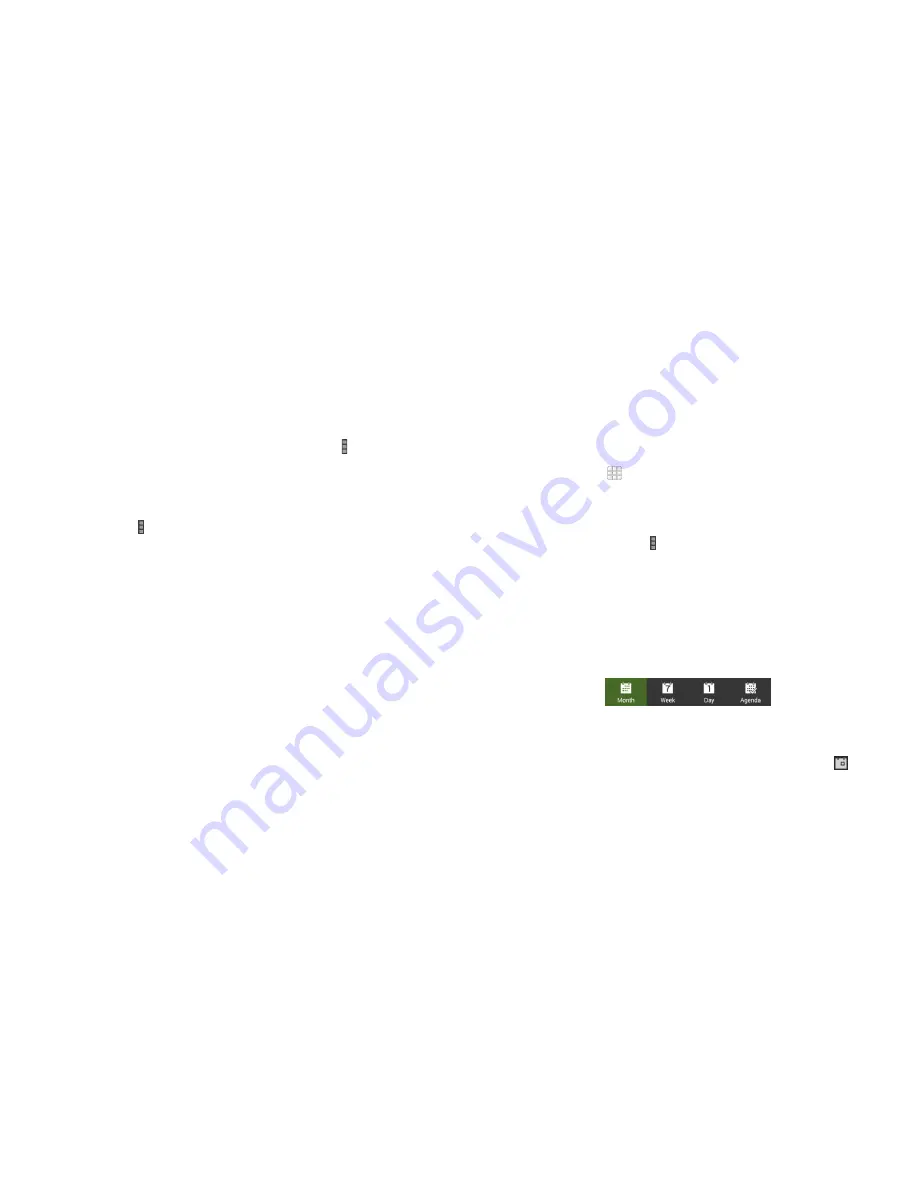
70
71
Copying a message
To copy a text message from the phone to the SIM card, tap the message,
then tap
Copy to SIM card
.
To copy a text message from the SIM card to the phone, tap in the
Messaging screen and select
Settings
>
Manage SIM card messages
. Then
press and hold a message and select
Copy to phone memory
.
Changing message settings
The phone’s message settings are pre-configured for you to use immediately .
To change them, tap >
Settings
from the Messaging screen .
Calendar
Calendar works with the web-based Google Calendar
™
service for creating
and managing events, meetings, and appointments . It also works with the
Microsoft Exchange ActiveSync calendar once you sign into your Exchange
account on the phone .
From the home screen,
>
Calendar
.
Viewing your calendars and events
Selecting visible calendars
1 . From the
Calendar
app, tap >
Calendars to display
.
2 . Tap to check the calendars you want to see or uncheck the calendars
you’d like to hide .
Events from hidden calendars are not shown in the Calendar app .
Changing calendar views
You can view your calendars in different forms . The app offers four views:
Month
,
Week
,
Day
, and
Agenda
.
You can change to Day view from Month view by tapping any day in
the grid .
• In Month view, swipe vertically to see earlier months and later months.
• In Week or Day view, swipe horizontally to see earlier weeks/days and later
weeks/days .
• When you are viewing earlier or later days, weeks, or months, tap
at the
top to quickly switch to today .
MESSAGING
CALENDAR
Summary of Contents for Fanfare
Page 1: ...ZTE Fanfare User Guide ...






























