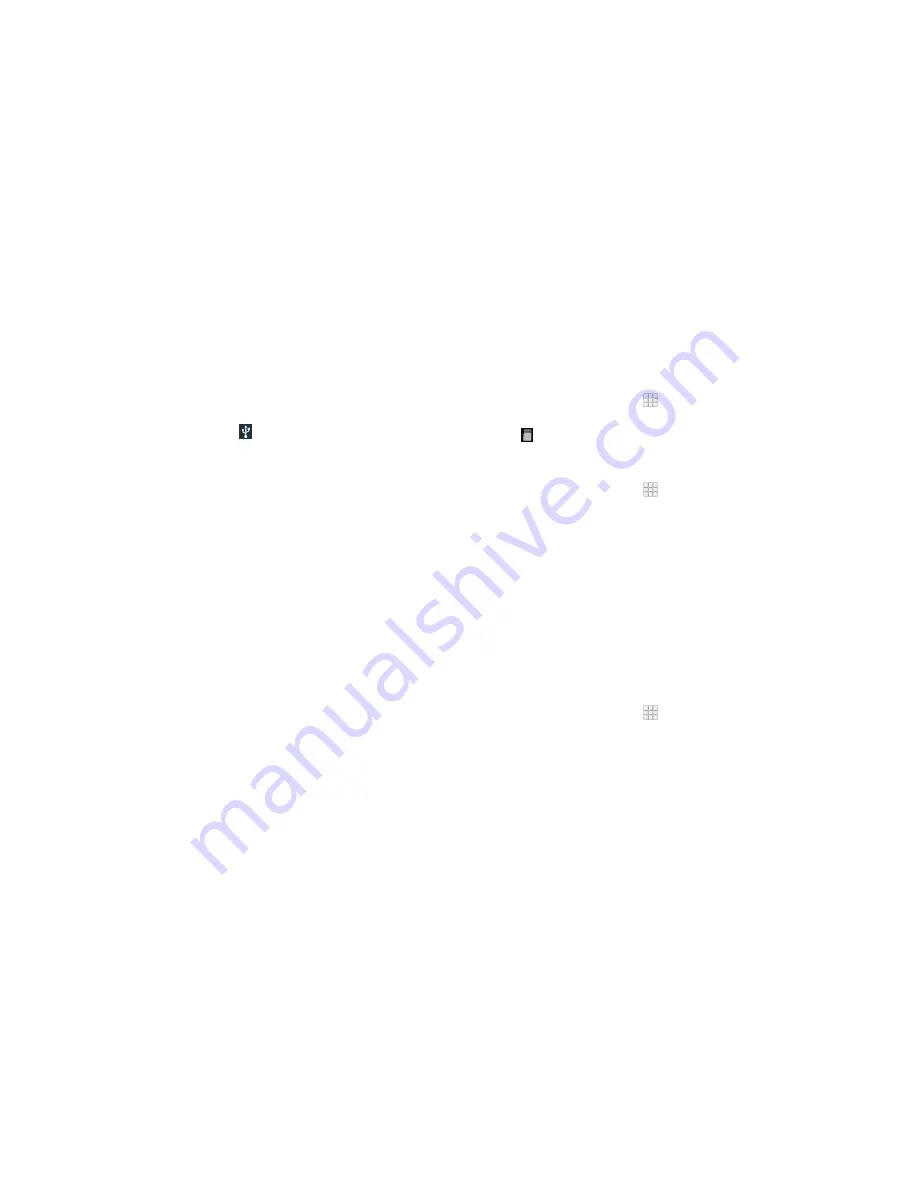
42
43
Connecting your phone to a computer via USB
1 . Connect your phone to the PC with a USB cable .
2 . Open the Notifications Panel and tap
(Connected as...)
.
3 . Choose one of the following options:
•
Charge only:
Charge your phone via USB .
•
Install driver:
Install the driver needed for some USB connection modes
(such as MTP) .
•
Media device (MTP):
Transfer media files on Windows
®
or Mac
®
.
•
Camera (PTP):
Transfer photos using camera software .
Connecting with Windows Media
®
Player
You can sync music on your phone and the computer installed with Windows
Media Player .
1 . Connect the phone with your computer via USB and choose
Media
device (MTP)
.
2 . Open Windows Media Player and synchronize music files .
Disconnecting your phone from the computer
To disconnect the phone from the computer, simply unplug the USB cable
when you’re finished .
Removing the microSDHC card from your phone
If you need to remove the microSDHC card while the phone is on, you should
unmount it first .
Note:
You cannot unmount the microSDHC card as the instructions below
when the USB is connected as Media device (MTP) .
1 . From the home screen, tap
>
Settings
>
Storage
.
2 . Scroll down and tap
Unmount SD card
>
OK
.
3 . The
icon appears in the status bar and you can now safely remove the
microSDHC card from the phone .
Erasing microSDHC card
1 . From the home screen, tap
>
Settings
>
Storage
.
2 . Scroll down the screen and tap
Erase external SD card
>
Erase SD card
>
Erase everything
.
Caution!
The formatting procedure erases all the data on the microSDHC
card, after which the files CANNOT be retrieved .
Connecting to virtual private networks
Virtual private networks (VPNs) allow you to connect to the resources inside
a secured local network . VPNs are commonly deployed by corporations,
schools, and other institutions to let people access local network resources
when not on campus, or when connected to a wireless network .
Depending on the type of VPN you are using, you may be required to enter
your login credentials or install security certificates before you can connect to
your VPN . You can get this information from your network administrator .
Adding a VPN
1 . From the home screen, tap
>
Settings
>
More...
>
VPN
.
2 . Tap
Add VPN profile
and fill in the information provided by your network
administrator .
Note:
You need to set a lock screen PIN or password before you can use
credential storage .
CONNECTING TO NETWORKS AND DEVICES
CONNECTING TO NETWORKS AND DEVICES
Summary of Contents for Fanfare
Page 1: ...ZTE Fanfare User Guide ...






























