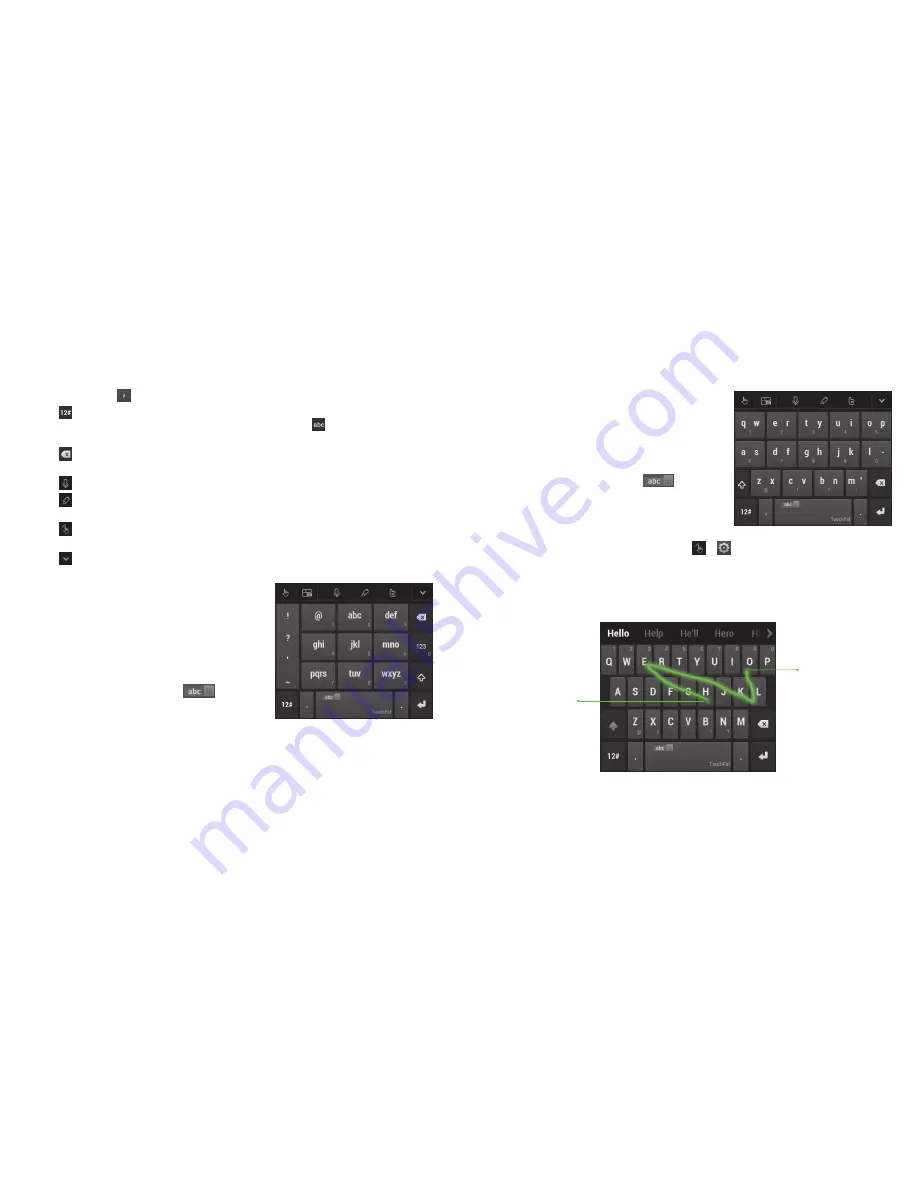
• Press and hold to select input language .
• Tap
to enter digits, symbols, emoticons and other pre-defined texts .
You can touch 1/3, 2/3, or 3/3 to find more, or touch to go back to the
alphabetic keys .
• Tap
to delete text before the cursor . You can also slide left on the key to
delete an entire word .
• Tap
and speak through the microphone .
• Tap
to open text editing options . You can move the cursor, select, cut,
copy, paste, or delete text .
• Tap
to access the quick settings of TouchPal keyboard, change
keyboard skin, or check messages from TouchPal .
• Tap
to close the keyboard . You can touch the text field again to show
the keyboard .
The T12 layout
The layout is similar to a phone pad in
T12 mode .
Tap an alphabetic key repeatedly until the
desired letter appears . You can also press
and hold the key and slide left or right to
choose the letter or number you need .
If word prediction is enabled (
), just
touch the keys once and choose the right
word .
38
ENTERTING TEXT
39
ENTERTING TEXT
End of the word
Start of the word
The T+ layout
Tap to enter the left letter on the key;
Double-tap or flick right to enter the right
letter/symbol on the key . You can also
press and hold a key and slide left or
right to choose more letters and symbols .
If word prediction is enabled (
), just
touch the keys once and choose the right
word .
To enable and use TouchPal Curve:
1 . In the TouchPal keyboard screen, tap > and check TouchPal Curve
®
.
2 . If prompted, tap
OK
to switch to the T26 layout .
3 . Move your finger from letter to letter on the keyboard to trace a word
without lifting the finger until you reach the end of the word .
Note:
TouchPal Curve is only available in the T26 layout .
Summary of Contents for Cricket Grand X
Page 1: ...User Guide ...
Page 59: ...114 Notes NOTES ...






























