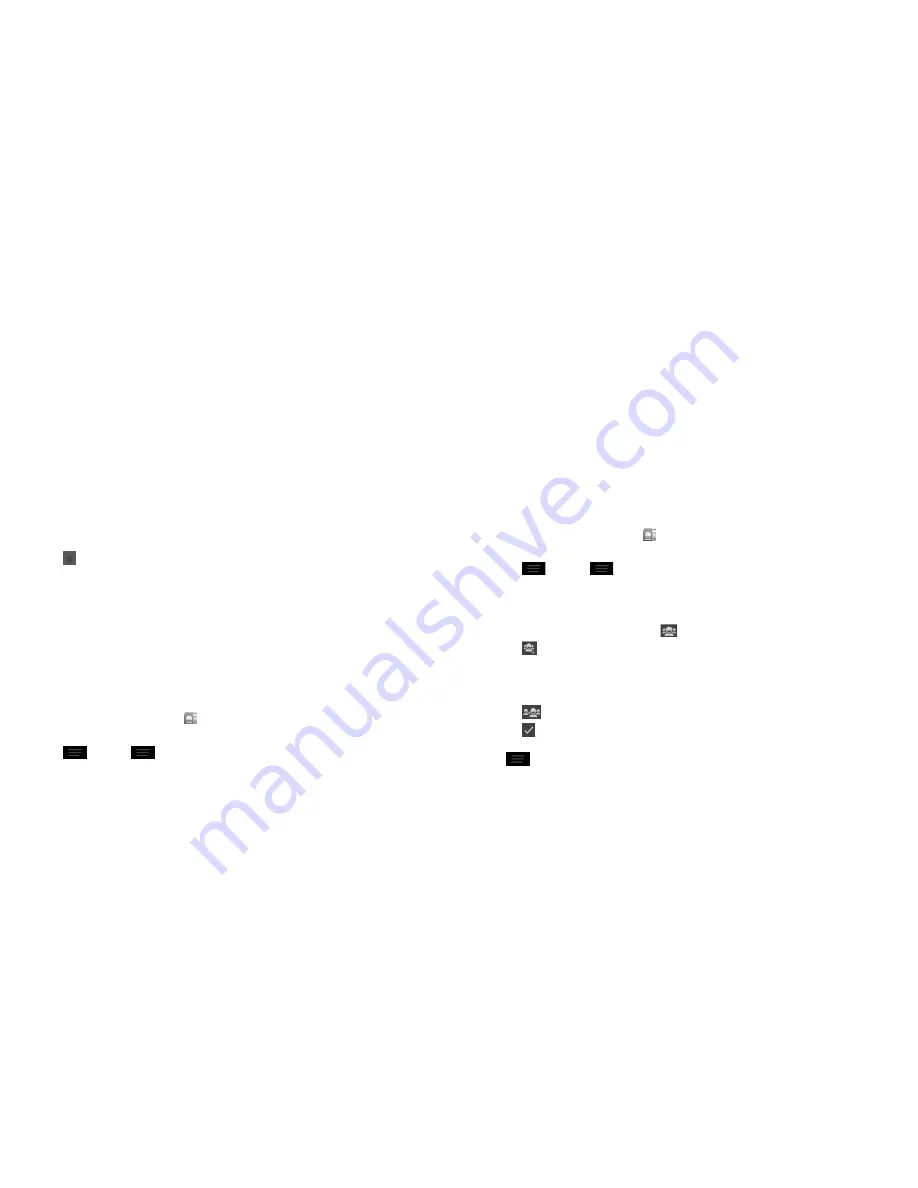
32
33
2 . Tap the account field near the top of the screen to choose where to save
the contact . If a sync account is selected, the contacts will be synced
automatically with your account online .
3 . Enter the contact name, phone numbers, email addresses, and other
information .
4 . Tap
DONE
to save the contact .
Adding a contact to Favorites
You can add the contacts you use frequently to Favorites so that you can find
them quickly .
1 . From the Contacts screen, tap the contact you want to add to
Favorites
.
2 . Tap
next to the contact’s name .
Searching for a contact
1 . Tap the search field above the contacts list .
2 . Enter the contact name you want to search for . Matching contacts will
be listed .
Joining contacts
As your phone synchronizes with multiple online accounts, you may see
duplicate entries for the same contact . You can merge all the separate
information of a contact into one entry in the Contacts list .
1 . From the home screen, tap .
2 . Tap a contact to display the contact’s details .
3 . Tap
>
Edit
>
>
Join
.
4 . Tap the contact whose information you want to join with the first entry .
5 . Tap
DONE
.
The information from the second contact is added to the first, and the second
contact is no longer displayed in the contacts list .
You can repeat these steps to join another contact to the main contact .
Separating contact information
If contact information from different sources was joined in error, you can
separate the information back into individual contacts on your phone .
1 . From the home screen, tap .
2 . Tap a contact you have merged and want to separate .
3 . Tap
>
Edit
>
>
Separate
.
4 . Tap
OK
to confirm .
Creating a new group
1 . From the Contacts screen, tap
.
2 . Tap
.
3 . If you have added contact accounts other than the phone, choose an
account for the new group .
4 . Enter the group name and tap
DONE
.
5 . Tap
and select the contacts you wish to be the group members .
6 . Tap
.
To send messages to the group members, you can tap a group and then
tap
>
Send group message
.
PEOPLE
PEOPLE
Summary of Contents for Cricket Grand X
Page 1: ...User Guide ...
Page 59: ...114 Notes NOTES ...






























