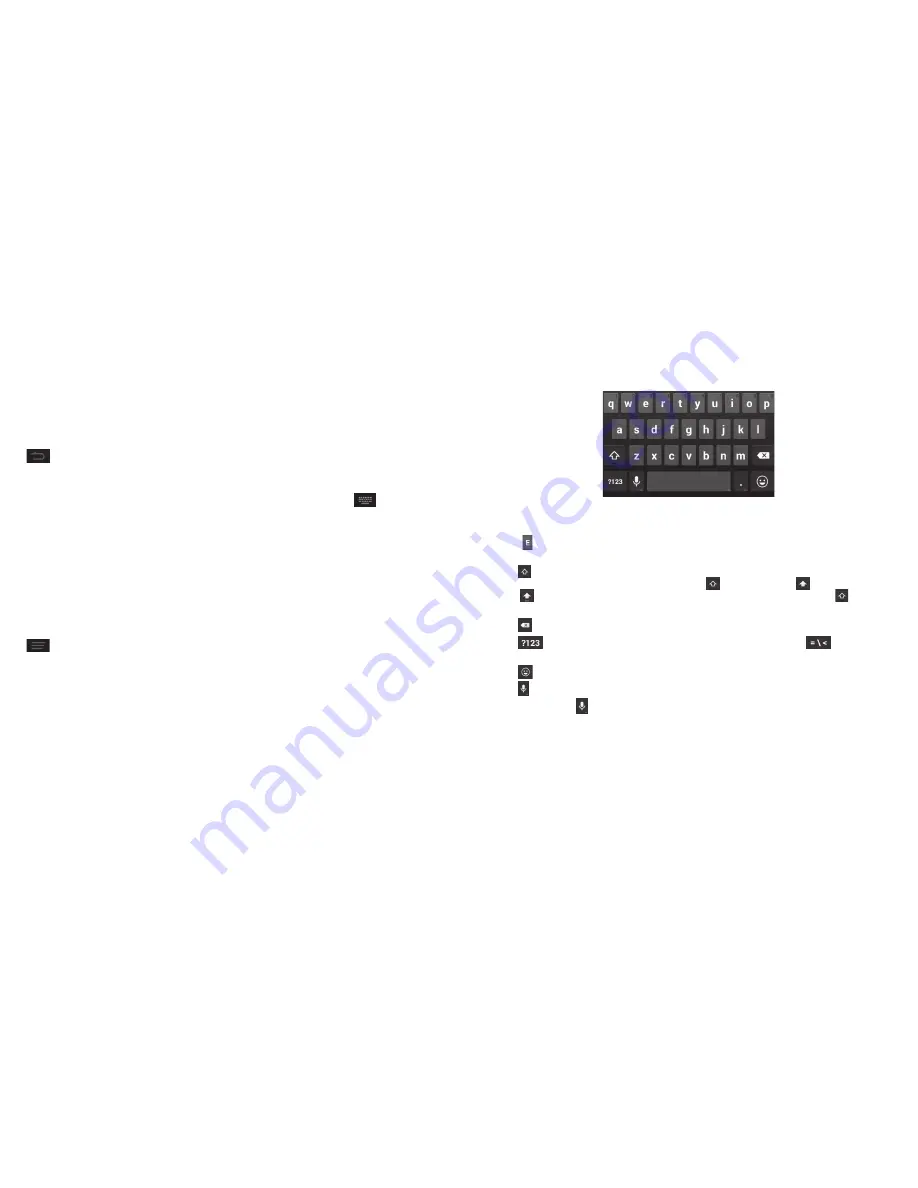
34
ENTERING TEXT
35
ENTERING TEXT
Entering text
You can enter text using the onscreen keyboard . Some apps open it
automatically . In others, you open it by tapping where you want to type . You
can also enter text by speaking with the Google voice typing feature . Tap
to hide the onscreen keyboard .
Changing input methods
1 . When you use the onscreen keyboard to enter text, the icon
appears
on the notification bar .
2 . Open the notification panel and tap
Choose input method
.
3 . Select an input method you need .
Google keyboard
The Google keyboard provides a layout similar to a desktop computer
keyboard . Turn the phone sideways and the keyboard will change from
portrait to landscape .
To use the landscape keyboard, tap the
Auto-rotate screen
check box in
>
System settings
>
Accessibility
.
Note:
The landscape keyboard is not supported in all applications .
• Tap the alphabetic keys to enter letters . Press and hold the keys to enter
associated accented letters or numbers . For example, to enter È, press and
hold and the available accented letters and number 3 appear . Then
slide your finger to choose
È
.
• Tap
to use uppercase or lowercase letters . This key also changes to
indicate the current case you are using: for lowercase, for uppercase,
and when locked in uppercase . Press and hold or double-tap to lock
the keyboard in uppercase .
• Tap to delete any text you have entered .
• Tap
to select numbers and symbols . You can then tap
to access
more .
• Tap
to enter miniature icons
• Tap
to use Google’s networked voice input .
• Press and hold to change the input language or the Google keyboard
settings .
Summary of Contents for Cricket Grand X
Page 1: ...User Guide ...
Page 59: ...114 Notes NOTES ...






























