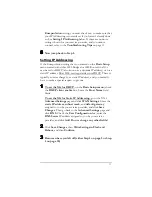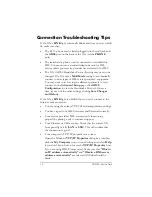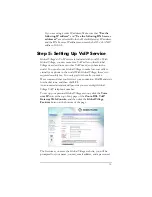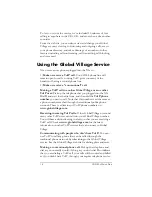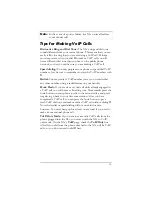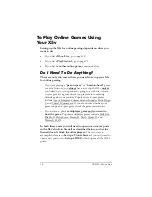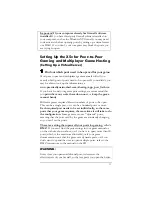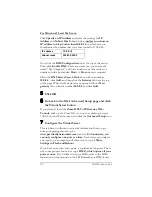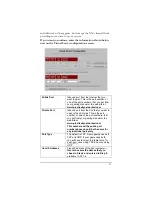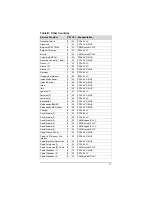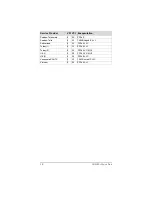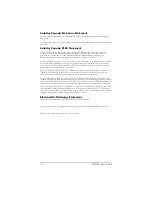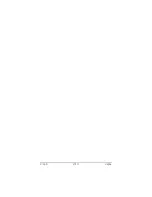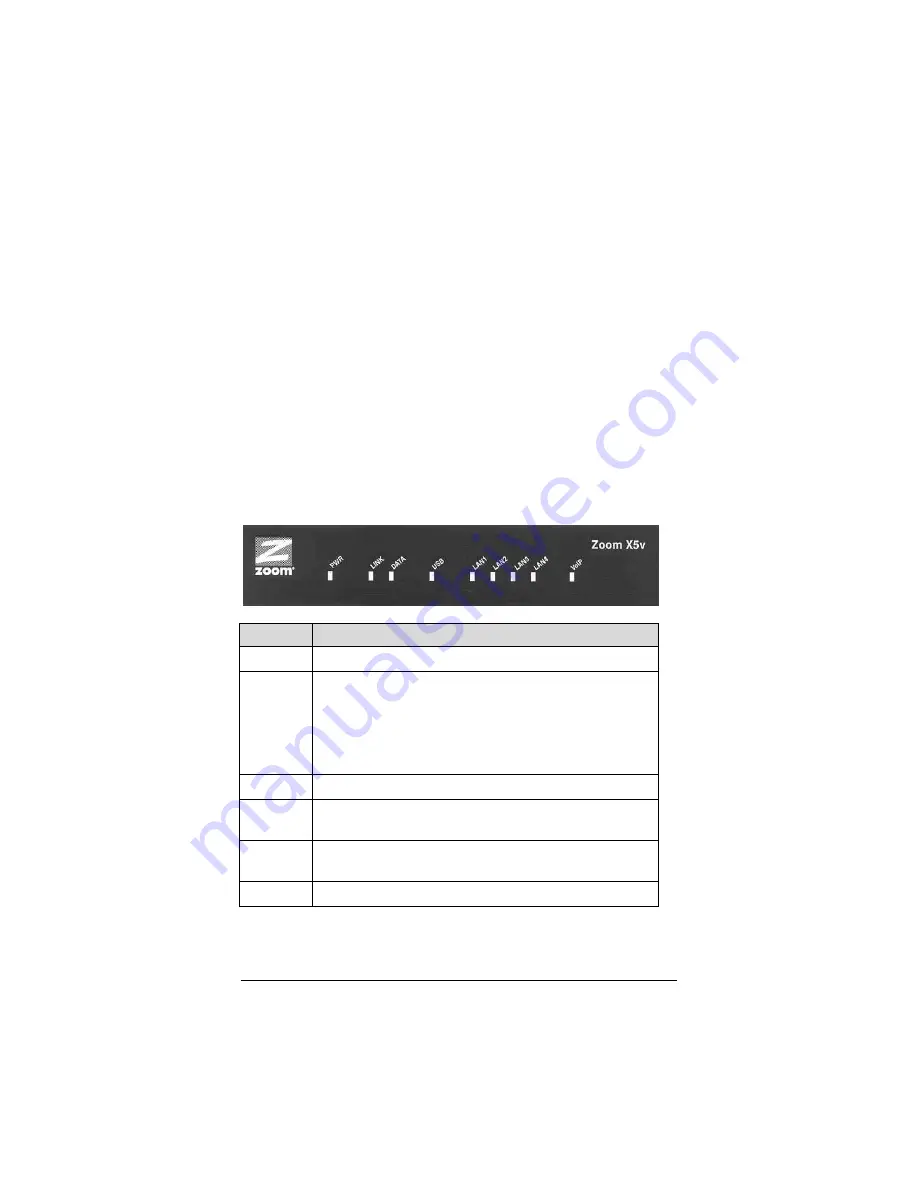
25
If You Need Help
Zoom has many Technical Support services available to its
customers. Please click the
Customer Support
button on the CD.
If you no longer have the CD, please go to
www.zoom.com
and
select
Technical Support
.
The CD also has more detailed information about installing your
X5v, configuring it for a number of common applications, and
using it.
From time to time, Zoom may release improved firmware. This is
also available at
www.zoom.com
, along with upgrade
instructions. We recommend that you check this site periodically
for updates.
Front Panel Description
Light
Description
PWR
Lights when the X5v is plugged into a power source.
LINK
Blinks when the X5v is performing its startup sequence.
Stays on solid when unit has synched up with its ADSL
connection. Note: If the light fails to switch from blinking
to steady after a minute or two, check with your DSL
provider that the DSL connection is activated, or refer to
the
Troubleshooting Tips
on page 12.
DATA
Blinks when data is being transferred.
USB
Lights when the USB port of the X5v is plugged into a
powered-up computer’s USB port.
LAN 1-4
Lights when a LAN port of the X5v is plugged into the
Ethernet port of a powered-up device.
VoIP
Lights when a Voice over IP call is taking place.
Summary of Contents for X5V 1610
Page 32: ...3135 D 27311 2005...