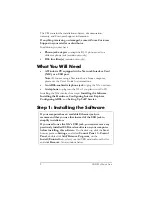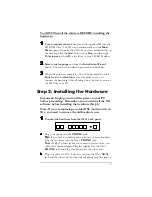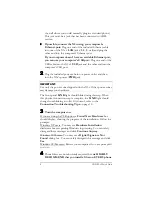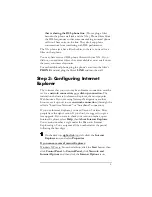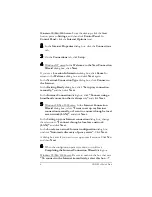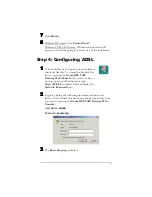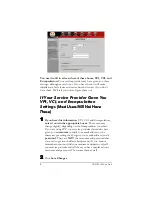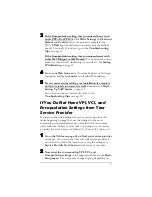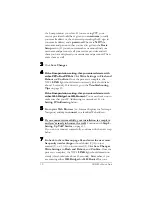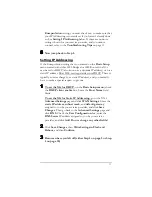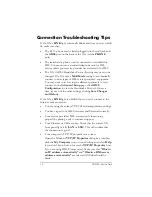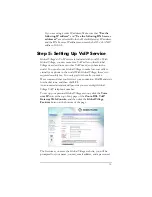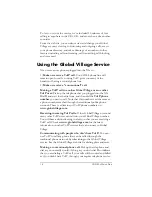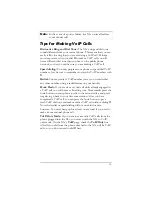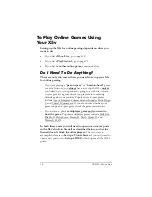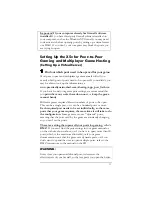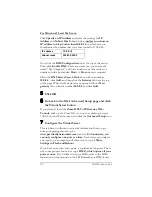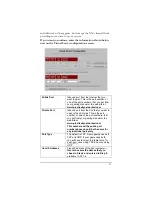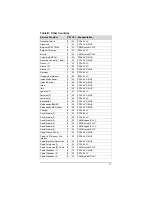12
ADSL X5v Quick Start
Connection Troubleshooting Tips
If the X5v’s
LINK
light continually blinks and does not stay solidly
lit, make sure that:
•
The RJ-11 phone cord is firmly plugged into the wall jack and
the
ADSL
port on the back of the X5v (
not
the
PHONE
port).
•
The jack that the phone cord is connected to is enabled for
DSL. You cannot use a standard telephone jack for DSL
service unless your service provider has activated it for DSL.
•
The X5v’s ADSL Handshake Protocol setting may need to be
changed. The X5v uses a
MultiMode
setting to automatically
connect to most types of DSL service providers’ equipment.
You may want to try forcing the different protocols to try to
connect. In the
Advanced Setup
page, click
ADSL
Configuration
to view the Handshake Protocol. One at a
time, try each of the other settings, clicking
Save Changes
and Reboot
.
If the X5v’s
LINK
light is solidly lit but you can’t connect to the
Internet, make sure that:
•
You are using the correct VPI/VCI and encapsulation settings.
•
You have typed your DSL Username and Password correctly.
•
Your service provider’s DSL connection is functioning
properly by placing a call to customer support.
•
Your Ethernet or USB are okay. Check that the correct X5v
front panel light is lit (
LAN
or
USB
). This will confirm that
the connection is good.
•
Your computer’s TCP/IP properties are correct.
Open the Windows
TCP/IP Properties
dialog box (double-
click the
My Computer
icon on your desktop and select
Help
if you don’t know how to locate the
TCP/IP Properties
box).
If you are using DHCP (most users): Make sure that
“Obtain
an IP address automatically”
and
“Obtain a DNS server
address automatically”
are selected. All fields should be
blank.
Summary of Contents for X5V 1610
Page 32: ...3135 D 27311 2005...