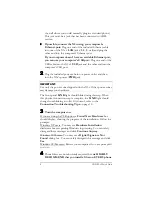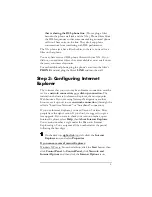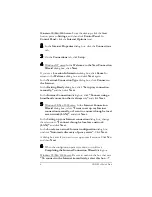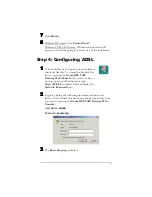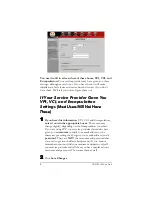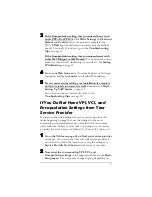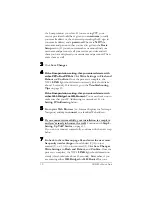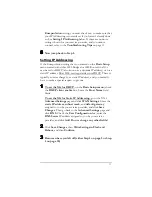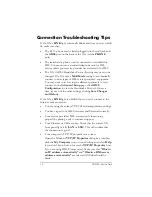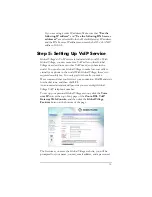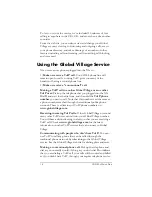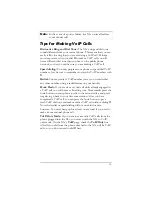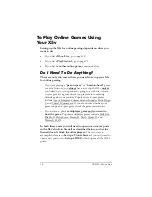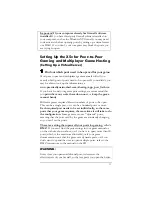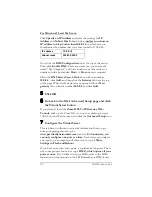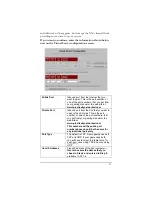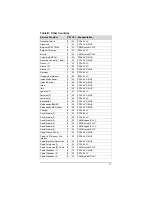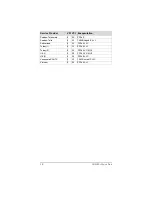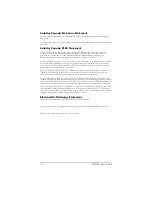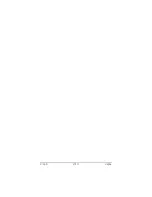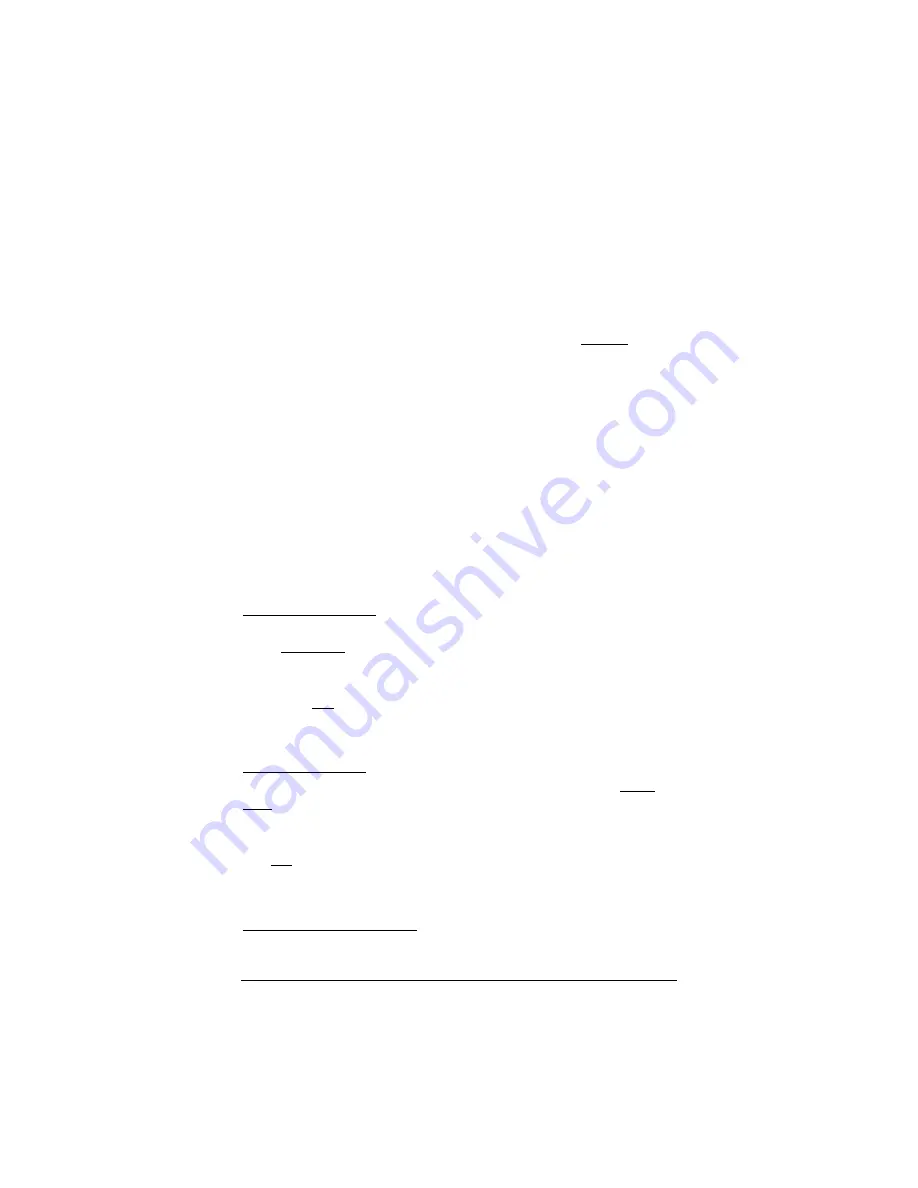
18
ADSL X5v Quick Start
2222
Choose an IP Address for Gaming.
Click on the
Zoom X5v icon
on your desktop (or type 10.0.02 in
your Web browser just the way you would normally type a web
address) to get to the X5v’s
Main Page
. Click the
Advanced
Setup
icon, then click
LAN Settings
. There you will see the
starting and ending range of the X5v’s dynamic (DHCP) LAN IP
addresses. You need to choose an IP Address that is outside this
range. Normally you should pick the next
higher
number. For
example, if the range shown is 10.0.0.4 to 10.0.0.15, your Host IP
Address should be the next IP address after 10.0.0.15, which would
be 10.0.0.16. Unless you have changed the X5v’s IP address
settings, which is very unlikely, just use the number 10.0.0.16. Write
down the number you choose for reference if you are not using
10.0.0.16. The rest of the instructions will assume that you are
using 10.0.0.16.
Gaming IP Address: _______________________________
3333
Open the TCP/IP Properties dialog box in
Windows.
For Windows 2000:
From the desktop click the
Start
button,
point to
Settings
and then
Network and Dial-up Connections
.
Then right-click (NOT left-click)
Local Area Connection
,
select
Properties
, highlight your NIC card’s
TCP/IP
entry (it should
start with
TCP/IP
and have the characters
10/100
,
NIC
, or
Ether
in it – and not have the words
AOL
,
Dial-up
, or
Adapter
). Click
Properties
to display the Windows
TCP/IP Properties
dialog
box.
For Windows XP:
From the desktop click the
Start
button, point
to
Control Panel
and then
Network Connections
. Then right-
click (NOT left-click)
Local Area Connection
,
select
Properties
,
highlight your NIC card’s
TCP/IP
entry (it should start with
TCP/IP
and have the characters
10/100
,
NIC
, or
Ether
in it –
and not have the words
AOL
,
Dial-up
, or
Adapter
). Click
Properties
to display the Windows
TCP/IP Properties
dialog
box.
For Windows 98 and Me:
From the desktop click the
Start
button, then point to
Settings
and then
Control Panel.
Double-
click the
Network
icon to display the
Network
configuration
Summary of Contents for X5V 1610
Page 32: ...3135 D 27311 2005...