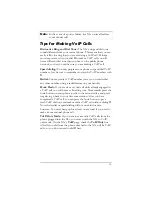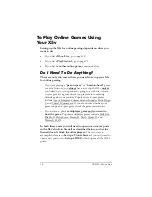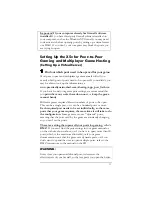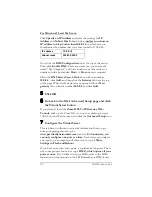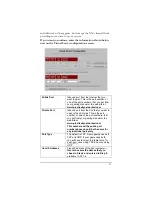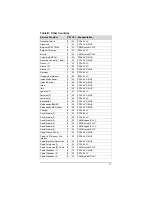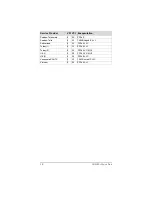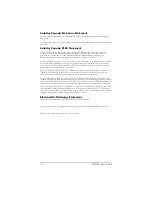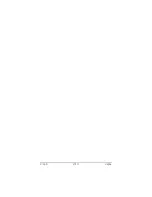29
Regulatory Information
U.S. FCC Part 68 Statement
This equipment complies with Part 68 of the FCC rules and the requirements adopted by the ACTA. The
unit bears a label on the back which contains among other information a product identifier in the format
US:AAAEQ##TXXXX. If requested, this number must be provided to the telephone company.
This equipment uses the following standard jack types for network connection: RJ11C.
This equipment contains an FCC compliant modular jack. It is designed to be connected to the telephone
network or premises wiring using compatible modular plugs and cabling which comply with the
requirements of FCC Part 68 rules.
The Ringer Equivalence Number, or REN, is used to determine the number of devices which may be
connected to the telephone line. An excessive REN may cause the equipment to not ring in response to
an incoming call. In most areas, the sum of the RENs of all equipment on a line should not exceed five
(5.0).
In the unlikely event that this equipment causes harm to the telephone network, the telephone company
can temporarily disconnect your service. The telephone company will try to warn you in advance of any
such disconnection, but if advance notice isn't practical, it may disconnect the service first and notify you
as soon as possible afterwards. In the event such a disconnection is deemed necessary, you will be advised
of your right to file a complaint with the FCC.
From time to time, the telephone company may make changes in its facilities, equipment, or operations
which could affect the operation of this equipment. If this occurs, the telephone company is required to
provide you with advance notice so you can make the modifications necessary to obtain uninterrupted
service.
There are no user serviceable components within this equipment. See Warranty flyer for repair or
warranty information.
It shall be unlawful for any person within the United States to use a computer or other electronic device
to send any message via a telephone facsimile unless such message clearly contains, in a margin at the top
or bottom of each transmitted page or on the first page of the transmission, the date and time it is sent
and an identification of the business, other entity, or individual sending the message and the telephone
number of the sending machine or of such business, other entity, or individual. The telephone number
provided may not be a 900 number or any other number for which charges exceed local or long distance
transmission charges. Telephone facsimile machines manufactured on and after December 20, 1992, must
clearly mark such identifying information on each transmitted message. Facsimile modem boards
manufactured on and after December 13, 1995, must comply with the requirements of this section.
This equipment cannot be used on public coin phone service provided by the telephone company.
Connection to Party Line Service is subject to state tariffs. Contact your state public utility commission,
public service commission, or corporation commission for more information.
U.S. FCC Part 15 Emissions Statement
This equipment has been tested and found to comply with the limits for a Class B digital device, pursuant
to part 15 of the FCC Rules. These limits are designed to provide reasonable protection against harmful
interference in a residential installation. This equipment generates, uses and can radiate radio frequency
and, if not installed and used in accordance with the instructions, may cause harmful interference to radio
communications.
However, there is no guarantee that interference will not occur in a particular installation. If this
equipment does cause harmful interference to radio or television reception, which can be determined by
turning the equipment off and on, the user is encouraged to try to correct the interference by one or more
of the following measures:
•
Reorient or relocate the receiving antenna.
•
Increase the separation between the equipment and receiver.
•
Connect the equipment into an outlet on a circuit different from that to which the receiver is
connected.
•
Consult the dealer or an experienced radio/TV technician for help.
Summary of Contents for X5V 1610
Page 32: ...3135 D 27311 2005...