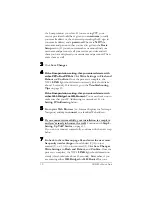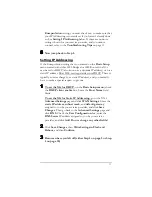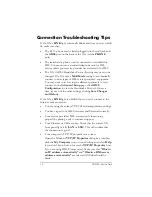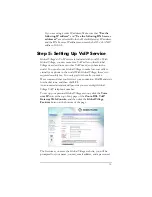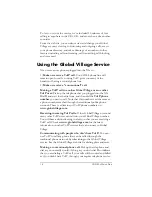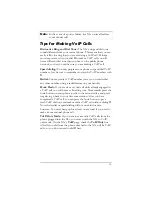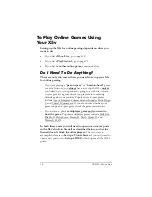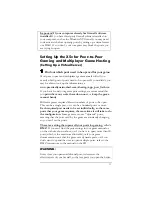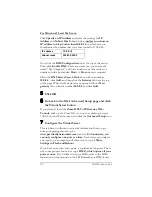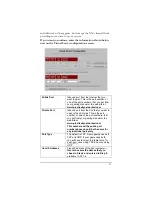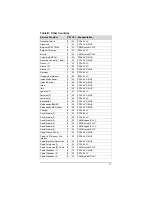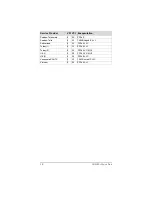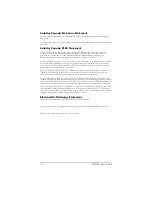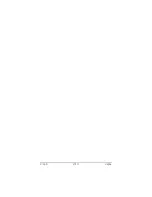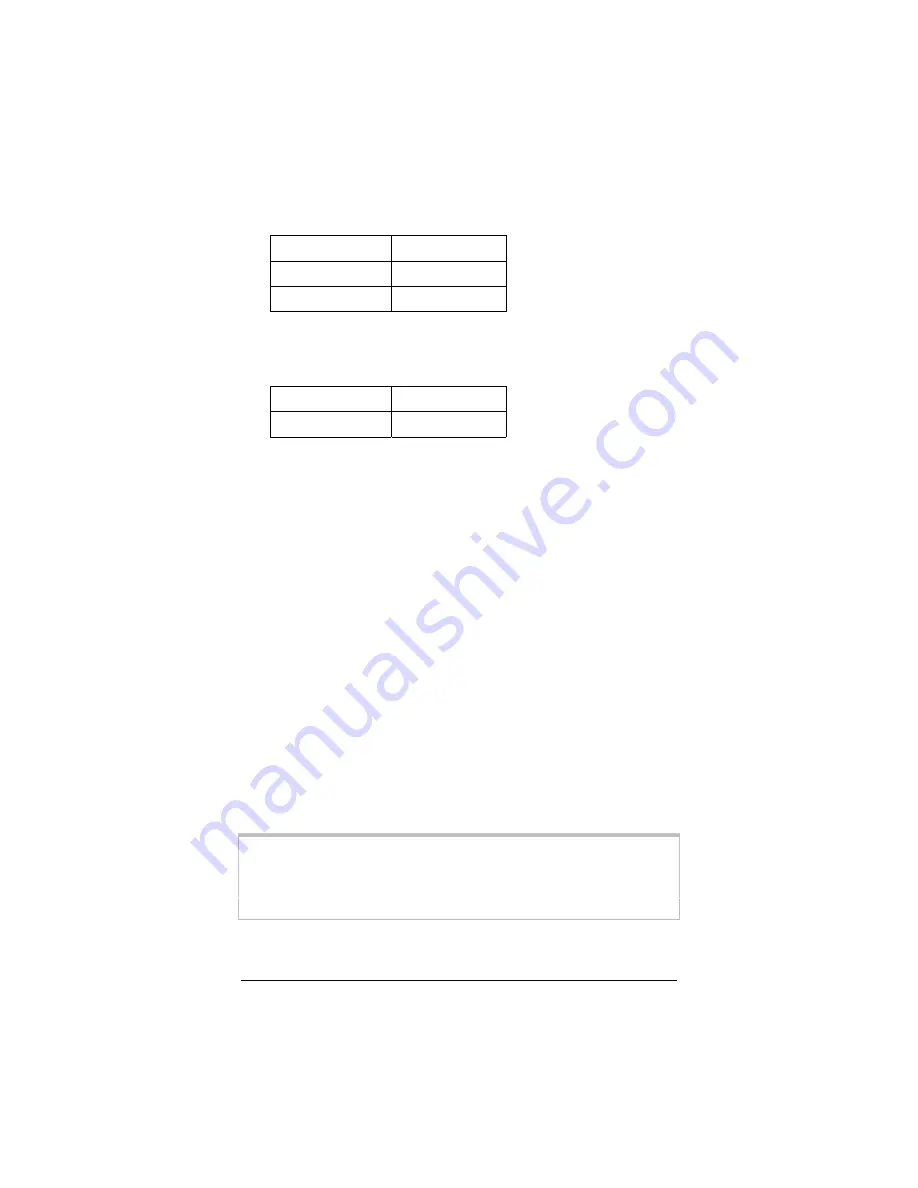
24
ADSL X5v Quick Start
5555
Fill out these fields:
IP address
10.0.0.50
Netmask
255.255.255.0
Default router
10.0.0.2
Then select
Continue
.
6666
Fill out these fields:
Primary DNS
10.0.0.2
Secondary DNS
10.0.0.2
Then select
Continue
.
7777
Select
Test Settings
. A connection test runs. You will then see
the message,
“The test for connecting to your ISP was
successful! Please save your network setting.”
If you are
unsuccessful, re-check the information you entered in Steps 5
and 6.
Then select
Continue
.
8888
Now enter a
Network Setting Name
(anything you choose)
and then select
Save
. Your Service Provider setup is now
complete. Follow the prompts for online registration.
9999
Now, using the computer connected to the X5v, go to the
X5v’s
Advanced Setup
page and click the
DMZ
button. Then
select
Enable
from the
DMZ
dropdown list, and enter the
static IP address
10.0.0.50
in the
DMZ Host IP
field. Click
Save Changes
,
then
Write Settings to Flash and Reboot
,
and then
Confirm
to complete the process.
IMPORTANT:
Outside game players need to know the X5v’s
WAN IP address
.
To find this address, click the
System Status
icon at the top of the
X5v’s web page, and scroll down to the
WAN Status
section.
Summary of Contents for X5V 1610
Page 32: ...3135 D 27311 2005...