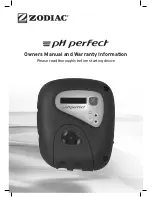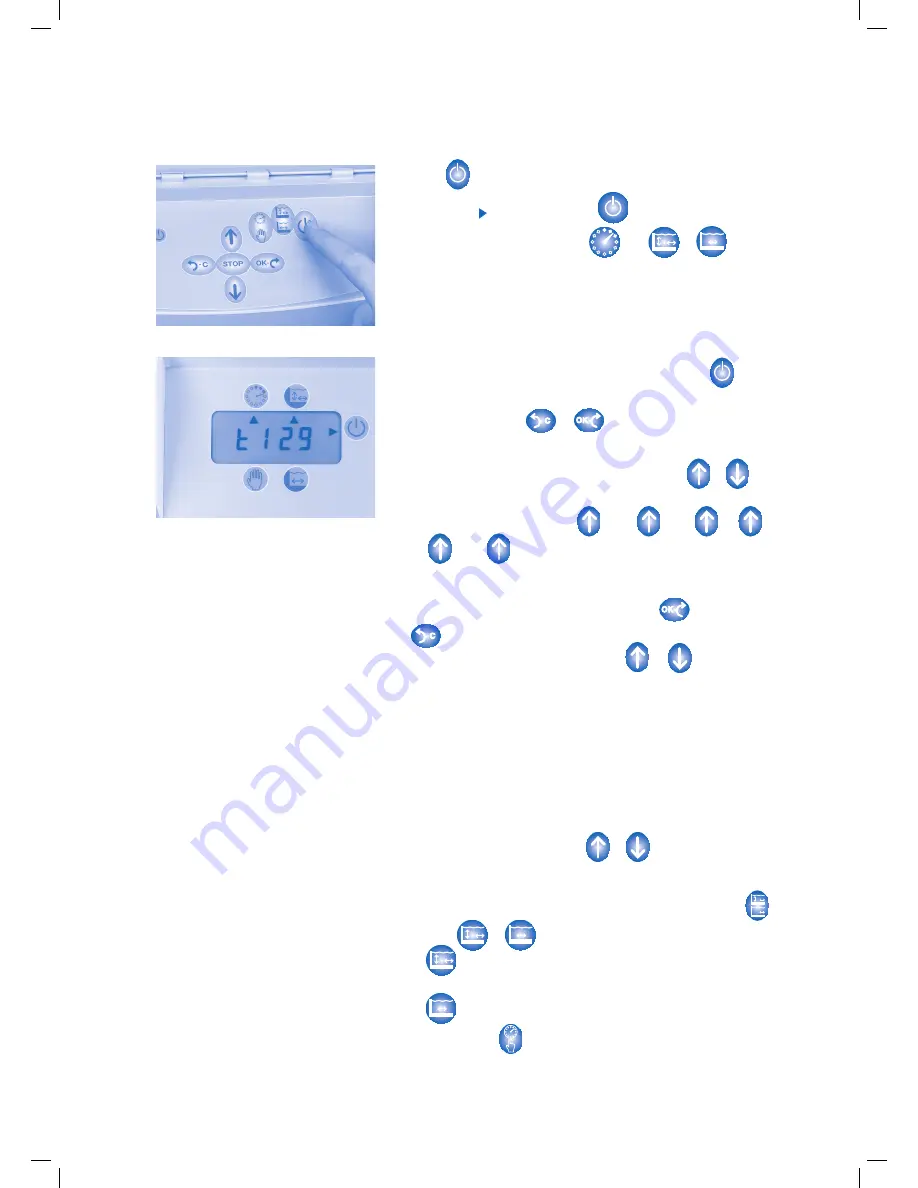
The control keyboard
When switched on, the robot is in sleep mode and the display is blank.
The robot is now waiting for a start or programming command.
To start
When the button is pressed, the robot starts in automatic mode.
Diagram
10
.
A small triangle appears opposite the indicator on the top
right-hand side of the screen and the and or mode
indicators. The programme, the length of operation time and the ‘bottom only’
or ‘ sides’ parameters are those memorised during the previous
cleaning cycle. The amount of time remaining before the system is due to stop
appears on the screen
Diagram
11.
Programming of the robot
When the robot is in sleep mode, pressing any button except
takes one into the programming mode. The screen displays the length
of the cycle. By pressing or , one moves alternatively
between the Time and the Programme menu. The active menu is shown on
the display (t: time; P: Programme).
The possible values are increased or decreased using the or
buttons.
Example for the programmes P : 01 P : 02 P : 03 ….
P : 24 P : 00 P : 01
(See chapter Programmes, page 16 for
selecting programmes).
The modified value flashes and is then validated by or cancelled
by (Cancel). The length of the cycle can be set for 30 min.
to 6 hours, in 30 minute intervals, using the or buttons.
You can also use a programming clock (not supplied): the robot starts
and stops automatically according to the time and programming
parameters that you have defined using this clock. In this case, the cycle
time must be set to
t0:00.
During the cycle
While the robot is operating, the display screen shows the time remaining
before the cleaning process is programmed to stop. In automatic mode one
can, at any given time, increase or reduce the amount of time remaining
before the system stops by using the or , buttons
(in 30 minute intervals).
However, the Programme menu cannot be changed during the cycle.
You can also adjust the robot’s operating mode. When you press the ,
button, the or indicator is activated on the screen.
If the indicator is active, the robot cleans the bottom and the sides
of the pool.
If the indicator is active, the robot only cleans the bottom of the pool.
When you press the button, you move from automatic mode to
manual mode and vice versa.
15
Diagram
10
Diagram
11