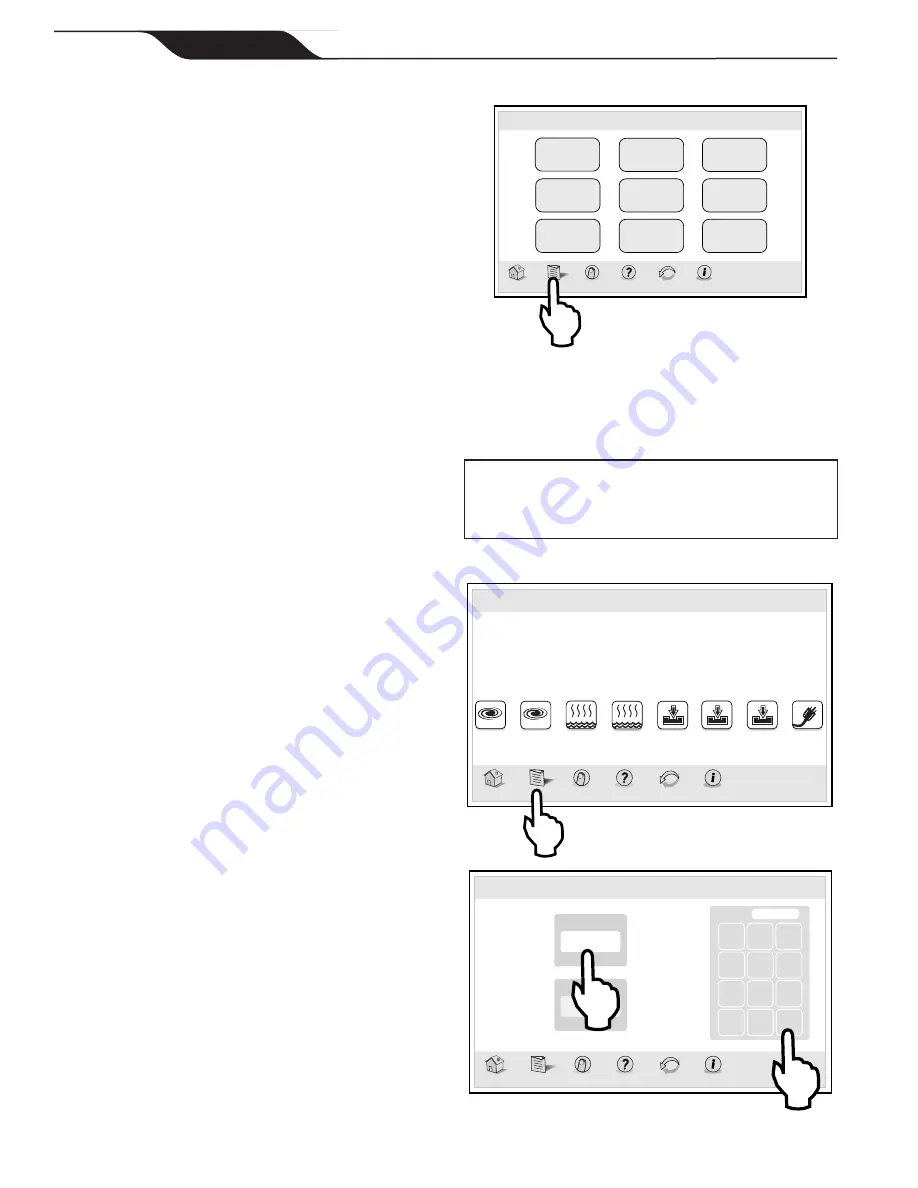
HOME > MENU
System
Setup
Customize
Home
Lockouts
Password
Set
AquaPure
Touch Setup
Set
Date/Time
Set Temp
Schedule
Program
Group
Thu June 23, 2011 3:03 PM
Menu
Home
Menu OneTouch
Help
Back
Status
6.2
To Set Up Date/Time
The DATE/TIME screen is used to set the current date
and time so that programming will work properly.
CAUTION
Make sure DATE and TIME are set up correctly
before programming and scheduling any devices.
MENU > SET DATE/TIME
iAquaLink
Home
Menu OneTouch
Help
Back
Status
FILTER
PUMP
SPA
POOL
HEAT
Pool Temp
86º
Air Temp
78º
SPA
HEAT
AUX1
AUX2
AUX3
Other
Devices
On/Off
Thu June 23, 2011 3:03 PM
Date
01/01/09
Time
10:00 PM
Home
Menu OneTouch
Help
Back
Status
7 8 9
4 5 6
1 2 3
0
Clear Enter
Thu June 23, 2011 3:03 PM
Set Date/Time
Date:
00/00/00
Click ENTER when finished.
5.1
Title Bar
The title bar displays the title of the screen and the
current date/time. The title of the current menu in use
will always be shown on the title bar. This portion of the
screen does not respond to commands.
5.2
Middle Info Panel
The middle info panel on the HOME screen displays
temperature, user defined features and access to the
OTHER DEVICES ON/OFF screen.
5.3
Navigation Bar
The navigation bar displays the following links:
HOME
Returns the user to HOME screen.
MENU
Displays the main menu setup and
programming.
ONETOUCH
Displays customizable mood/scene macros.
HELP
Displays service and equipment info.
BACK
Returns the user to the previous screen.
STATUS
Displays information about the equipment.
5.4
Dialog Boxes
These are secondary windows that provide additional
information or alerts about an operation in progress.
Section 6. Using the Menu Screen
(AquaLink RS systems only)
6.1
Menu Screen
The MENU screen provides access to the main links to
program, set up, schedule, and customize your pool/spa
system.
Page 12
iAquaLink™
2.0
Web Connect Device for AquaLink
®
Control Systems
|
Installation Manual
ENGLISH
Summary of Contents for iAquaLink 2.0
Page 2: ......


































