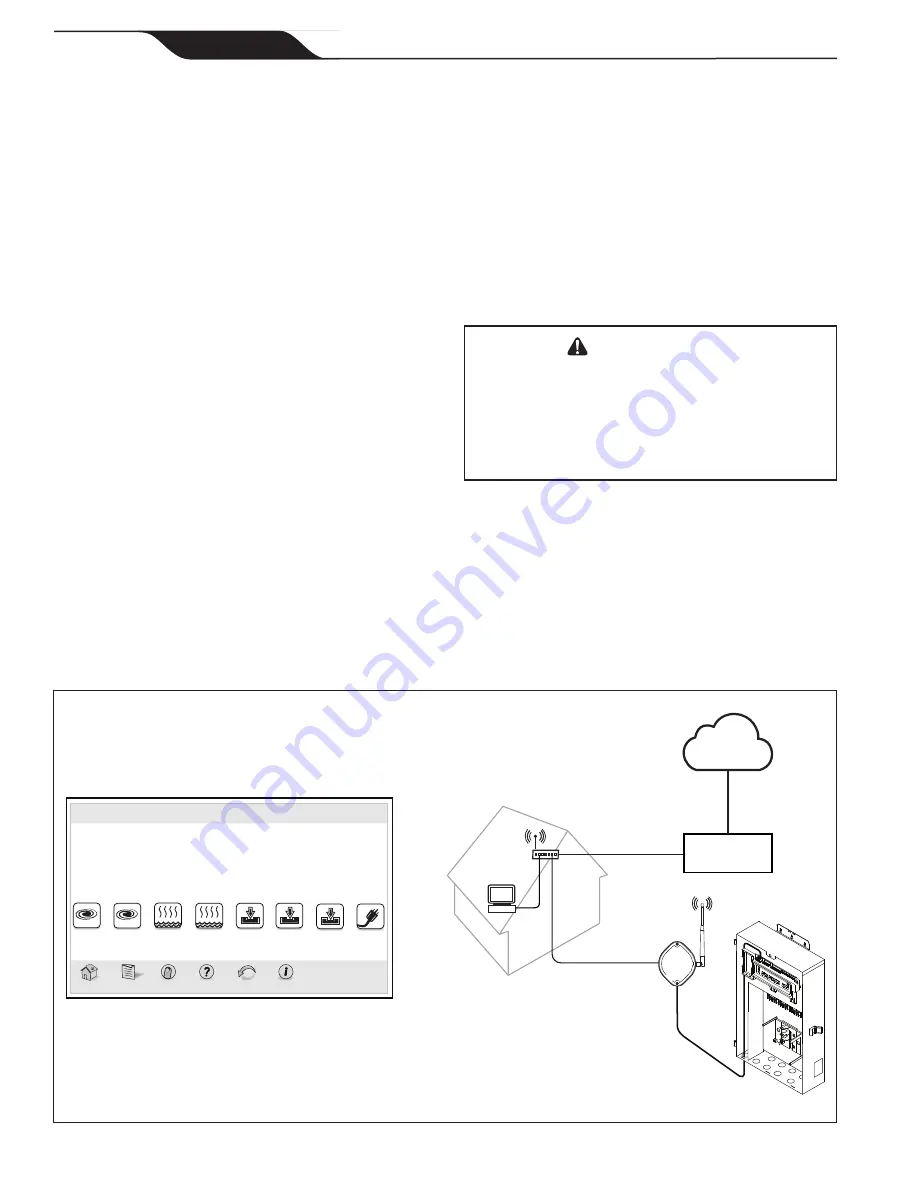
Section 2. Overview of the
iAquaLink 2.0 Web
Connect Device
Welcome, and thank you for purchasing the iAquaLink
2.0 Web Connect Device!
The iAquaLink 2.0 Web Connect Device connects an
AquaLink System to the Internet through your existing
residential internet service.
This document gives instructions for installing the
iAquaLink 2.0 Web Connect Device. The instructions
must be followed exactly. Read through the instructions
completely before operating the equipment.
2.1
AquaLink 2.0 Requirements
The iAquaLink 2.0 Web Connect Device requires
compatible firmware as shown below:
AquaLink RS - requires revision R or newer.
AquaLink PDA - requires revision 6.0 or newer
AquaLink Z4 - all revisions will work
Section 3. AquaLink RS and PDA
Hardware Upgrades
This section applies to older AquaLink systems. For
AquaLink RS rev R or later, or AquaLink PDA rev 6.0
or later, skip to section 4 of this manual.
3.1
Replacement of the CPU Board
This step is for the AquaLink RS with revision N
firmware or newer ONLY. For AquaLink PDA systems,
please go to section 3.2.
WARNING
Potentially high voltages in the power center can
create dangerous electrical hazards, possibly
causing death, serious injury or property damage.
Turn off power at the main circuit feeding the power
center to disconnect the power center from the
system.
Before or immediately after replacing the CPU board
the memory must be cleared as follows:
1. Write down current equipment programming, aux
labels and JVA assignments prior to clearing the
memory (This will be used in step 10)
2. Go into the System Setup.
3. Select CLEAR MEMORY and follow the prompts
to clear the memory.
Figure 1.
iAquaLink 2.0 Web Connect Device
iAquaLink Home Screen
iAquaLink
Home
Menu OneTouch Help
Back
Status
FILTER
PUMP
SPA
POOL
HEAT
Pool Temp
86º
Air Temp
78º
SPA
HEAT
AUX1
AUX2
AUX3
Other
Devices
On/Off
Thu June 23, 2011 3:03 PM
iAquaLink 2.0
Device
Router
Computer
Internet Service
Provider
Internet
Power Center
Wireless
or
Wired Connection
Page 6
iAquaLink™
2.0
Web Connect Device for AquaLink
®
Control Systems
|
Installation Manual
ENGLISH
Summary of Contents for iAquaLink 2.0
Page 2: ......
















