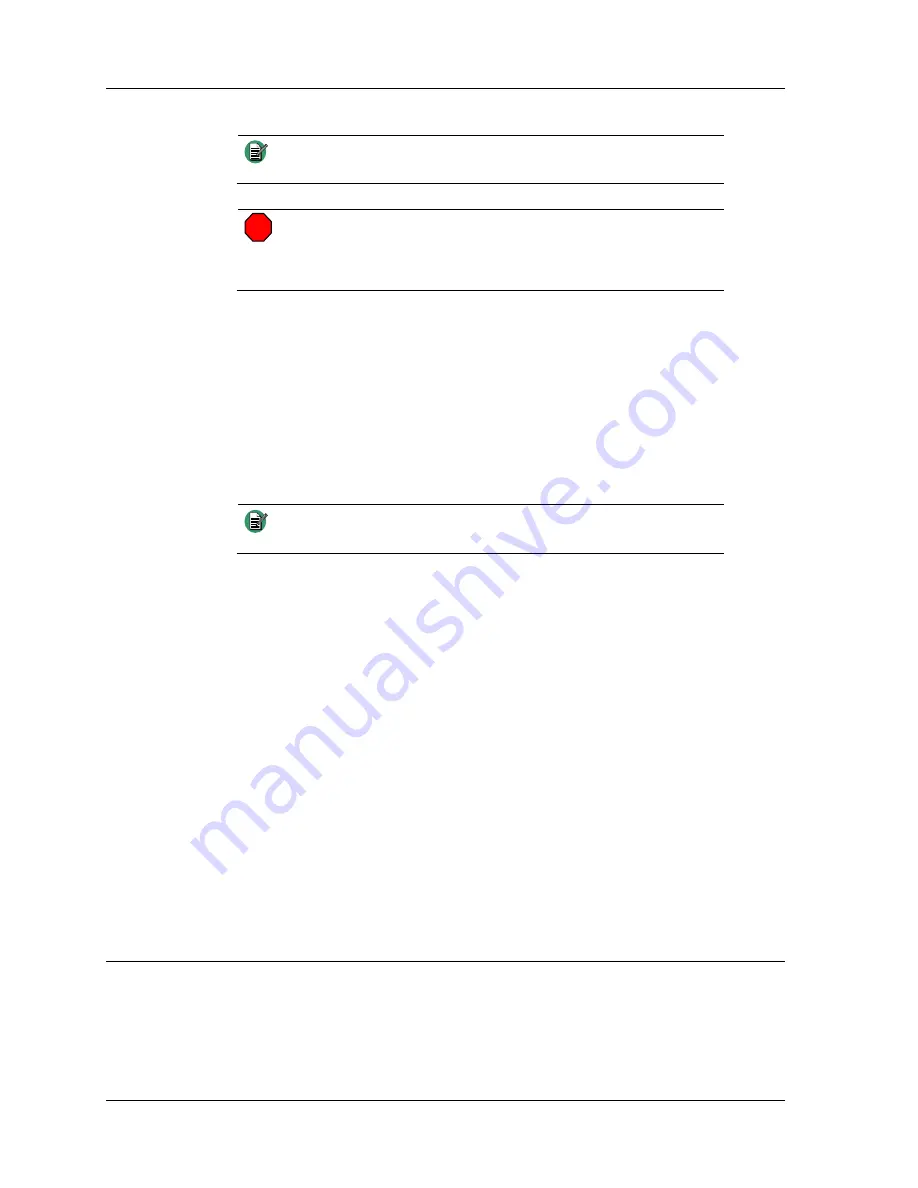
iRIM Configuration Reference
44
025-9623 D3
Note
If you don’t know the factory password, contact Zetron Technical
Support.
STOP
Warning!
Good cybersecurity practice requires changing the default
password immediately after logging in for the first time.
Continued use of default passwords is a significant security
vulnerability.
2.
Enter a user name and the password for the unit being worked on. (You will
be prompted for a username and password. The username can be anything,
but the password must match the password in the unit’s configuration.)
3.
Once the password has been validated, entering
put filename
uploads a file
from the PC’s hard drive to the Radio Interface Module. (Entering
get
filename
downloads a file from the Radio Interface module to the PC’s hard
drive. Entering
dir
lists the files available for download.
4.
Enter
bye
to end the session.
Note
The FTP connection will time out in two minutes if no action is
taken.
5.
To upload a saved configuration files:
•
Make sure that it is named
config.txt
•
Use the FTP client to upload the file to the Radio Interface Module.
•
Be sure to list the files available for download and make sure that
there is no
errors.txt
file. If there is, it means that the configuration
file contained errors.
Downloading and viewing the
errors.txt
file should provide enough information to
correct the problem, since
config.txt
is a simple text file that can be edited with any text
editor such as Notepad.
Upgrading the unit’s firmware involves uploading the “.binary” file received as part of
the upgrade and ensuring that no
errors.txt
file is generated. (The file’s extension is the
full word “.binary”, not “.bin”.)
Configuration Reference
System Parameters
The system parameters are found on the
System Configuration Page
, and they apply to
the iRIM as a whole.












































