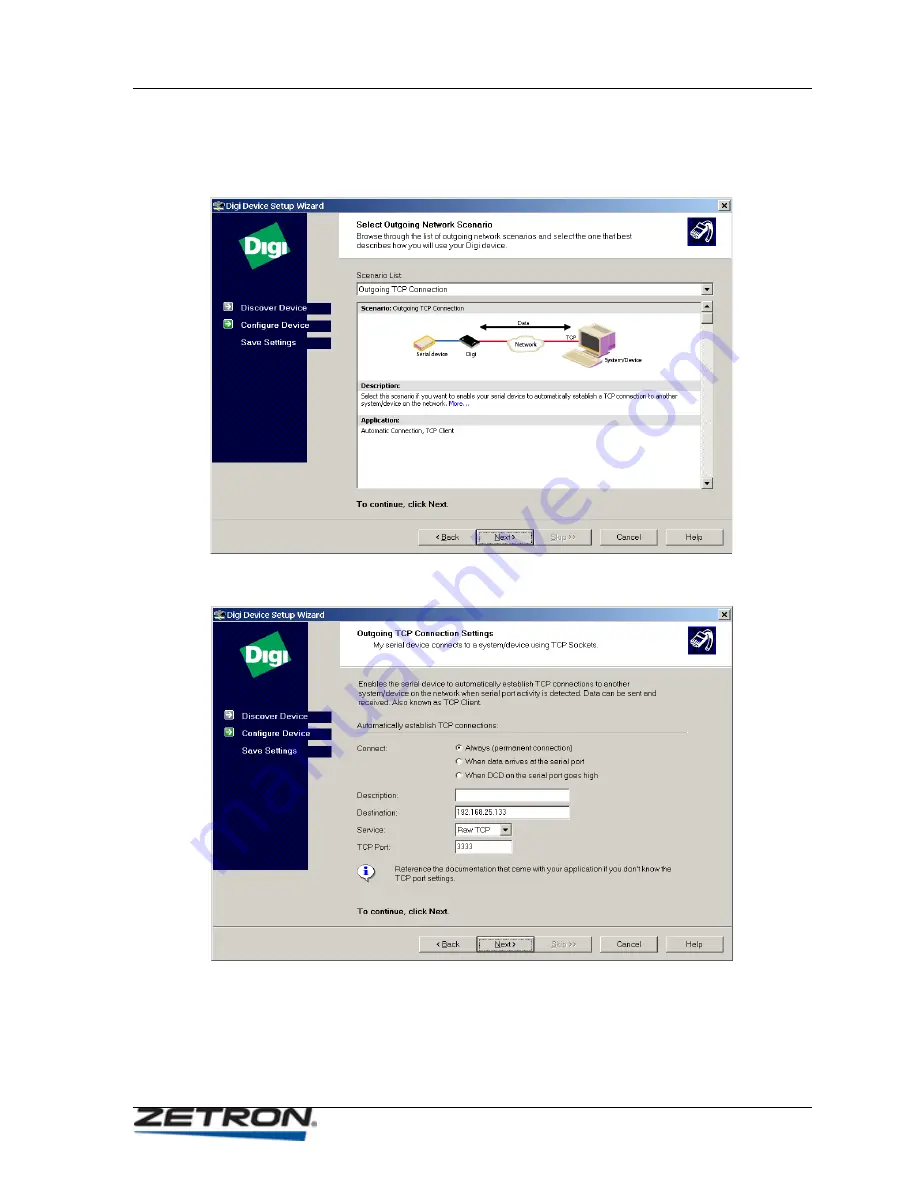
Initial Configuration Using the Digi Software Tool
31
6.
After selecting Outgoing Network Connection as a scenario, you be prompting in
the following screen to pick a more specific scenario. Open the
Scenario List
box and select
Outgoing TCP Connection
as the scenario type. Click on
Next
.
7.
When the following screen opens, enter the TCP Connection settings. When you
are finished, click on
Next
.
Connect = Always
Description = (blank)
Destination = (IP address of the iRIM module)
Service = Raw TCP
TCP Port = 3333






























