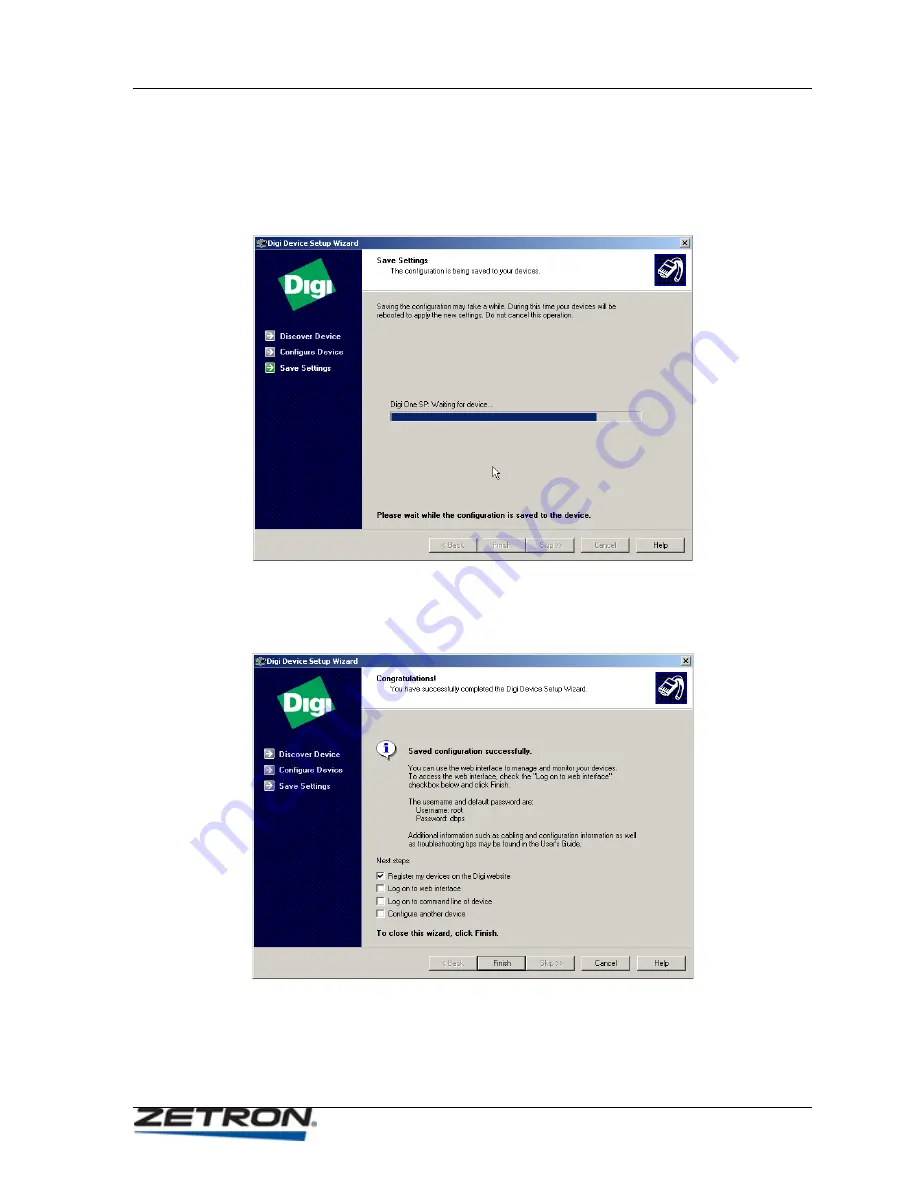
Initial Configuration Using the Digi Software Tool
33
10.
The following screen is displayed while the program saves the new settings to the
Digi One SP module. This process will take several minutes and the status bar
will reach the right side long before it is over. Be patient. You do not need to do
anything until the process is finished. The program will advance to the next
screen automatically.
11.
This screen confirms that you have successfully configured the Digi One SP
module to perform as an Outgoing TCP Connection. Review the check boxes at
the bottom of the screen, select the ones you want or clear them all, and click on
FINISH
.
12.
The remaining programming to configure the modules will be accomplished by
connecting to each module directly by means of an ordinary browser.






























