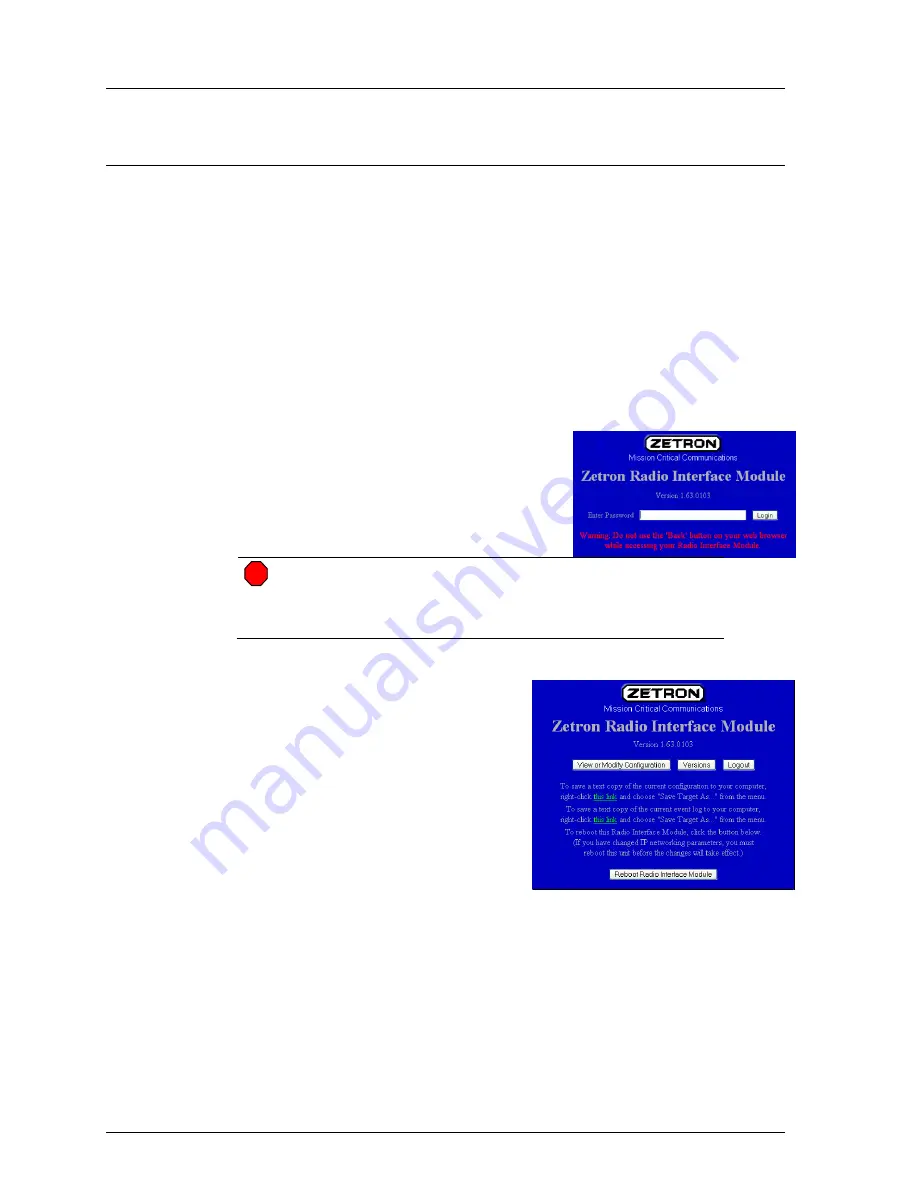
Quick Setup for Zetron Consoles
20
025-9623 D3
Connecting to the iRIM
All iRIMs come from the factory with the same configuration. The default network
settings are fine if the iRIMs are not actually going to be used on a network, but need to
be changed if they are. (The main issue is that on networks, all devices must have
different IP addresses and the iRIMs all have the same address initially.)
1.
Apply power to the iRIM.
2.
Connect the Ethernet port on the configuration PC to the Network port on the
back of the iRIM with a cross-over Ethernet cable. The Ethernet LED on the
front of the iRIM should be green. If you do not have a cross-over cable, connect
both the configuration PC and the iRIM to a common Ethernet switch.
3.
Set the IP address of the configuration PC to
192.168.0.5
, the network mask to
255.255.255.0
, and gateway address to
192.168.0.2
.
4.
Open a web browser, such as Internet Explorer,
on the configuration PC. Open a connection to
this URL:
5.
http
:
//192.168.0.133/
The page to the right should appear in the
browser.
STOP
Warning!
Good cybersecurity practice requires changing the default
password immediately after logging in for the first time.
Continued use of default passwords is a significant security
vulnerability.
6.
Enter the default password and click the
Login
button. If you don’t know the
password, contact Zetron Technical
Support.
At this point, the configuration can be modified
or product version information about the iRIM
may be viewed. Use the buttons on screen to navigate through the menus. Do not use the
browser’s “back” button as the iRIM has to keep state between screens and the “back”
button does not notify the iRIM that the user is viewing a different screen. The login
session shall time out after 10 minutes of inactivity.






























