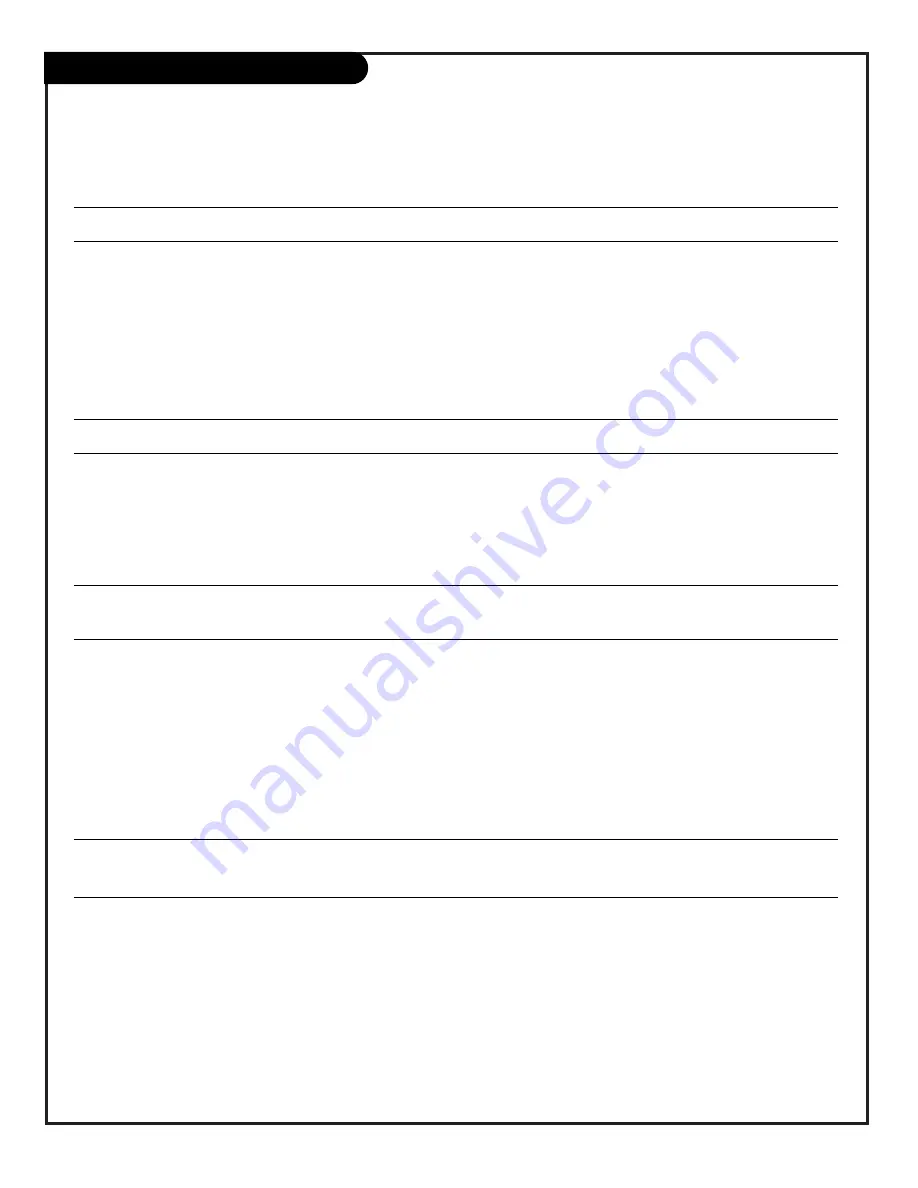
P A G E 5 0
206-3711
Troubleshooting (Continued)
Some quick and easy tips to resolving problems
Symptoms
Cause(s)
Possible Solution(s)
Page(s)
Using
Remote Control
Remote does not work.
• Wrong mode selected.
-Press correct mode key to change mode (TV for TV operation.) 17
• Not aimed at remote sensor.
-Point remote at Front Control Panel.
21
• Remote too far from TV or
-Move remote closer to TV or darken room.
too much light in room.
• IR path to TV interrupted.
-Remove obstructions.
• Weak batteries.
-Replace batteries.
15
• Wrong battery polarity.
-Check that “+” and “-” match in battery compartment.
15
Mode did not switch.
• Mode switch takes 3 seconds.
-After pressing a mode key, wait 3 seconds before any key presses.
Remote does not operate
• Product Mode not programmed.
-Program for other equipment: VCR, DVD, STB etc.
43 - 47
accessory product.
• Product not IR controlled.
-Remote only controls IR equipment.
Menu Operation
Menu options can’t be
• Software lock-up.
-Unplug power cord for 5 minutes to unlock software.
changed or selected.
(Reset clock if necessary.)
Security Timers do not work. • “Off” selected on menu.
-Choose “On” to make timer(s) work.
35
• Clock not set.
-Set clock.
27
Not able to add a 3-digit
• Did not pause for two dashes.
-Press the 1st digit of your channel number, wait until
channel number.
2 dashes appear to the right of your number than add the
other two digits.
Picture Viewing Problems
Image looks wrong.
• Wrong Video Menu Aspect Ratio.
-Use correct aspect ratio for source’s image: 16x9 or 4x3.
29
Snowy or Poor Picture
• Wrong Ant. connection/location.
-Move antenna, check connection/location.
-Check cable input.
• TV/VCR button set wrong.
-Set TV/VCR button on your VCR correctly.
• Wrong tuning mode.
-Are you in TV or cable tuning mode, and should be in the other?
• Wrong output channels selected.
-Make sure output channels tuned on all A/V equipment are on the
same channel (3 or 4).
• Loose connection.
-Check that all connections are tight.
7 - 14
Picture has a big black box
• Caption/Text mode turned on.
-The CC (closed caption) option may be in Text 1, 2, mode.
36
on it, but the sound is O.K.
-Select Caption 1, or OFF in the Captions, Caption/Text menu.
Parental Control Problems
Program content does not
• Viewing has been restricted.
-Key-in password and turn Block (Restrictions) off.
33/34
appear on-screen.
-Set restriction options in Parental Control menu to Off.
33/34
-Set Lock On/Off options to Off in Parental Control menu.
33/34
• Don’t know password.
-Tune to channel without restrictions.
17/21
Front Panel doesn’t work.
• Front Panel locked.
-Unlock Front Panel on Parental Control menu.
34
Can’t view video sources.
• Video Inputs blocked.
-Unblock video inputs on Parental Control menu.
34
• Quick Lock on.
-Unlock Quick Lock on Parental Control menu.
34
Can’t lock video lock
• Wrong source.
-
Exit out of Parental Control menu. Press the source button on
feature in parental control.
your remote and change the source to Video 1. Then you can
reenter the parental control menu and lock the video lock.
You must use this same process to unlock the video lock.
Summary of Contents for D56W25
Page 53: ...P A G E 5 3 206 3594 Notes...
Page 54: ...P A G E 5 4 206 3594 Notes...







































