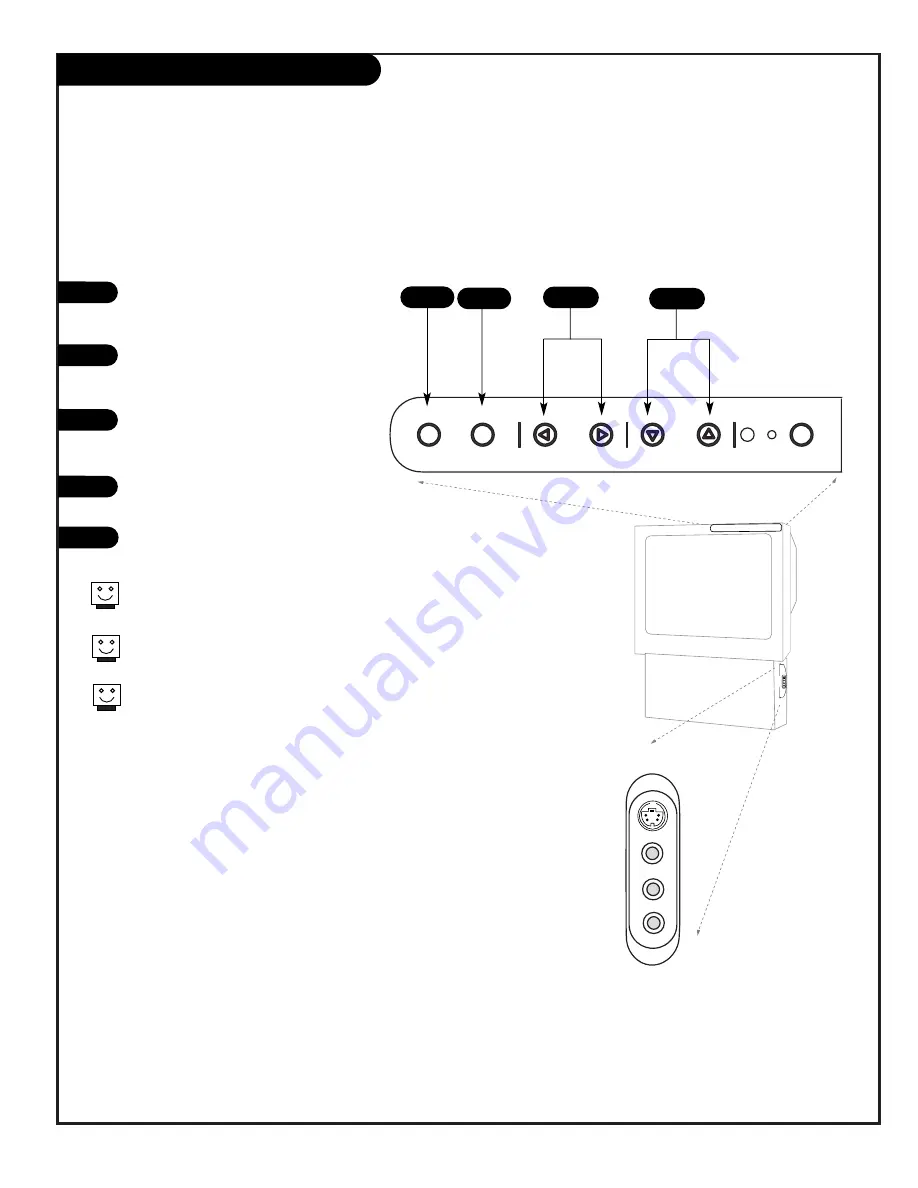
P A G E 2 1
206-3711
Front Control Panel / Side Panel Inputs
Menu
Select
Source
Quit
Vol.
Ch.
Power
Input 5
Video
Audio
S-Video
Mono / L
R
Input 5
Video
Audio
S-Video
Mono / L
R
To access the menus, press the MENU but-
ton on the panel. Also use MENU as the
Select key when required.
Use the VOLUME Left/Right buttons as
the LEFT/RIGHT arrow buttons on your
remote.
Use the CHANNEL Up/Down buttons as
the UP/DOWN arrow buttons on your
remote.
Push the QUIT button to return to normal
TV viewing.
Press the SOURCE button to cycle through
all sources.
Refer to the menu pages for using the
on-screen menus.
The CHANNEL and VOLUME buttons work
just as they do on your remote control.
Auto Demo is activated by pressing the
POWER button on the front panel and
holding down on the button. To turn Auto
Demo off, press the POWER button once.
There are four jacks on the side panel of your
Entertainment Machine that make connecting
Audio/Video equipment like video games and
camcorders very simple.
The jacks are identical to those found on the
back of your Entertainment Machine. Which
means that any equipment that connects to
those types of jacks in the rear jack pack, can
also be connected on the side panel.
To use the side jacks as the signal source, use
the SOURCE button on your remote. To change
the name of the side Video source Input 5, see
page 31.
1
2
3
4/5
1
2
3
4
5
Use the front panel to operate the TV’s basic features and the side source
input panel to make temporary connections
Summary of Contents for D56W25
Page 53: ...P A G E 5 3 206 3594 Notes...
Page 54: ...P A G E 5 4 206 3594 Notes...
















































