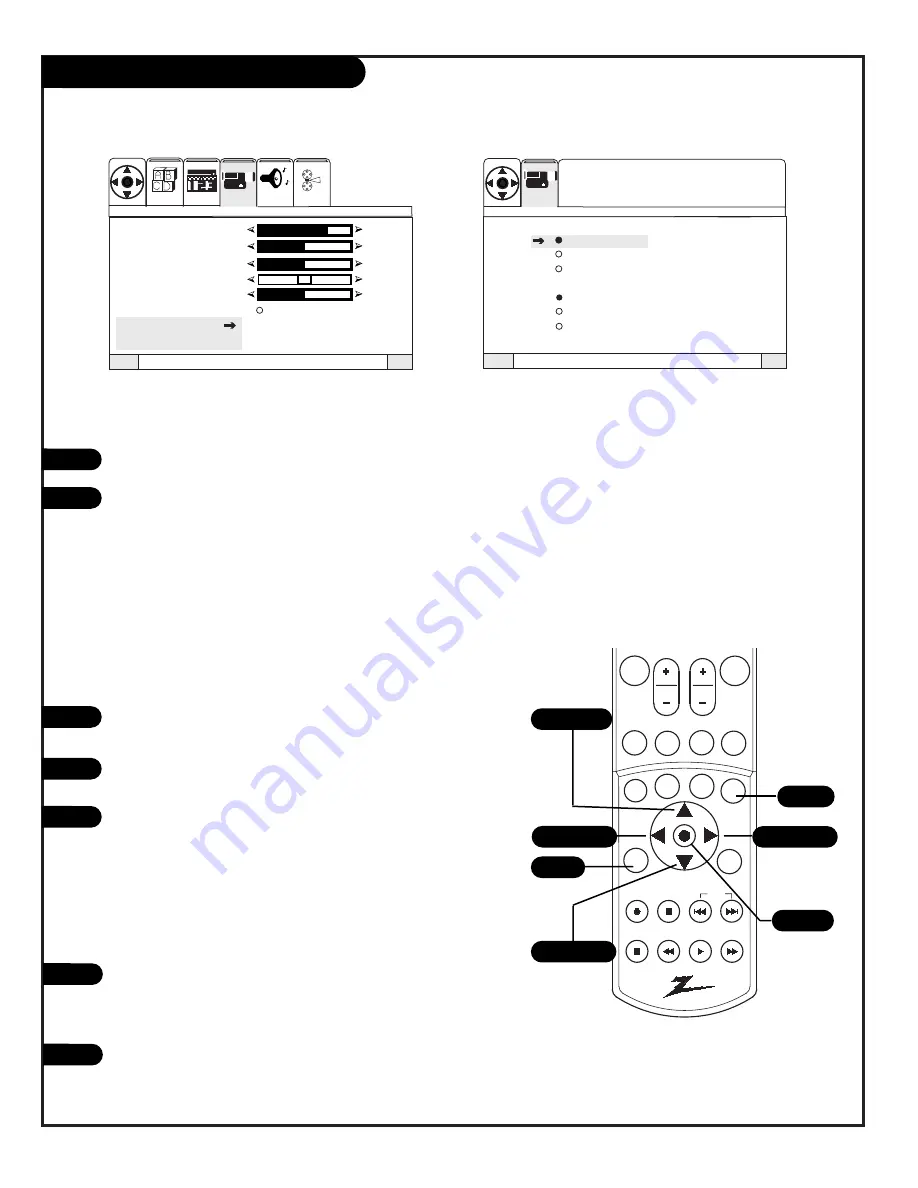
P A G E 3 8
206-3711
Video Menu
Quit
To Exit
To Menu Bar
Menu
Quit
To Exit
To Menu Bar
Menu
Contrast
75 %
Brightness
50%
Color
50%
Tint
Sharpness
50%
Reset
Advanced
Settings
Advanced Settings
Light Sentry
Auto Flesh
Weak Signal
Color Temperature
Cool
Medium
Warm
SEL
Press select to set
VIDEO
VIDEO
SETUP
AUDIO
THEATER
SEL
SPECIAL
1
2
3
4
5
6
Press MENU and the RIGHT/LEFT arrow button to show the Video Menu.
Use the UP/DOWN arrow to choose one of the following options. Press
the RIGHT/LEFT arrow button to activate that option (For these items
only, the adjustment bar will drop to the bottom of the screen, contin-
ue with normal operation.):
•
Contrast:
Changes the amount of difference between black levels and white
levels in your picture.
•
Brightness:
Increases or decreases the amount of white in your picture.
•
Color:
Adjust levels of all colors.
•
Tint:
Adjust the relative amounts of the color red and green in your picture.
•
Sharpness:
Raise or lower the definition of the picture. The lower the level,
the softer the image will appear.
•
Reset:
To return setting to original levels.
Use the UP/DOWN arrow to choose Reset (
Reset restores the levels to their
original settings)
. Press SELECT to confirm your choice.
Use the UP/DOWN arrow to choose Advanced Settings. Press the RIGHT
arrow button to activate the Advanced Settings menu.
Use the UP/DOWN arrow to choose from the following options. Press
SELECT to confirm your choice:
•
Light Sentry:
Automatically monitors and adjusts contrast depending on room
lighting to produce a more natural picture. Also adjusts Auto Flesh Tone and
Video Filter depending on signal.
•
Auto Flesh:
Automatically monitors and adjusts the color to maintain constant
color levels even after a program or channel changes.
•
Weak Signal:
Automatically reduces conspicuous noise in the picture without
degrading picture quality.
Use the UP/DOWN arrow to choose the following options. Press the
RIGHT arrow button to choose a setting for this option:
•
Color Temperature:
Set this to Warm for hotter colors such as red, set to Cool
for less intense colors with more blue, or Medium for normal color appearance.
Press QUIT to save and exit.
Customize the picture appearance
7
mute
vol
ch
flshbk
pause
rew
f f
play
record
stop
skip
CC
quit
split
menu
multi
sleep
c skip
pip ch
fav ch
theatr
Menu
Quit
Select
Up Arrow
Down Arrow
Left Arrow
Right Arrow
Video Menu Notes
• It may be necessary to adjust TINT for optimum
picture quality, when viewing component video
sources (Y-P
B
P
R
) connected to Inputs 3/4.
• When viewing component video sources
(Y-P
B
P
R
) connected to Inputs 3/4, if the TINT and
COLOR in the picture appear to be abnormal,
check to be sure that the correct Component Color
Type is selected for the Picture Formats option on
the Setup menu.
Summary of Contents for D56W25
Page 53: ...P A G E 5 3 206 3594 Notes...
Page 54: ...P A G E 5 4 206 3594 Notes...






























