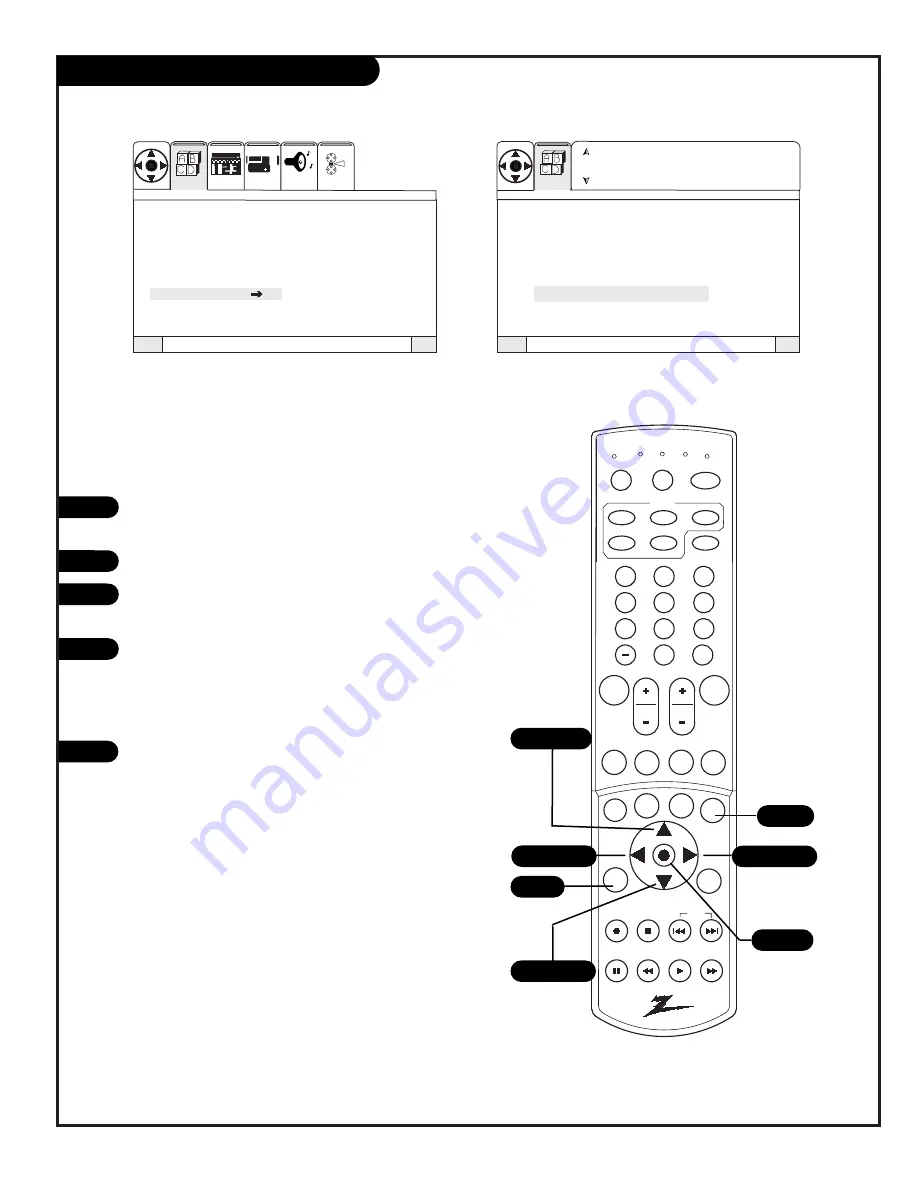
P A G E 2 7
206-3711
Clock Set
1
2
3
4
5
12 : 00 Am
May 02 2002
TO SET TIME
Trilingual Menus
Signal
Scan
Channel Add/Del
Channel Review
Clock Set
HD Focus
Picture Formats
Quit
To Exit
To Menu Bar
Menu
Quit
To Exit
To Menu Bar
Menu
SEL
Trilingual Menus
Signal
Scan
Channel Add/Del
Channel Review
Clock Set
HD Focus
Picture Formats
VIDEO
SETUP
AUDIO
THEATER
SEL
SPECIAL
SETUP
Press the MENU button on your remote to
access the Setup menu.
Use the UP/DOWN arrow to choose Clock Set.
Use the RIGHT arrow button to set the clock on
your Entertainment Machine.
Use the RIGHT arrow button to choose first the
time option and use the UP/DOWN arrow but-
tons to adjust time options. Press the RIGHT
arrow button and then use the UP/DOWN arrow
buttons to adjust month/date/year options.
Press QUIT to save and exit.
Set the clock on your Entertainment Machine
1 2 3
4 5 6
7 8 9
0
mute
vol
ch
flshbk
pause
rew
f f
play
record
stop
skip
CC
quit
split
tv
vcr
power
dvd
hd/stb
cable
menu
multi
tv
vcr cable
hd/stb
light
dvd
sleep
mode
aspect
c skip
pip ch
display
fav ch
theatr
source
Menu
Quit
Select
Up Arrow
Down Arrow
Left Arrow
Right Arrow
Summary of Contents for D56W25
Page 53: ...P A G E 5 3 206 3594 Notes...
Page 54: ...P A G E 5 4 206 3594 Notes...






























